All products featured are independently chosen by us. However, SoundGuys may receive a commission on orders placed through its retail links. See our ethics statement.
What does the star mean on Apple Music?
Published onJune 8, 2024
While scrolling through albums on Apple Music, you may come across an inconspicuous star beside some tracks. Hovering your mouse over it changes it to a heart icon that you can click to “love” the track. But what does the star mean on Apple Music? Keep reading to find out.
What does the star mean on Apple Music?
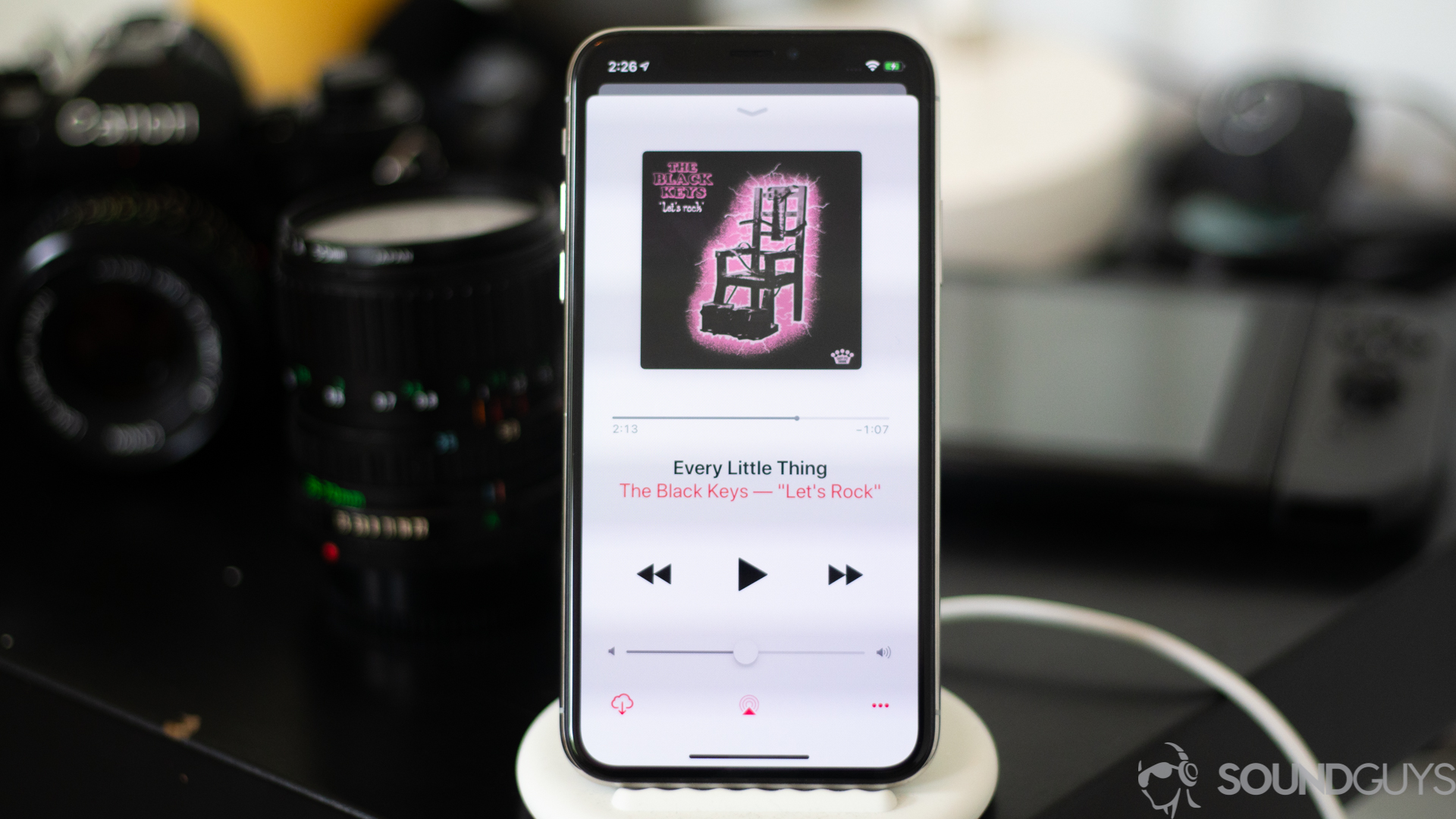
The star is a faint, unobtrusive icon next to songs. But what does the star mean on Apple Music? It’s a system Apple uses to highlight the most popular tracks in its library.
The Apple Music app has a rating feature that lets users rank tracks by choosing from one to five stars based on how much they liked it. The algorithm combines this data with your listening history to recommend songs.
The algorithm also aggregates star ratings across all users to find the most popular tracks across different albums and genres. And it marks these tracks with a star.
Because the star is based on user tastes, it changes with time. So, a starred track may lose its star, while a previously unstarred one gets it. If you check the top albums in your favorite genre, you’ll likely find at least one track with a star.
Not everyone likes the star feature. If you fall into that category, no need to worry because the icon is so inconspicuous that you might miss it if you’re not paying attention.
FAQ
While stars are given to the most popular tracks (or Hot Tracks) on an album, Apple has not provided details on the number of plays required to earn the symbol. However, we know that the system assigns stars to the most played tracks across all Apple Music subscribers, not individual users.
Yes, you can add stars on Apple Music through the rating feature. Follow these steps on iOS:
- Go to Settings > Music and turn on Show Star Ratings.
- Return to the library, long-press an album or track, and select Rate Song from the options.
- Select a rating from one to five stars.
On a desktop:
- Select Songs from the sidebar.
- Click the three-dot icon next to a track and go to Properties > Details > Rating.
- Select a star rating.
Starred songs are your favorite tracks. Here’s how to find them:
- Launch the Apple Music app.
- Go to the Library tab.
- Select Playlists.
- Tap Favorite Songs.
You can also sort your library to show only favorites. Follow these steps:
- Go to the Library tab.
- Select Artists, Songs, Albums, or Playlists.
- Tap the Sort icon (three horizontal lines of decreasing lengths) and select Favorites.