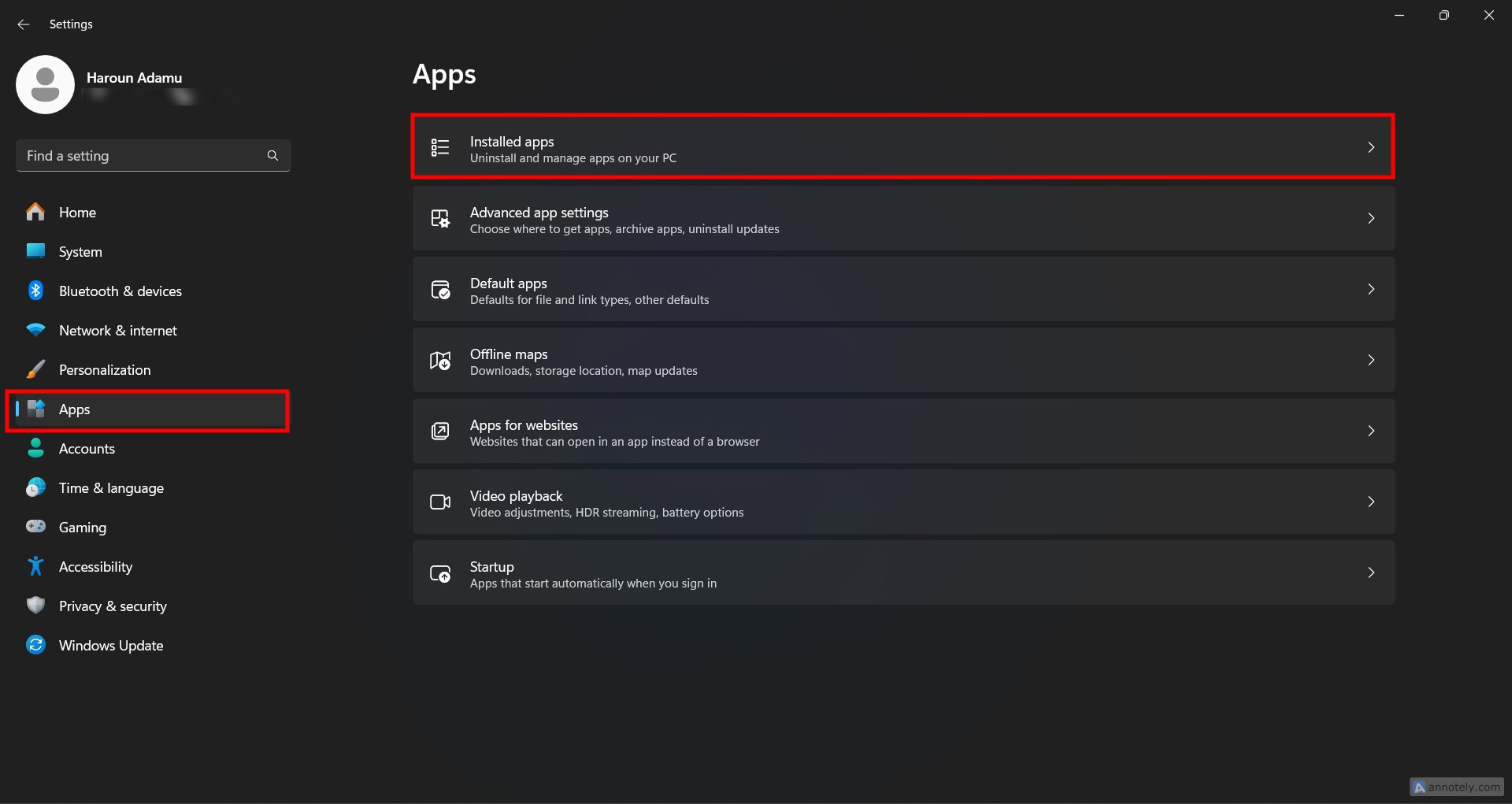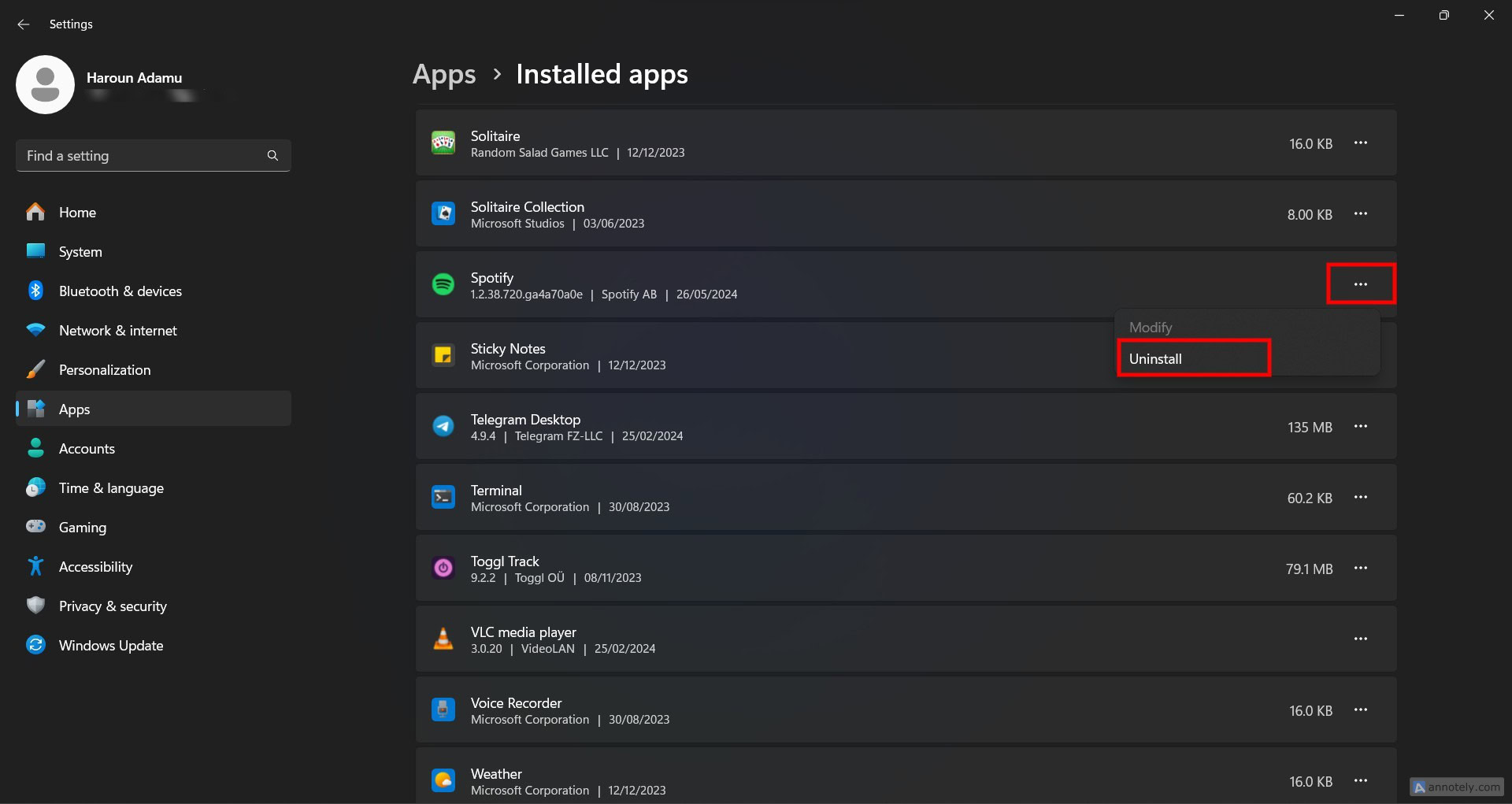All products featured are independently chosen by us. However, SoundGuys may receive a commission on orders placed through its retail links. See our ethics statement.
What is Spotify Error Code auth 74, and how to fix it
Published onMay 27, 2024
Spotify is a top-rated streaming service with tons of features. But you may also encounter bugs while using it. One common issue is the Spotify error code auth 74. We’ll review the possible causes and how you can fix it.
What is Spotify error code auth 74?
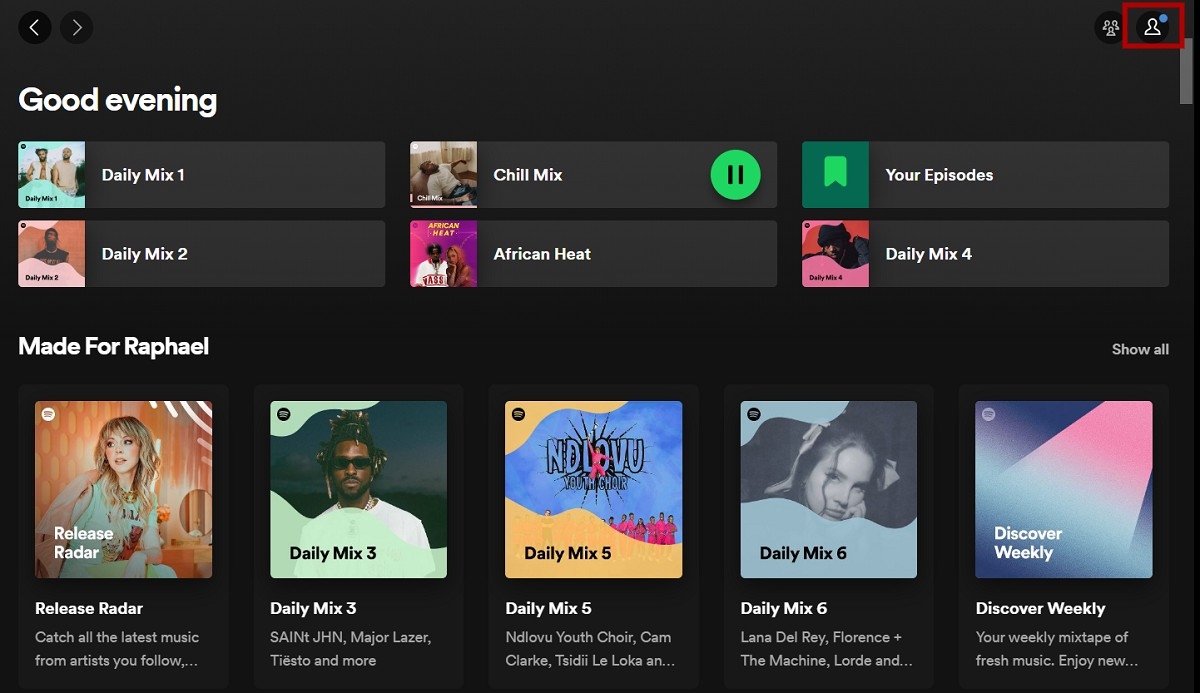
Spotify error code auth 74 is an error that prevents you from logging into the app. There are several reasons for it, but these are the most common:
- Your Windows firewall, region, VPN, or PC permissions prevent Spotify from accessing your internet server.
- Spotify can access your internet but the connection is poor.
- You’re using an old version of Spotify.
Whichever it is, you can fix it, and we’ll show you how.
How to fix Spotify error code auth 74
Here’s how to fix Spotify error code auth 74 regardless of the problem causing it:
Run Spotify as an administrator
If you encounter the Spotify error code auth 74, the first thing to do is to open the app as an administrator. This helps bypass certain program limitations and may fix the problem. Here’s how to run Spotify as an administrator:
- Press CTRL + ALT + DEL and select Task Manager from the options.
- Find and close all Spotify processes.

Check your internet connection
If your internet connection is poor or your PC has trouble connecting to your local Wi-Fi, it can cause the error. Double-check your network settings to ensure you’re connected to the correct Wi-Fi.
Troubleshoot the Spotify problem by checking if other devices connected to the network also have connectivity issues. If it persists, restart your device and router and establish a new connection.
Disable Proxy settings
If your network uses a proxy server, Spotify will detect the proxy settings automatically. However, this may not always happen, and that can lead to an auth 74 error code. In such cases, manually set up the application with your proxy information. Here’s how:
- Attempt to log into Spotify.
- When the Spotify error code auth 74 message shows up, select Proxy Settings.
- Change from Auto-detect settings to HTTP, SOCKS4, or SOCKS5 and enter your proxy details.
- Select No Proxy If you don’t use a proxy.
- Select Restart App.
Ensure a firewall is not blocking Spotify
If your computer’s security prevents Spotify from accessing the data it needs to function properly, you may encounter the auth 74 error. Here’s how to ensure Spotify can access the internet on a PC using Windows Firewall:
- Press the Start button and search for Windows Security.
- Launch the app and go to Firewall and network protection > Allow an app through firewall.
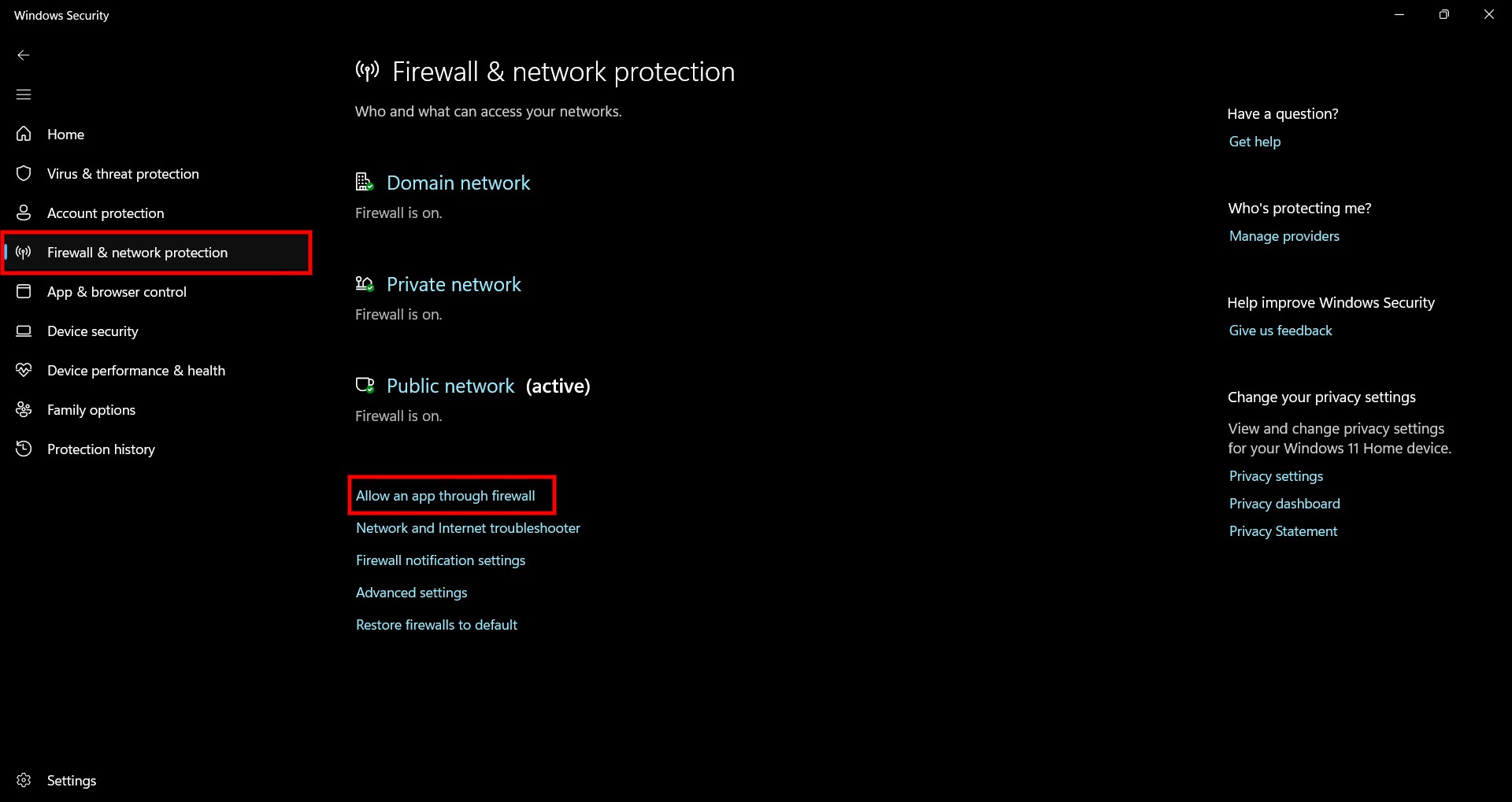
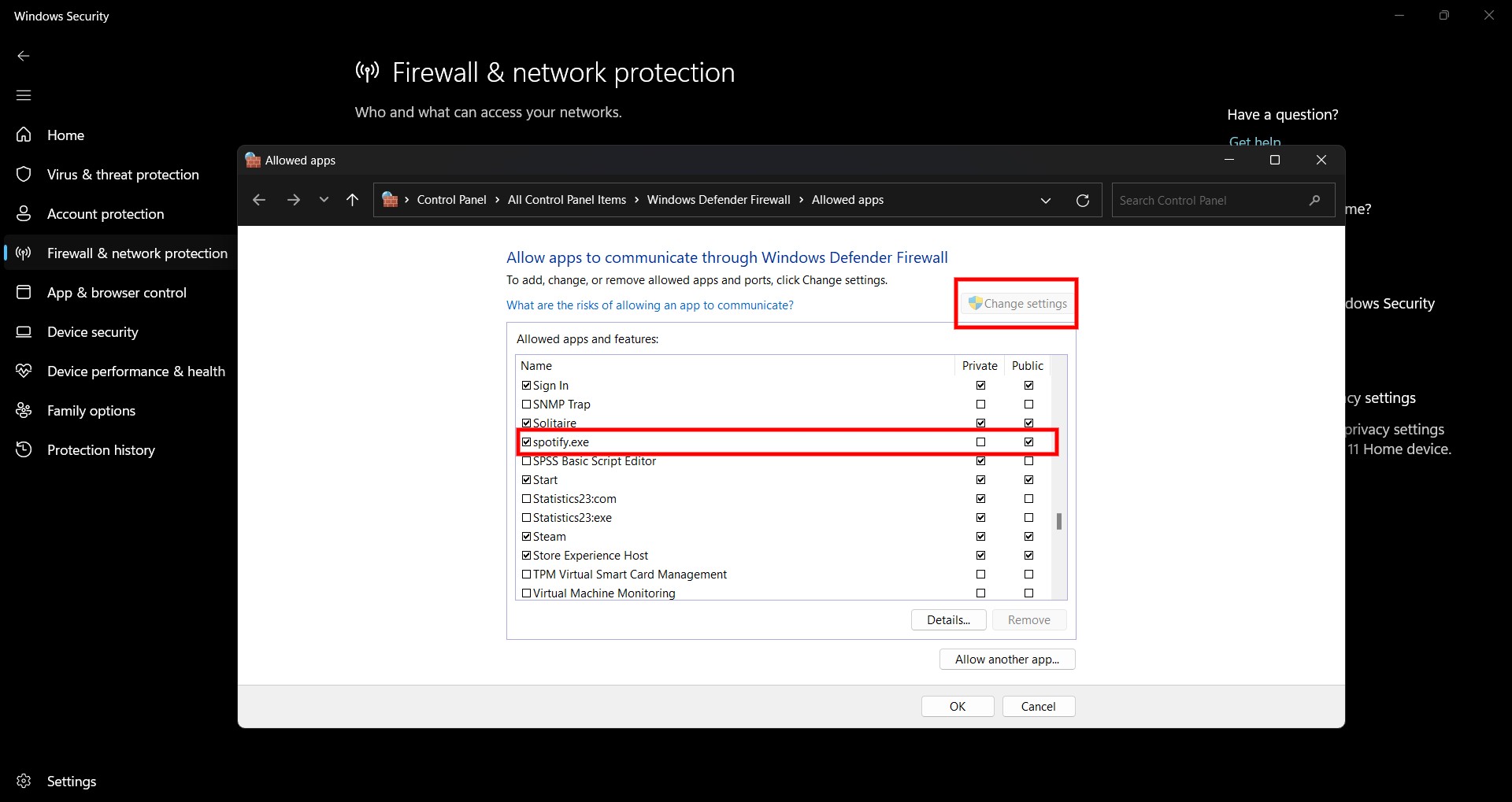
Disable third-party VPNs
VPNs help to privatize your network usage by changing your region and hiding your IP address when online. However, this can cause issues when the app tries to communicate with its servers. If you use a VPN, close or pause it when logging into Spotify.
Clear the Spotify Cache
Spotify caches temporary data to help it run faster. But as it builds over time, errors may occur. You may need to delete your Spotify data to resolve such issues. Follow these steps:
- Press Windows + R to open the Run window.
- Type %appdata% in the box and press OK.
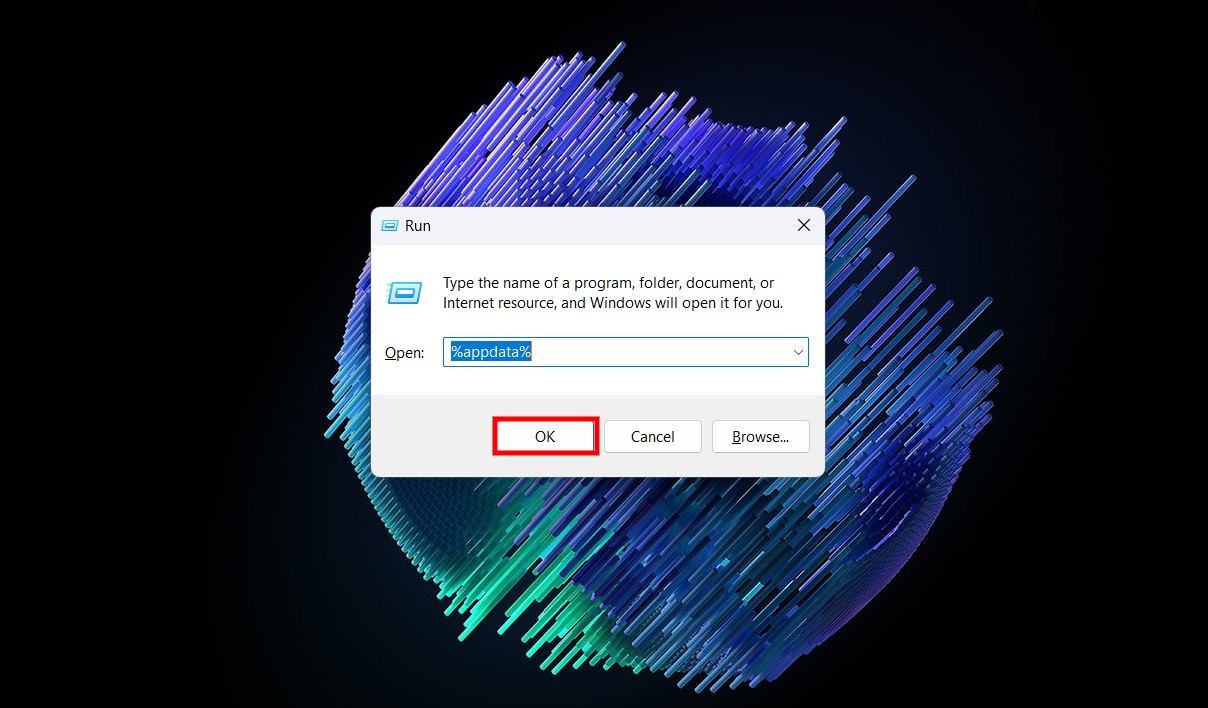
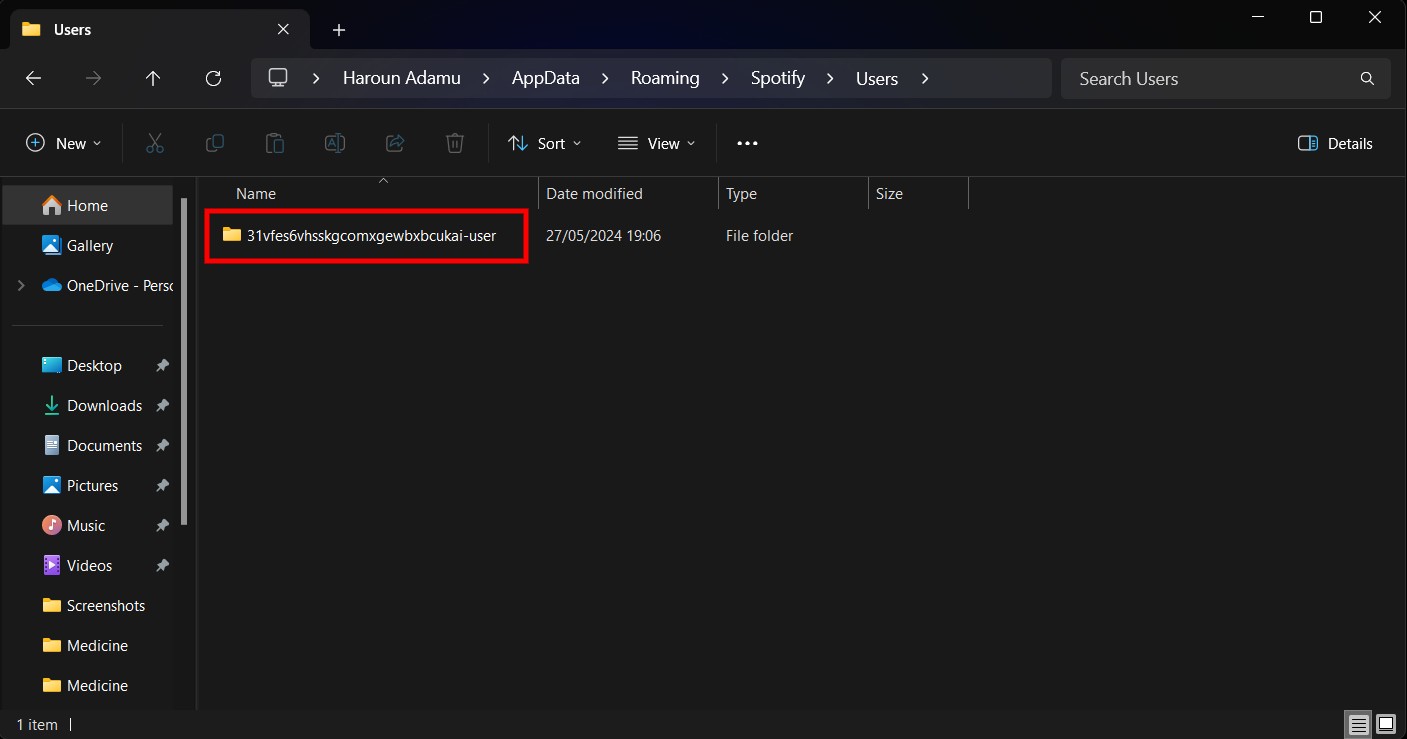
Restart your PC
The auth 74 error code may be from your system rather than Spotify. In that case, restarting your PC may solve the problem.
Reinstall the Spotify app
If all the previous options fail to fix the Spotify error code auth 74, try uninstalling and reinstalling the app on your PC. It only takes a few minutes and may just solve the problem. Follow these steps:
- Press the Start button and navigate to Settings > Apps > Installed apps.