All products featured are independently chosen by us. However, SoundGuys may receive a commission on orders placed through its retail links. See our ethics statement.

Poly Voyager Free 60+ UC review
Published onMay 29, 2023
Poly Voyager Free 60+ UC
Have you ever wanted a pair of earbuds with a mini computer embedded into the charging case? Neither have I. However, Poly (formerly known as Plantronics) has created a product that fits this criteria, and maybe we shouldn’t knock it too soon. The Poly Voyager Free 60+ UC is a pair of true wireless active noise canceling (ANC) earbuds with software features coming out the wazoo. Let’s see if it’s worth its price tag or if it’s all just a gimmick.
Editor’s note: this is the first version of the article. Updates will follow as the market changes.
The Poly Voyager Free 60+ UC is marketed primarily to those who work from home or in an office. These active noise canceling earbuds have a three-microphone array that works pretty well for making phone calls. The Voyager Free 60+ UC isn’t just for taking conference calls though, as its handy touchscreen case has playback controls for music and the buds boast an IP54 rating.
What’s it like to use Poly Voyager Free 60+ UC?

The Poly Voyager Free 60+ UC comes with more accessories than your average pair of true wireless earbuds. Included in the box you will find a charging case, outfitted with a touchscreen. The product also includes a USB-A Bluetooth adapter, three sets of silicone ear tips, a USB-C to USB-A charging cable, and a USB-C to 3.5mm connection cable.
The touchscreen charging case is quite bulky and unlikely to fit in small pockets, though it is lightweight. Also, I don’t have particularly small ears but the earbuds’ bulbous shape make them uncomfortable to wear, causing soreness after less than an hour of usage. Switching out the silicone ear tips is a treacherous process and I actually ripped one of them due to its fragility. When loosening them you’ll need to detach the ear tip at the base of the hard plastic bit and it takes a bit of force to dislodge.
The Poly Voyager Free 60+ UC has an IP54 rating, so if you do find a comfortable enough fit and want to wear it on a run, it will be able to withstand your sweat. The transparency mode feature will also serve to maintain your safety if you’re using the buds to exercise outside.
How do you control Poly Voyager Free 60+ UC?

The Poly Voyager Free 60+ UC is one of the first pairs of true wireless earbuds we’ve seen with a touchscreen on the case. Each symbol on the touchscreen indicates a different function which you can navigate by swiping and tapping on the screen. You can find more details about what each symbol represents in the product’s user guide, but it’s all fairly intuitive, and once you tap on each symbol a widget opens up with a label descriptor. To unlock the touchscreen, you can either tap the screen, press the button on the back of the case, or open and close the case. The screen will automatically power off after being idle for 15-45 seconds.
Operating the touchscreen on the case is easy enough to understand, but it is not smooth to use. The screen animations are jumpy and the display reverts back to the first page of the main menu every time you close one of the widgets. There are also a few other annoying quirks, such as how the screen doesn’t let you exit the volume widget directly to the main menu, but rather forces you to cycle through the media player widget before returning to the main menu.
While the case’s touchscreen is a bit gimmicky and doesn’t work as smoothly as it could, some of its features are convenient. You can use it to quickly switch between source devices, cycle between ANC and transparency mode settings, and the default screen is a monitor of the buds’ battery life. You can also lock the screen by holding down the padlock symbol in the top right corner of the display screen to avoid it accidentally getting pressed. To unlock the screen later, you’ll have to tap the padlock 3 times. This can help prevent unintentionally changing your settings or playback when the case is in your pocket.
Many functions of the touchscreen are also accessible via the buttons and swipe sensors on the earbuds. Each earbud has metallic swipe sensors atop its stems, and each earbud has identical button/swipe controls.
| ACTION | FUNCTION |
|---|---|
CLICK BUTTON ONCE | Play/pause media Answer/end call |
CLICK AND HOLD BUTTON 2 SECONDS | Activate native smart assistant |
CLICK AND HOLD BUTTON 4 SECONDS | Enter Bluetooth mode |
SWIPE BACKWARDS | Increase volume while streaming media |
SWIPE FORWARDS | Decrease volume while streaming media |
SWIPE EITHER DIRECTION | Mute/unmute microphone during an active call Switch between ANC and Transparency Mode with earbuds idle |
The swipe functions aren’t reliably responsive and sometimes getting them to work requires using so much force that you dislodge the earbuds from your ears. Other times, the swipe sensors are hypersensitive and register commands when you’re only trying to adjust the buds’ position in your ears. The Poly Voyager Free 60+ UC also has in-ear auto-detection sensors, but they don’t work very reliably. The automatic pause and resume function works sometimes, but other times I take the buds out and can still hear John Mayer’s voice blaring through them.
Should you use the Poly Lens app for the Poly Voyager Free 60+ UC?

The Poly Lens app provides a lot of customizability to your Voyager Free 60+ UC experience that you cannot otherwise access. Some of the functionality of the app includes adjusting voice alert settings, sidetone settings (how much of your own voice you can hear), auto-detection sensor settings, and customizing the function of the swipe sensors. Unfortunately you cannot adjust the settings so that each individual earbud’s swipe sensor performs a different function.
In the app you can also select the language, update the earbuds’ software version, and access the sound equalizer. The equalizer is very rudimentary and only offers a Bass, Flat, and Bright setting. aIt doesn’t display a frequency response chart for each preset, but it’s better than nothing. There are also more uncommon features, like a noise limiting feature to protect your ear health, and a mute reminder so you never have to hear “Hey, you’re muted!” during a Zoom call again.
When you first download the Poly Lens app it will ask if you’d like to share your data and your location, which you can decline. If you want to use the app’s Find my Device function, however, you will need to share your location. You’ll also be able to access your Poly Voyager Free 60+ UC’s user manual via the app, but if you don’t like reading text on a small screen you can find the manual on Poly’s website. Poly also offers a Poly Lens desktop app which you can use to configure the earbuds’ softphone functionality and access all the same features as the mobile app, excluding Find My Device.
How does the Poly Voyager Free 60+ UC connect?

One of the most notable things about the Poly Voyager Free 60+ UC is that it can connect to source devices in many different ways. The buds can connect via a direct Bluetooth connection, and the codecs for this type of connection include AAC, aptX, SBC, and mSBC (modified SBC, also known as Wide Band Speech). Each individual earbud connects separately to your source device(s) and gives you verbal updates when it is connected. You can disable these updates in the Poly Lens app if you so choose. This independent connection means you can listen to music or take calls with a single earbud, and it makes replacing a lost or broken earbud easier.
The Voyager Free 60+ UC has Bluetooth multipoint, meaning you can maintain its connection with up to two devices simultaneously for seamless switching between tasks. If you’re listening to music on your laptop and a phone call comes in to your iPhone, you can answer the call with the Voyager Free 60+ UC without having to reconfigure anything. However, I find that trying to switch between streaming Spotify from my phone to my laptop confuses the technology and pauses my music.
Pairing the Poly Voyager Free 60+ UC via the regular Bluetooth function is easy, and you should only have to do it once for it to remain simultaneously connected to up to 2 devices while remembering up to 8 devices.
- Remove the earbuds from the charging case.
- Either select the Bluetooth symbol from the charging case touchscreen menu and select Pair Device, OR press and hold the button on either earbud for 4 seconds until you hear “pairing.”
- Select the Poly VFree 60 Series from your source device’s settings. This will cause both earbuds to pair to your device.
The product also comes with a USB-A Bluetooth “dongle” adapter, called the Poly BT700, which is automatically paired to the buds. The BT700 uses LC3 as its codec. When connected via the BT700, the Poly Voyager Free 60+ UC can still maintain a Bluetooth multipoint connection with another source device.
We have created this table indicating the different meanings of the BT700’s LED lights. Keep in mind that if you purchase the Microsoft Teams model of the Poly Voyager Free 60+ UC, these lights will have different meanings:
| POLY BT700 LED COLOR | MEANING |
|---|---|
Flashing red and blue | Pairing |
Solid blue | Device connected |
Flashing blue | On a call |
Solid red | Mute active |
Flashing purple | Streaming media from computer |
You can use the BT700 to pair your earbuds to your PC.
- Remove the earbuds from the charging case and place in your ears.
- Insert the BT700 into your computer’s USB port.
- The LED light on the BT700 will flash and then turn solid to indicate that it is connected. You will hear “PC Connected” in the earbuds.
The included Poly BT700 Bluetooth USB adapter increases the Bluetooth range of your earbuds when compared to pairing the earbuds directly to a PC. It also is pre-paired to the Poly Voyager Free 60+ UC making for quicker setup. The primary reason someone would use the BT700 adapter, though, is if the computer did not have Bluetooth capabilities built in. The USB adapter is pre-configured for taking calls, but if you want to also use it to stream media you will need to go into your computer’s sound output settings to set it up.
You can also connect the Poly Voyager Free 60+ UC with the included USB-C to 3.5mm jack cable by plugging the USB-C side into the charging case and the 3.5mm side into your audio source. This takes advantage of the connection between your charging case and earbuds, and can be helpful for streaming audio into your buds from an airplane’s in-flight entertainment system or other wired audio system.
How long does the Poly Voyager Free 60+ UC battery last?

With ANC on, the Poly Voyager Free 60+ UC advertises an 8 hour listening time with an additional 16 hours stored in the charging case. In reality, our objective testing found the buds to last for 6 hours 19 minutes when playing constant music peaking at 75dB(SPL). This is very close to the AirPods which last for 6 hours of listening on a single charge with ANC enabled. Poly also advertises that the Voyager Free 60+ UC will last for 5.5 hours of phone call time, with an additional 11 hours stored in the case. The earbuds take 2 hours to fully recharge, and the case takes 3 hours. The charging case is also compatible with third-party Qi wireless chargers.
If you leave your earbuds powered on but disconnected from your paired device, it will enter DeepSleep mode after 90 minutes of inactivity. This helps preserve the battery life during long periods of not using the earbuds. You can later exit DeepSleep mode by pressing the button on each earbud.
You can fast charge the Voyager Free 60+ UC for 15 minutes to get an hour of listening time.
How well does the Poly Voyager Free 60+ UC cancel noise?
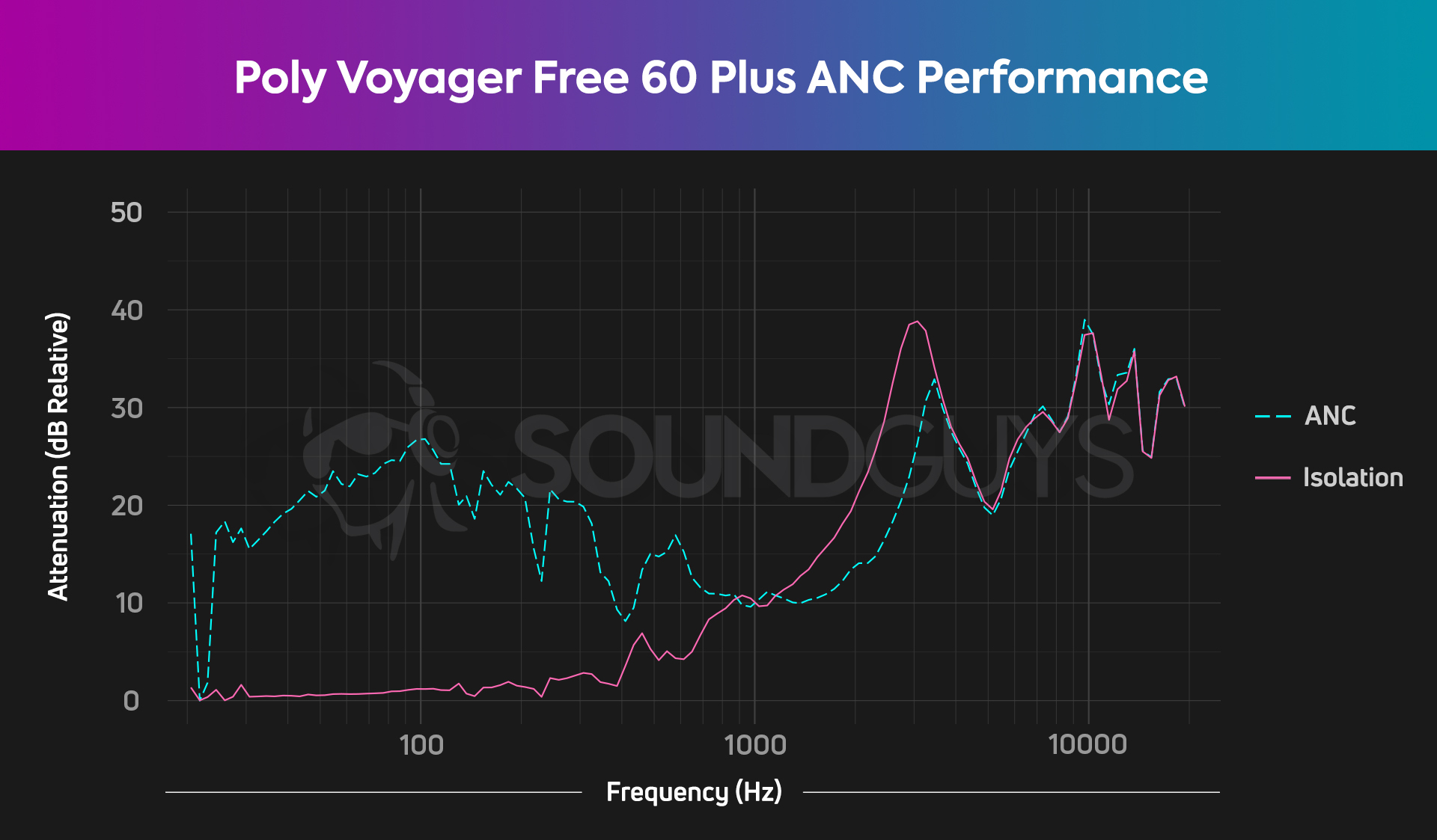
The Poly Voyager Free 60+ UC has two settings for active noise canceling: Standard and Adaptive. Adaptive ANC uses data about how the earbuds fit in your ears along with your movement to adjust the ANC response, whereas Standard ANC is optimized to reduce ambient noise in an office setting and is supposed to provide a more natural audio experience. In layman’s terms, this just means that Adaptive ANC attenuates more noise than Standard ANC.
Our chart shows our measurement of the Adaptive ANC setting, and as you can see it decently attenuates frequencies below 1kHz, but not quite as effectively as the best ANC earbuds on the market. The Voyager Free 60+ UC also passively isolates out higher frequencies. The efficacy of both passive isolation and ANC rely heavily on how well the earbuds fit in your ears, which with this particular pair of earbuds is likely to only be good if you have larger ears. That being said, even though I didn’t find a particularly great fit with the earbuds, both the Adaptive and Standard ANC settings successfully muted the sound of my dryer running.
The Poly Voyager Free 60+ UC also has two transparency mode settings: Environment and Speech. I cycled through the different ANC and transparency mode settings while having a conversation with my roommate and definitely noticed that it was easier to understand what he was saying with Speech mode as compared to Environment mode, Adaptive ANC, Standard ANC, and Off.
How does the Poly Voyager Free 60+ UC sound?

Each earbud of the Poly Voyager Free 60+ UC houses a 10mm driver. According to our objective testing, the sound signature of the Voyager Free 60+ UC remains the same regardless of which Bluetooth connection option you use.
The Bass EQ preset is selected by default when you purchase the Poly Voyager Free 60+ UC, and this is the sound signature we measured in the chart above. Compared to the SoundGuys headphone preference curve, the Voyager Free 60+ UC boosts the sub-bass frequencies more than our ideal and quickly drops below our ideal for the lower midrange frequencies. This renders the fundamental frequencies of sounds most commonly heard in music, like instruments and voices, to be a bit subdued. There’s also deemphasis of treble frequencies above 5kHz. This might mean you find that the high-end detail and harmonics of your music are a little lacking.
Highs, mids, lows
Listening to Kissing Other People by Lennon Stella with both the Flat and Bass EQ preset, each component of the song is discernable but the bass response is a little too strong, causing the clarity of higher frequencies to be compromised. I don’t notice a huge difference between the two presets, but the Bass preset does emphasize low frequencies a bit more. The Bright preset makes everything sound a bit “tinny,” bringing out the singer’s vocals. The verses of Tracy Chapman’s Fast Car are pleasant to listen to with all EQ presets of Voyager Free 60+ UC because the instrumentation is sparse in these sections and leaves space for her voice to shine through. However, in the chorus, the overemphasized bass of both the Bass and Flat presets shroud the vocals a bit.
Can you use the Poly Voyager Free 60+ UC for phone calls?
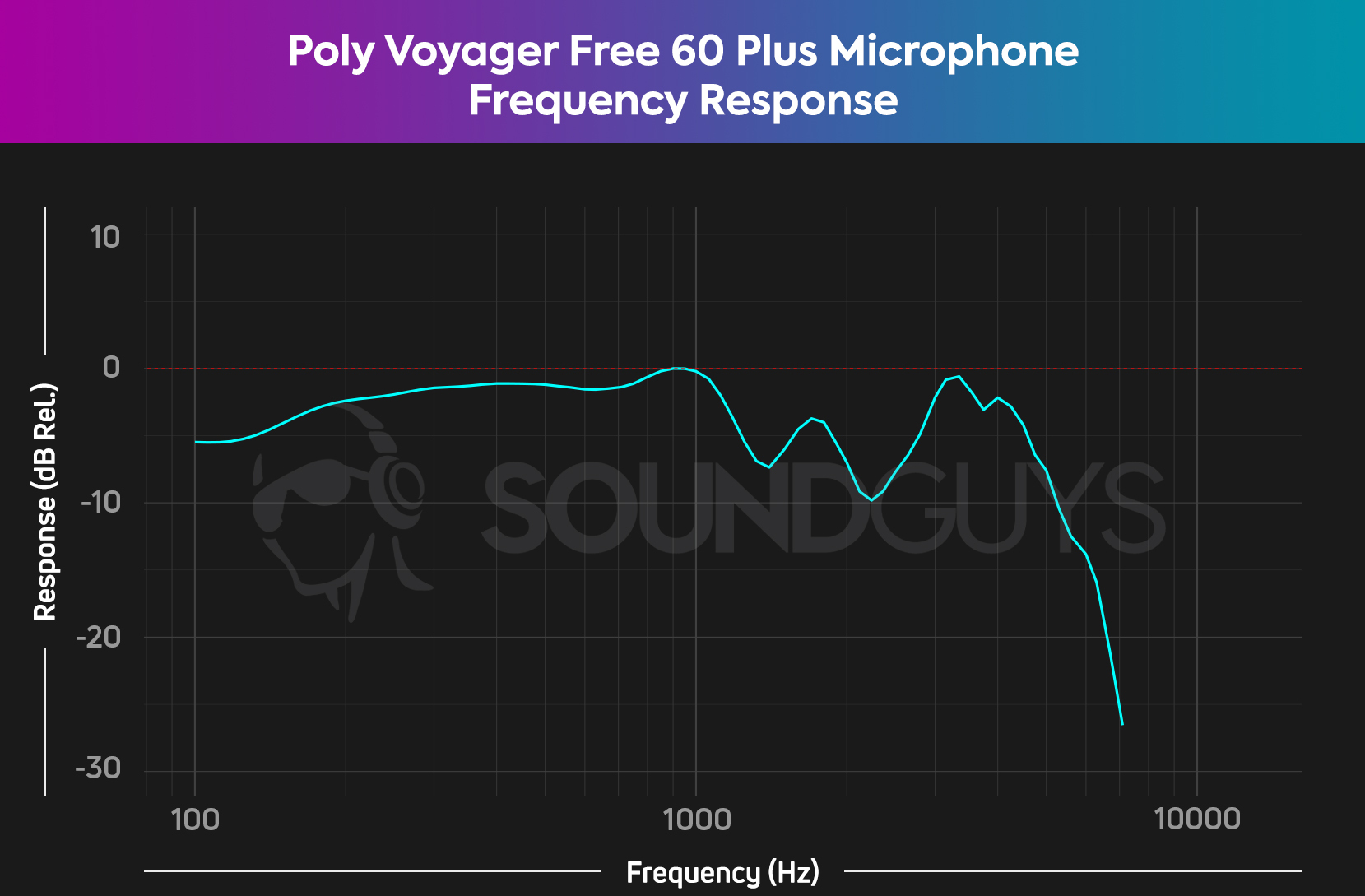
The Poly Voyager Free 60+ UC can be used with a softphone, any computer-based phone calling software, and for making actual phone calls. Each of the Poly Voyager Free 60+ UC earbuds contains a three-microphone array for making calls. I used the earbuds to make several phone calls and nobody complained that they couldn’t understand me. The mics also have WindSmart technology which just reduces the amount of wind noise that the microphones amplify to the person on the other end of your call. We did notice from our test recordings that using making calls next to traffic noise might be best saved for auditioning for an Exorcist movie! Take a listen below to see what we mean.
Poly Voyager Free 60+ UC microphone demo (Ideal conditions):
Poly Voyager Free 60+ UC microphone demo (Office conditions):
Poly Voyager Free 60+ UC microphone demo (Street conditions):
How does the microphone sound to you?
The buds features sidetone technology which basically acts as a monitor of your voice when you’re speaking, to help keep you aware of how loud you’re talking. Using the sidetone technology was a little disorienting at first but I was able to adjust the level in the Poly Lens app and found it to overall be good for preserving my vocal health.
Should you buy the Poly Voyager Free 60+ UC?
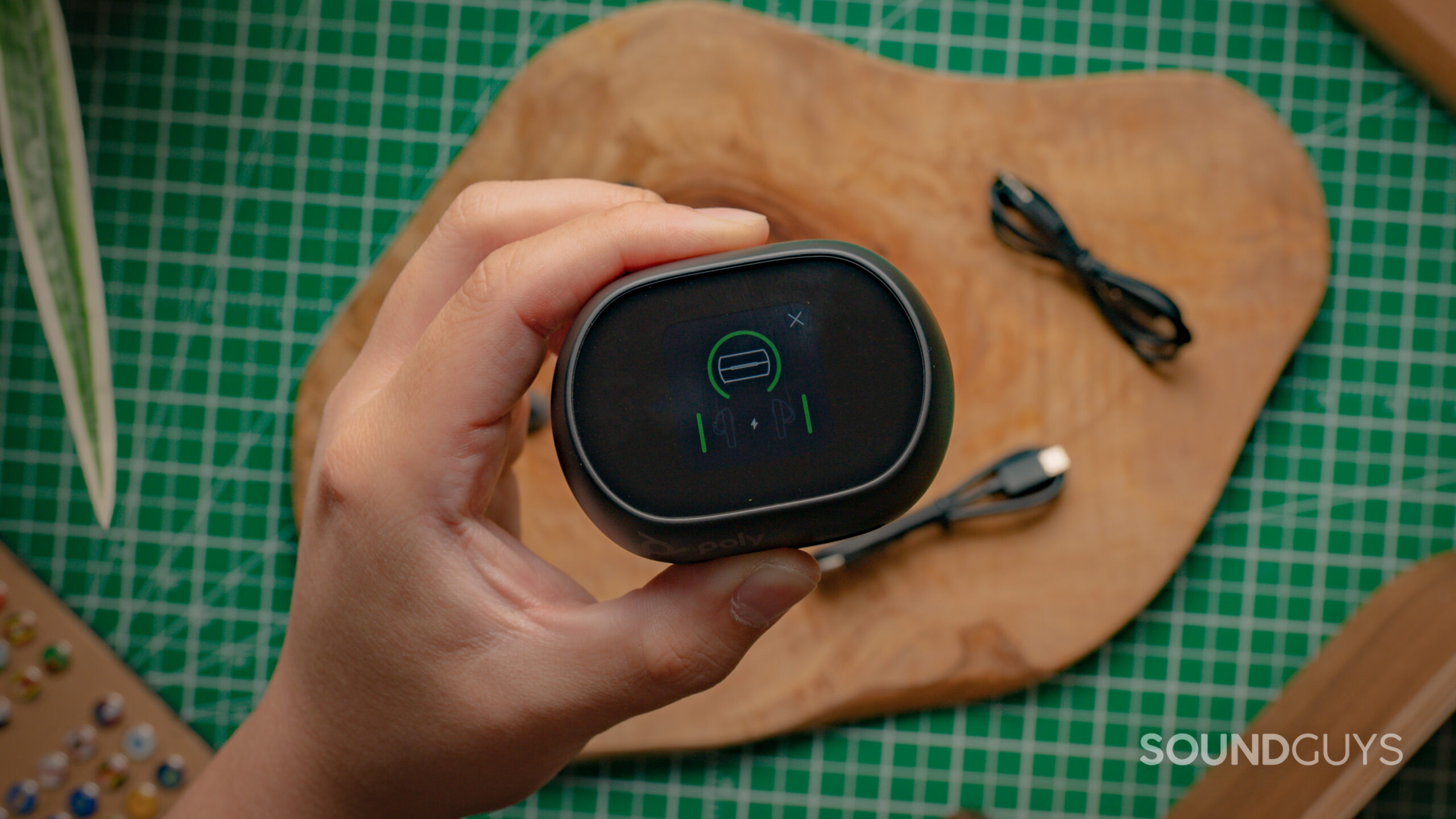
I don’t recommend buying the Poly Voyager Free 60+ UC earbuds. While the product comes with a lot of unique features, such as the touchscreen charging case, and the USB-C to 3.5mm Bluetooth adapter, it simply is not the best product out there for its price. The lack of comfort is a major red flag, especially considering it is marketed to office workers who would likely need to wear it for multiple hours at a time.

If I’m going to be shelling out $330 on a pair of earbuds, I want every feature to work well. The touchscreen is clunky to use and is ultimately not that necessary. While the ANC works, it doesn’t work well enough to warrant the product’s hefty price. Similarly, the sound quality is fine but it didn’t blow me out of the water.
How do the Poly Voyager Free 60+ UC compare to the Samsung Galaxy Buds2 Pro?
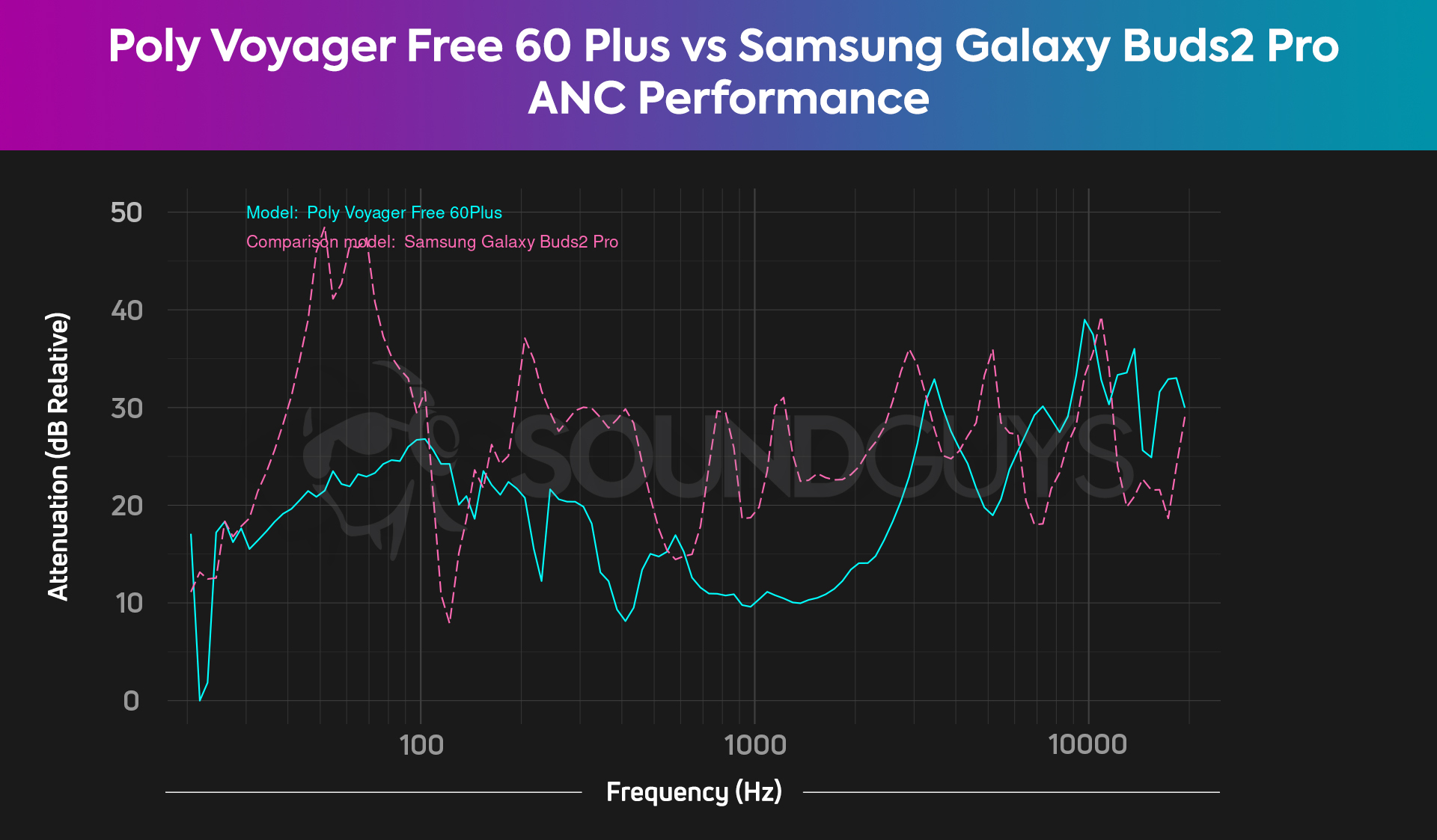
Like the Poly Voyager Free 60+ UC, the Samsung Galaxy Buds2 Pro is a pair of ANC true wireless earbuds. But unlike the Voyager Free 60+ UC, it won’t necessarily break your bank as it runs for $229. Not only is the Galaxy Buds2 Pro a cheaper pair of ANC earbuds, the ANC is actually more effective than that of the Poly buds. However, the Galaxy Buds2 Pro’s ANC coverage across the frequency range is uneven, as depicted by the performance spikes in our chart.
Still, the Galaxy Buds2 Pro is likely a better buy as it is much more comfortable to wear, has an IPX7 rating, and though its microphone quality isn’t incredible, it holds up. It’s missing some of the Voyager Free 60+ UC’s features like Bluetooth multipoint, and it doesn’t have a flashy touchscreen charging case or offer multiple ways to connect, but what it does it does well, and that is what really counts. Particularly if you have a Samsung Galaxy device the Buds2 Pro should suit your fancy, but if you don’t, check out our recommended alternatives below.
What should you get instead of the Poly Voyager Free 60+ UC?

If you’re looking for something to replace the Poly Voyager Free 60+ UC as your office earbuds, the Apple AirPods Pro (2nd generation) is always a safe bet for Apple users. This pair of earbuds has very good active noise canceling, a solid sounding microphone, and is comfortable to wear for long periods. The Google Pixel Buds Pro is also worth considering, as it has ANC and Transparency mode, a long battery life perfect for those long meetings, and Bluetooth multipoint.
For a budget alternative, check out the Anker Soundcore Liberty 3 Pro, a pair of true wireless earbuds with Bluetooth multipoint functionality, active noise canceling, and a customizable sound profile.
Frequently asked questions
The Poly Voyager Free 60 ($279.95 at HP) is a cheaper pair of earbuds than the Free 60+, primarily because it does not include a touchscreen charging case nor a USB-C to 3.5mm cable. It is otherwise almost an identical product, including the BT700 Bluetooth adapter, identical battery life, sound signature, and with ANC capabilities.
The Microsoft Teams model of the Poly Voyager Free 60+ UC offers additional features such as a Teams button in the charging case’s touchscreen menu which opens the Teams application on your computer. It also allows you to interact with Microsoft Teams via the button on your earbuds.