All products featured are independently chosen by us. However, SoundGuys may receive a commission on orders placed through its retail links. See our ethics statement.

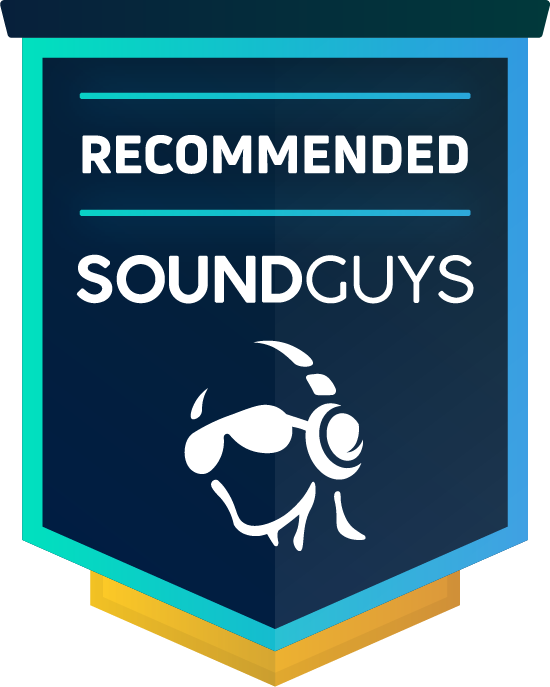
JLab Talk PRO USB Microphone review
Published onSeptember 18, 2021
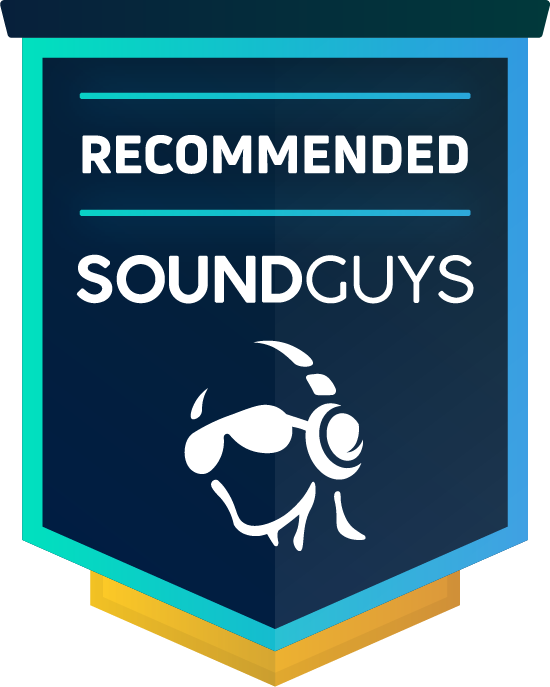
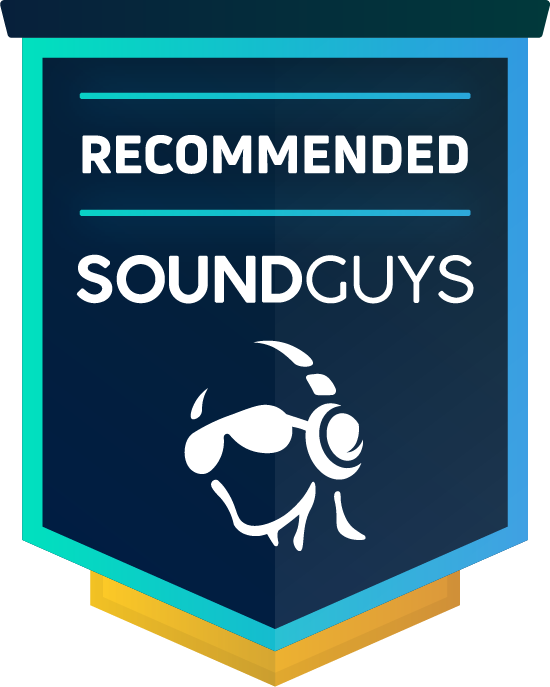
JLab Talk PRO USB microphone
Not everyone wants to spend hundreds and hundreds of dollars on a professional studio microphone, but some people want better quality than cheap USB mics provide. That’s where the JLab Talk PRO USB Microphone steps in. This mic serves as a happy medium for creators who want the best of both worlds—good sound quality at a reasonable price. Designed to challenge the Blue Yeti Pro, a competing desktop microphone, the JLab Talk PRO USB has a more affordable price than the Blue mic, but what else does JLab have going for it?
Who is the JLab Talk PRO USB Microphone for?

- Gamers can take advantage of the intuitive onboard controls and indicator lights that make it easy to monitor yourself without distraction.
- Conference callers won’t need to worry about garish designs distracting their video call attendees.
- Musicians looking to make demo recordings will appreciate the four recording patterns and onboard gain adjustments of the Talk PRO.
- Anyone who wants a plug-and-play microphone should find the JLab Talk PRO a breeze to use.
How is the JLab Talk PRO USB Microphone built?

The JLab Talk PRO is designed well, with a sturdy metal chassis and metal grille around the mic’s capsule. There’s a palpable difference in build quality between the Talk PRO and the cheaper Talk GO USB mic, but the PRO model should still be handled with care. The Talk PRO comes attached to a metal yoke that lets you rotate the mic on a hinge. You can attach this to the included mini tripod stand or any compatible stand via 5/8-inch thread. You can also remove the mic from the yoke and directly attach it to a compatible stand the same way. Silicone feet make it easy to adjust the mic to any height or position within reason.
Start here: What type of microphone do you need?
The Talk PRO features onboard controls on its front, back, and bottom. The front of the mic includes a quick mute button that glows red when activated and green when deactivated, a button for switching between the four polar patterns, and an LED indicator panel for both volume and gain level. LEDs communicate which polar pattern is actively selected. On the back of the mic is a gain control knob and a volume control knob, labeled “G” and “V,” respectively. When you adjust the gain knob, the indicator panel on the front of the mic glows green, and when you adjust the volume knob it glows blue. Lastly, the bottom of the mic houses a direct monitoring 3.5mm port, a USB-C port, and a button to adjust the color of the LED ring around the mic’s base.
What accessories come with the Talk PRO USB?
JLab includes a 3-meter USB-A-to-USB-C cable and a quick start guide that includes information about the controls, how to set it up and best position it, and how to claim a free gift and a three month Tidal membership from JLab. The mic comes with a two-year limited warranty and a 30-day satisfaction guarantee.
What’s it like to use the JLab Talk PRO USB Microphone?

The JLab Talk PRO USB Microphone is easy to use. The onboard controls are intuitive and the indicator lights make it easy to gauge your levels, whether or not you’re muted, and which polar pattern you’re using. When you first plug the Talk PRO into your computer, it automatically sets itself as the input microphone. You can use the Talk PRO with a digital audio workstation (DAW) to record audio or use it for live audio with a video chat software like Zoom.
Using the direct monitoring feature is as easy as plugging headphones into the aux input on the bottom of the mic. If you mute yourself with the direct monitoring feature enabled, you’ll still hear your voice through the headphones, the mic just won’t transmit the audio to the computer. To adjust the direct monitoring volume, simply turn the onboard volume knob. The Talk PRO isn’t the only JLab mic with direct monitoring quirks—we experienced some when testing the JLab Talk GO microphone as well.
What polar pattern options do you get from the JLab Talk PRO Microphone?
When you press the JLab logo button on the front of the mic, it toggles between the four polar patterns: cardioid, stereo, bidirectional, and omnidirectional. The mic’s capsule contains three condensers which make these multiple polar patterns possible. The cardioid polar pattern records audio from directly in front of the microphone and slightly to the left and right sides. The stereo polar pattern records audio from the left and right sides of the microphone, just make sure your DAW is set to record in stereo too. The bidirectional pattern picks up audio from the front and back of the mic, and the omnidirectional one picks up audio evenly in a 360-degree field.
How does the JLab Talk PRO sound?

The JLab Talk PRO USB Microphone has pretty good sound quality—my voice sounds just how it should with the cardioid polar pattern, which is the recording pattern suitable for most speaking applications.
The mic records 192kHz/24-bit audio, so your recordings will contain plenty of data to edit with later. The high sample rate (192kHz) means that you have a higher resolution than CD-quality (44.1kHz) in the frequency domain. This means the timing of the signal below 20kHz is more accurate which leads to better fidelity and signal accuracy. The 24 bits means that each sample is recorded using more data than 16-bit audio, so digital noise decreases and you can add more gain or compression without the noise floor becoming too audible.
JLab Talk PRO cardioid speaking sample:
JLab Talk PRO cardioid singing sample:
JLab Talk PRO cardioid electric guitar sample:
The stereo polar pattern produces the most accurate audio because it mimics the way audio travels through the air. I recorded my acoustic guitar using the stereo polar pattern because the sound of an acoustic guitar depends on the room acoustics. While I wouldn’t use a USB microphone to record music for any professional applications, the JLab Talk PRO sounds quite good and I would use it to create demo recordings.
JLab Talk PRO stereo speaking sample:
JLab Talk PRO stereo acoustic guitar sample:
The bidirectional and omnidirectional polar patterns also sound decent. The bidirectional pattern effectively mutes sounds coming from the left and right sides of the microphone. The omnidirectional pattern sounds identical no matter which angle you are speaking into the mic from.
JLab Talk PRO bidirectional speaking sample:
JLab Talk PRO omnidirectional speaking sample:
Hold up! Something’s missing:
This section is typically where we display a frequency response chart to show you exactly where the audio output shines and where its deficiencies lie. Unfortunately, we’ve hit a technical snag in our testing. To combat this, we have an SCM-3 mic and we’ll be adding a speaker with standardized output samples to update our testing and data collection. It will take a while to reach our office in Canada, but we will update this review (and many others!) once we’re able with improved sound quality measurements and performance plots. These will be made obvious by an announcement explaining the change, and a new chart aesthetic.
Thank you for bearing with us, and we hope to see you again once we’ve sorted everything out.
How does the microphone sound to you?
Should you buy the JLab Talk PRO USB Microphone?

The JLab Talk PRO is the best of JLab’s Talk series USB microphones, and its quality shows. Its sturdy build and design make it convenient to use, and those onboard controls really sell the product. Each polar pattern works as advertised and the mic’s sound quality threatens that of a higher-end mic.
The Talk PRO is a little pricey, and some people might not be willing to drop $150 on a USB microphone. If this is the case for you, but you want to stick to the JLab brand, check out the Talk GO USB microphone. It isn’t built as well and only has cardioid and omnidirectional polar patterns, but it still sounds pretty good and has the convenient tripod stand. The Talk GO retails at $50.

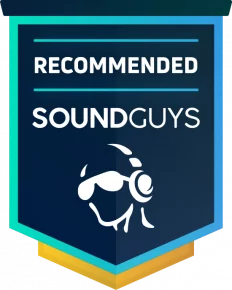
What should you get instead of the JLab Talk PRO USB Microphone?
The JLab Talk PRO directly competes with the Blue Yeti Pro, and both mics record 192kHz/24-bit audio. The Blue mic has all the same recording patterns that the Talk PRO offers and features all the same onboard controls. Unlike the JLab Talk PRO, however, the Blue Yeti Pro has both a USB and XLR input, something the even more premium Shure MV7 offers too. The XLR input lets you hook the mic into studio equipment like an audio interface for higher quality recordings, while the USB input lets you use the mic with a much easier setup when your priority is convenience. The Blue Yeti Pro is about $100 more expensive than the JLab Talk PRO, but if you really want both USB and XLR inputs, this may be worth it to you.
Another alternative I highly recommend is the Movo UM700. Just like the Talk PRO mic, it has four polar patterns, onboard gain and volume adjustment, and a mute button. It also comes with a removable windscreen which the JLab Talk PRO doesn’t have. The Movo UM700’s audio resolution is a little lower than the Talk PRO at 16-bit/48kHz but its price is also lower—it costs $99.