All products featured are independently chosen by us. However, SoundGuys may receive a commission on orders placed through its retail links. See our ethics statement.
How to view your Spotify stats
Published onDecember 4, 2024
As a Spotify user, you’ve probably wondered about your listening habits. How many times did you play that song last month? What genres or musical tastes do you prefer? While Spotify Wrapped gives you an annual rundown, you might be curious about your yearly stats. This guide will show you how to see Spotify stats, whether you’re using the app, the web player, or third-party tools.
QUICK ANSWER
Here’s how to check Spotify stats, depending on your device. On the Spotify web player, go to Profile. You’ll see your top artists and tracks for the month. On the Spotify mobile app, go to Settings and enable the Recently Played Artists feature. Then, go to Profile to see the list.
JUMP TO KEY SECTIONS
How to see your most played songs on Spotify
While Spotify doesn’t show exact play counts, you can find your most-played music in several ways:
Check Your Top Songs Playlists:
- Open Your Library
- Look for “Your Top Songs [Year]” playlists
- These auto-generated playlists show your 100 most played tracks for each year
Note that this playlist is only temporary and usually only appears near the end of the year.
View Recent History:
- Tap the clock icon in the top right corner
- See your recently played tracks
- This shows your last 50 played songs
Enable Profile Stats:
- Tap Settings (gear icon)
- Scroll to “Recently Played Artists”
- Toggle this option on
- Go to Your Profile to see top artists
How to see your stats in the Spotify app
Besides Wrapped, Spotify doesn’t provide detailed statistics like listening time in minutes, but it offers a curated list of your top artists and tracks. You won’t see the exact duration you’ve spent listening to each, but these lists are ordered based on your listening time.
Before viewing the basic stats on your Spotify mobile app, you must enable the ‘Recently Played Artists’ list. This feature allows you to show your recently played artists on your public profile using the following steps:
- From your Spotify mobile app’s home screen, tap on the Settings icon at the top right of the screen.
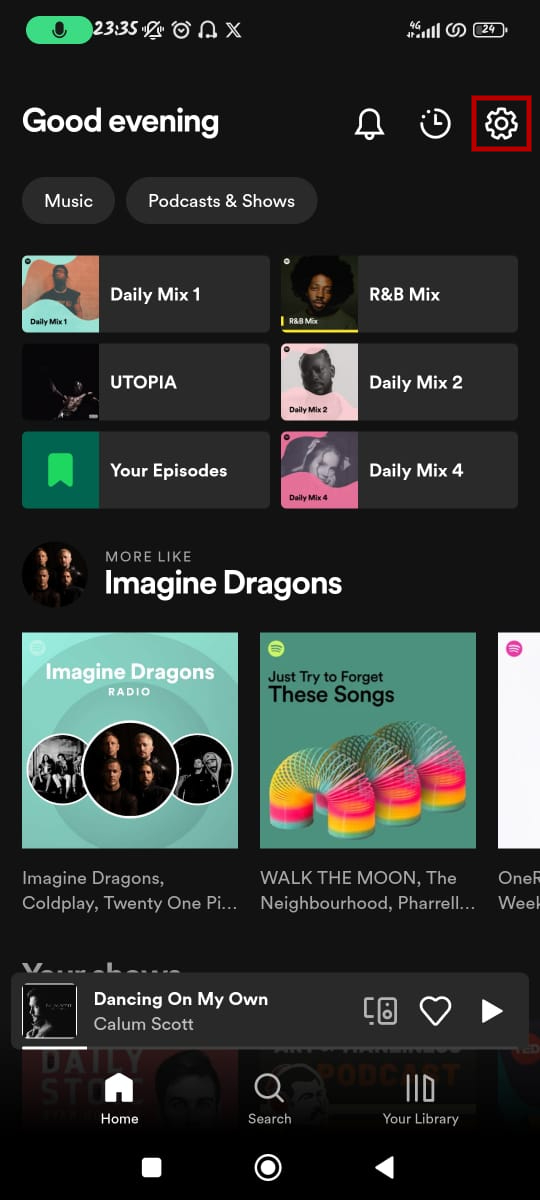
- Scroll down and enable the Recently played artists option.
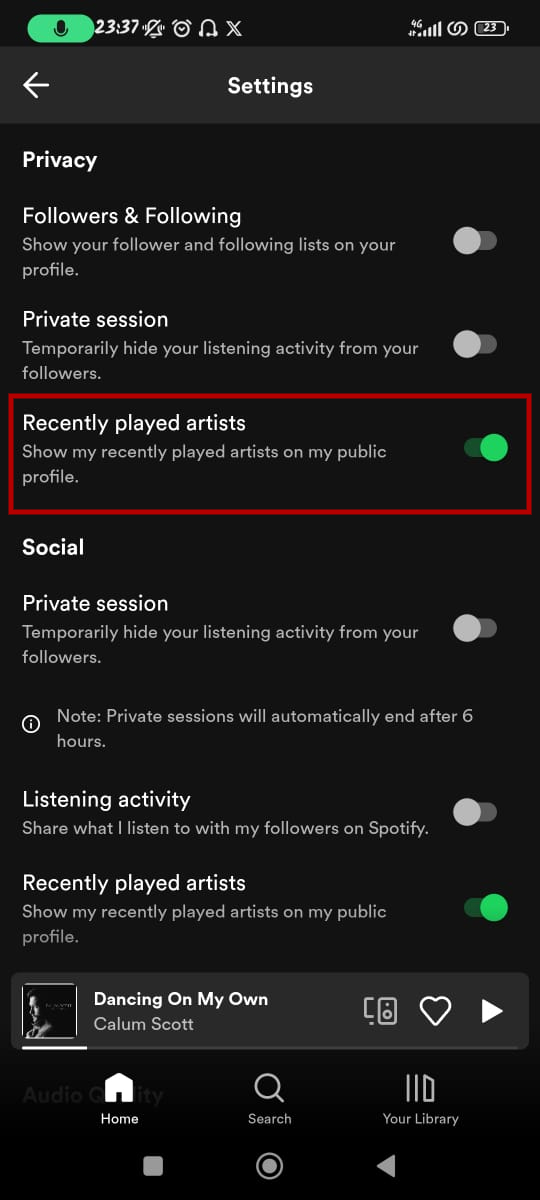
After enabling the list, you can see your Spotify stats on your mobile app by following these steps:
- Scroll up and tap on View Profile.
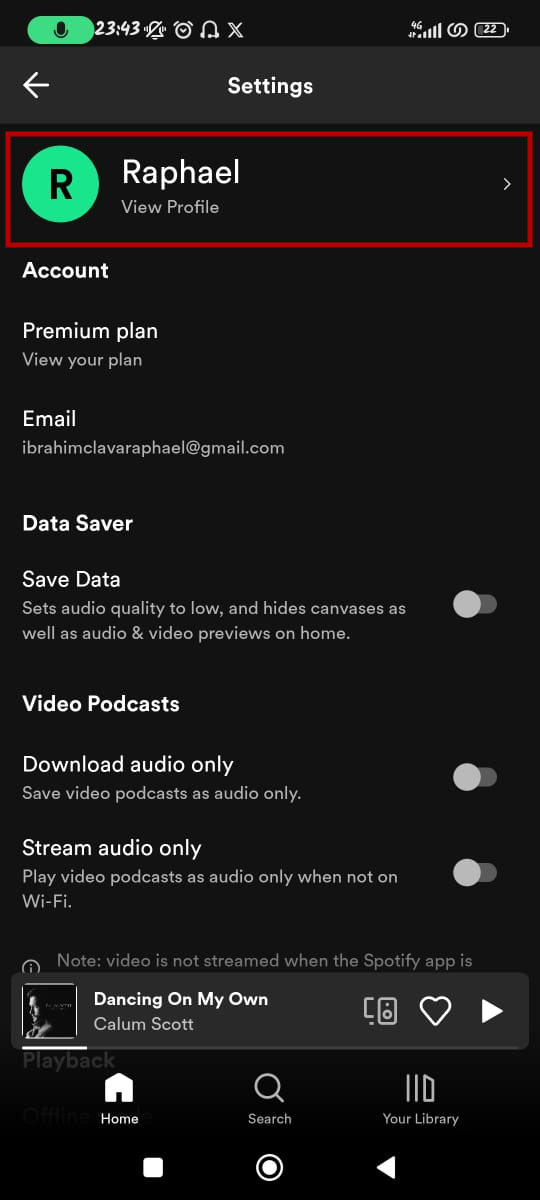
- On your profile page, you can see your recently played artist.
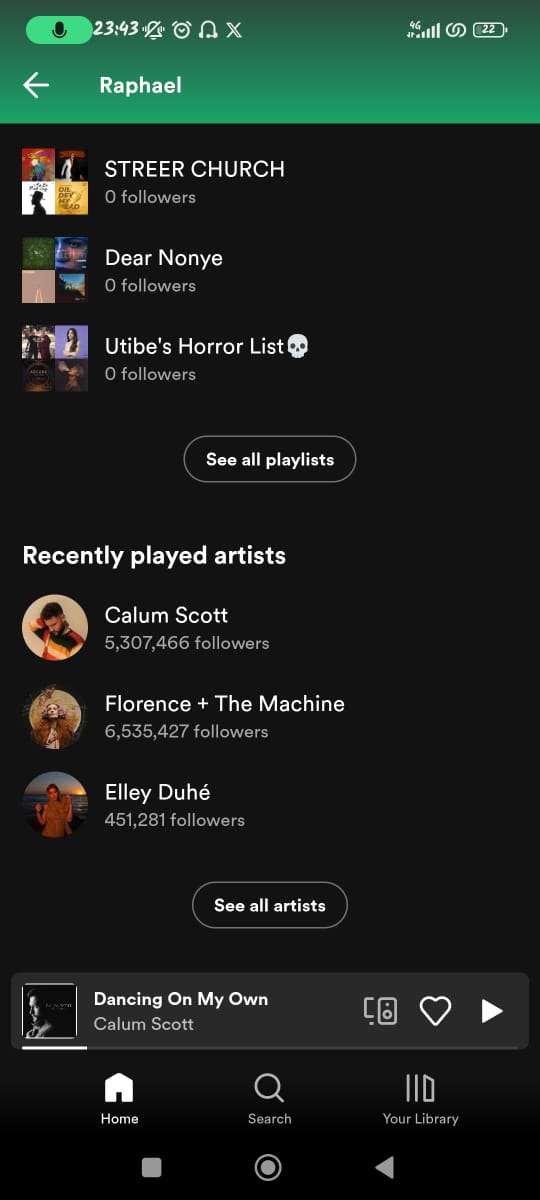
On your profile page, you can only see the top three of your recently played artists, but you can view the list of all the artists you recently listened to, numbering up to 50. Spotify curates the artists on this list based on your recently played songs. You can view your song history by tapping on the History icon from the home screen. [Screenshot]
How to see your stats in the Spotify web player
For how to see Spotify stats on your web player, follow these steps:
- Go to open.spotify.com.
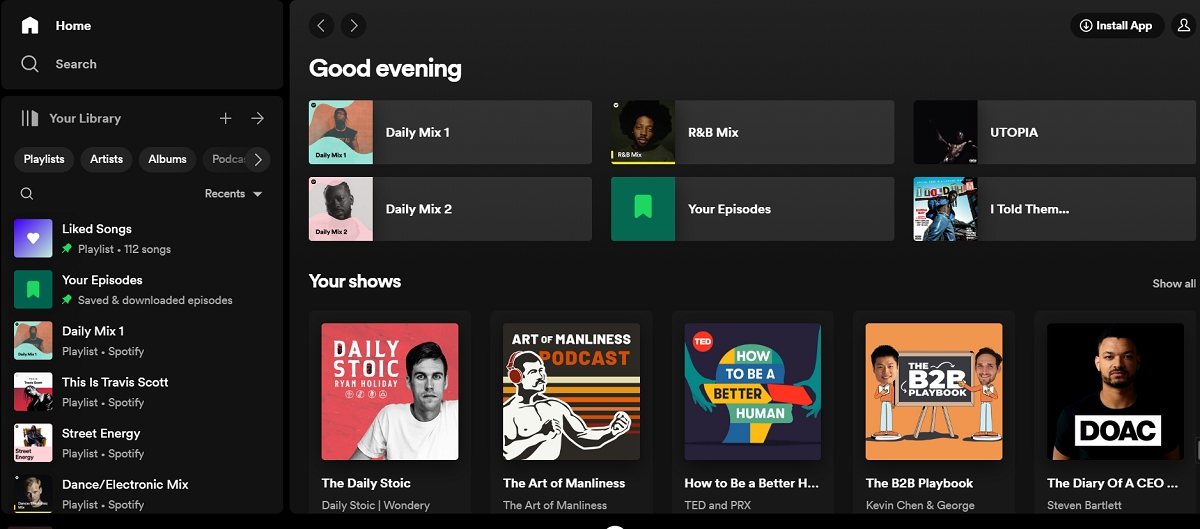
- After logging in, click the User icon on the top-right corner of the webpage and select Profile.
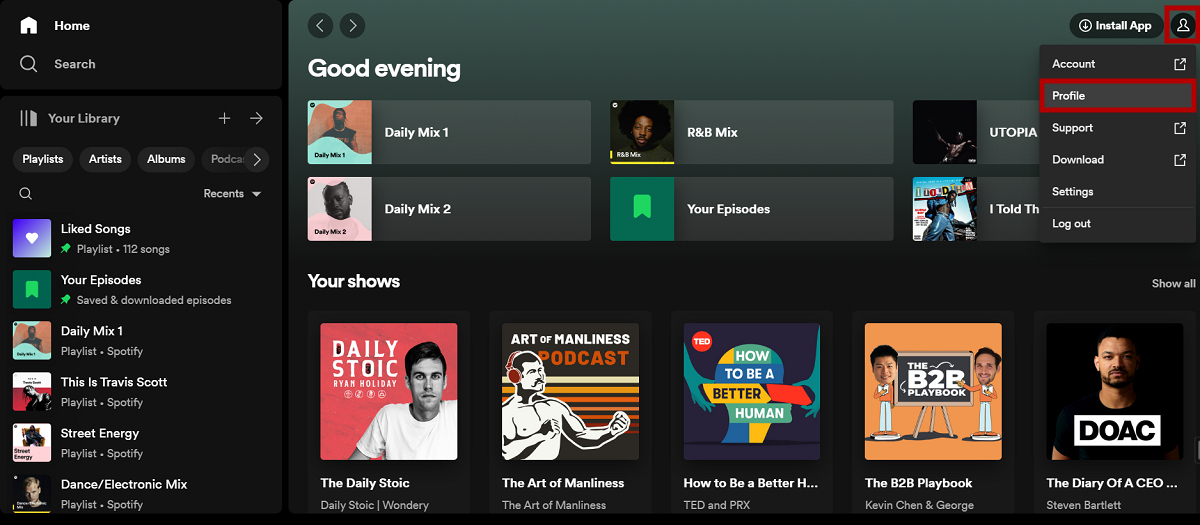
- On your profile page, you can see your top artists and tracks for the month.
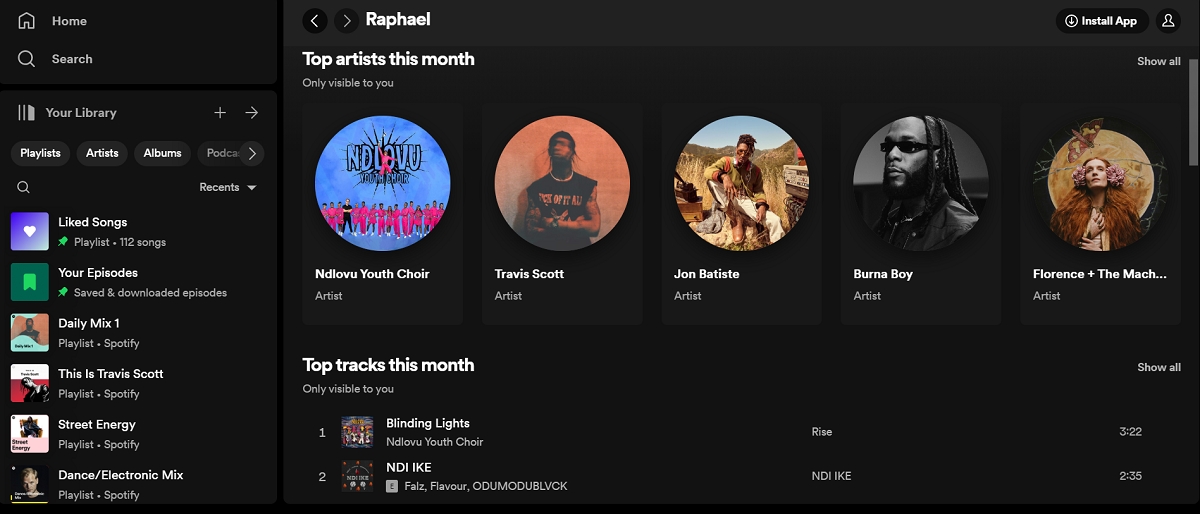
Unlike the recently played artists you can view on Spotify’s mobile app, the top artists and tracks list are based on how frequently you listen to them. Click on Show All to see the complete list, showing up to 10 of your top artists and 50 of your top songs.
How to see your stats by using Stats for Spotify
Third-party tools like Stats for Spotify provide more insights into top genres. To use this tool to get a deeper dive into your Spotify listening habit, follow these steps:
- Go to statsforspotify.com.
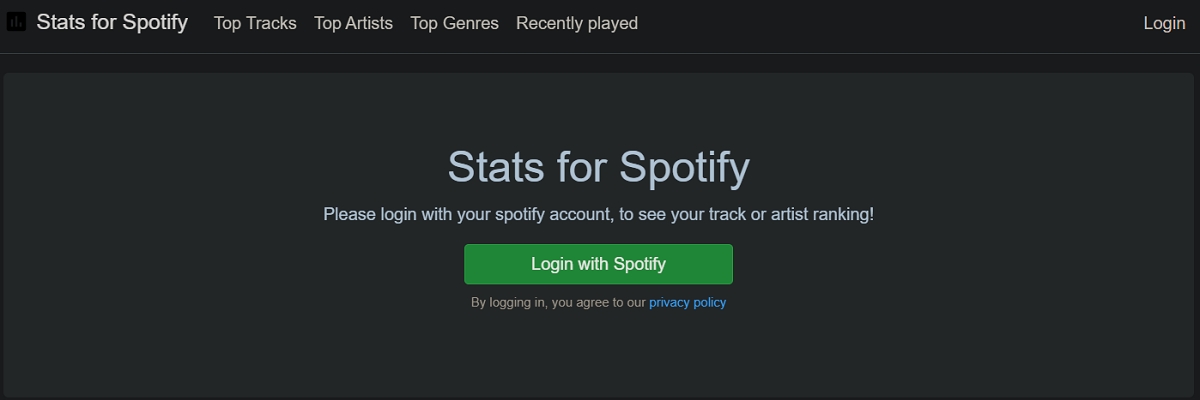
- Review the agreement page and click on Agree to allow Stats for Spotify to view your Spotify data, view your activity on Spotify, and take action in Spotify on your behalf.
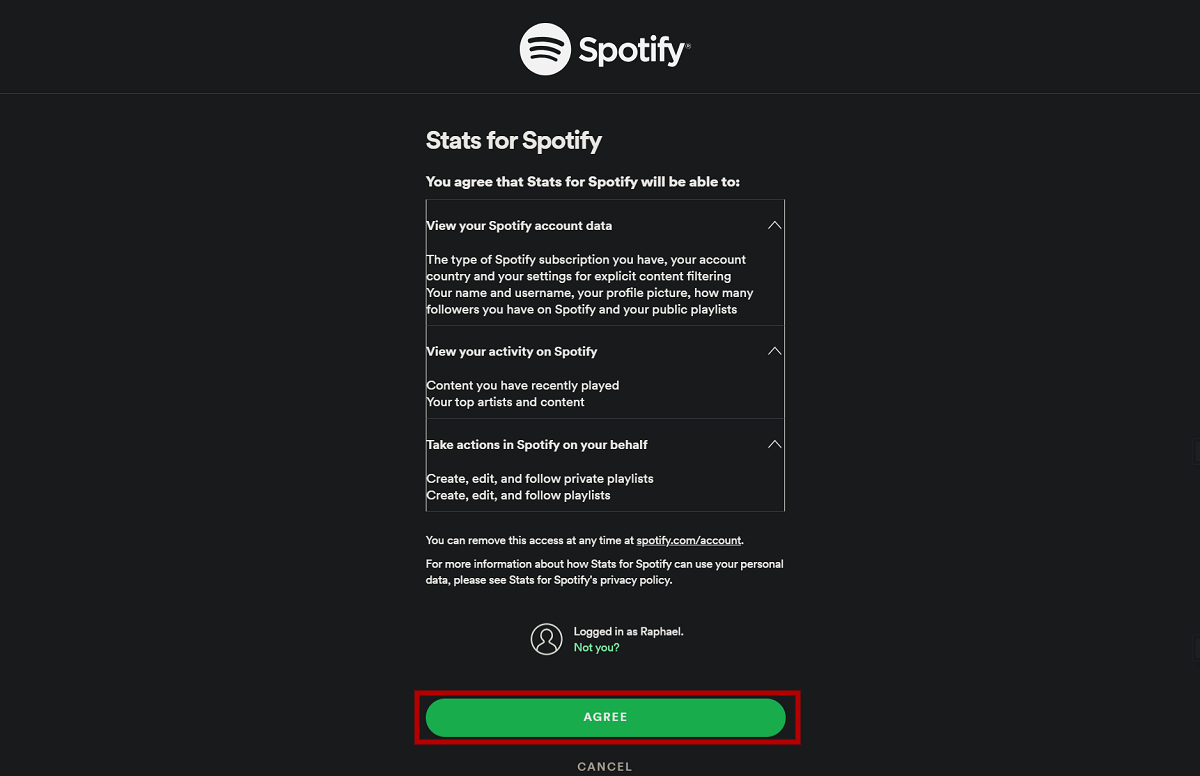
- Choose a category from the options to view your stats.
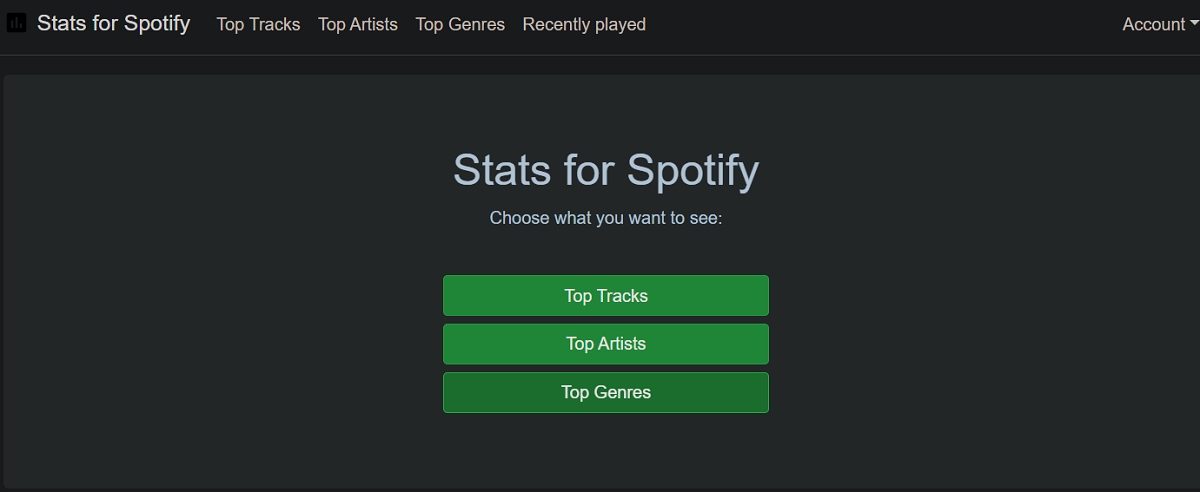
- That’s it. You can see your Spotify stats.
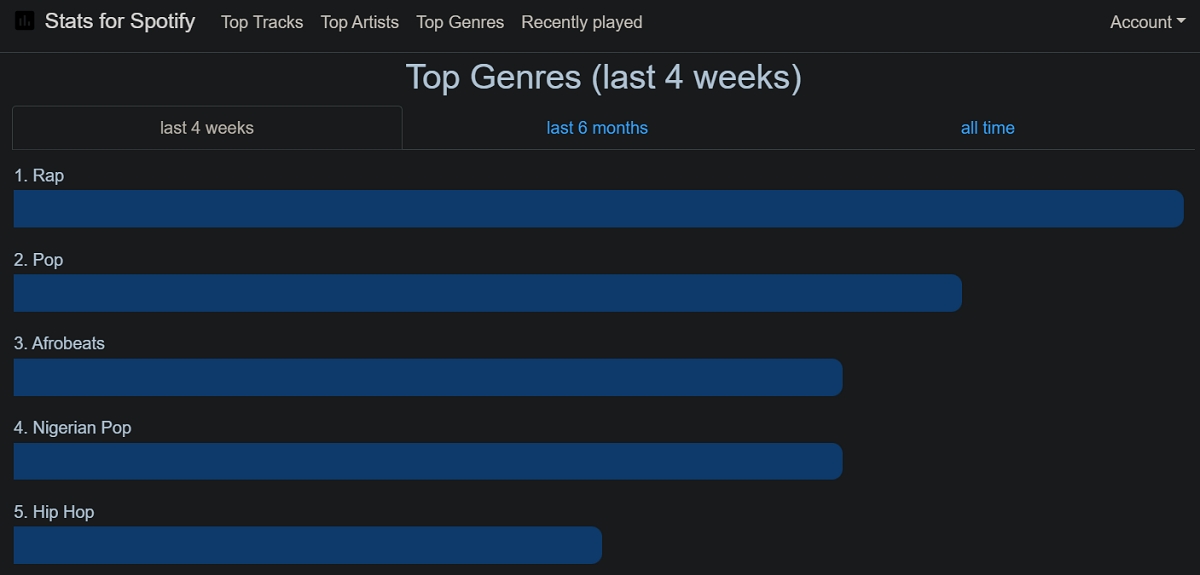
Stats for Spotify allows you to view your music listening data for the past four weeks, six months, or since you first joined Spotify. There are other third-party tools for helping you to see Spotify stats, including:
How to see your Spotify Wrapped
If you’re interested in a yearly summary of your Spotify activity, the platform’s Wrapped feature is what you’re looking for. Unlike other options, Wrapped provides numbers, giving you a comprehensive look at your yearly listening habits.
To see your Spotify Wrapped, you can wait until the release, usually around early December, and find it on your app’s home screen.
Frequently asked questions about Spotify stats
Stats for Spotify is a popular third-party tool for viewing your Spotify statistics, but be careful when granting permissions. Ensure you read the agreement page before proceeding with using the tool. It doesn’t use personal data, just your listening metrics.
Stats for Spotify ranks your top tracks, artists, and genres based on listening time. While Stats for Spotify doesn’t provide real-time numbers, ranking your top tracks, artists, and genres based on listening time is accurate. The data is updated daily, so you can rely on it as a snapshot of your listening habits.
You can’t see your old Spotify Wrapped in-depth details like listening time or favorite artists, but you can access your past Spotify Wrapped summaries to see your top songs for each year. Spotify curates these Wrapped summaries as playlists of your top songs for specific years.
Spotify stats like your recently played or top artists update daily, but the annual Wrapped is usually released in early December.