All products featured are independently chosen by us. However, SoundGuys may receive a commission on orders placed through its retail links. See our ethics statement.
How to see your Spotify queue
Published onOctober 29, 2024
Sometimes, we need help finding specific features, like understanding how to see your Spotify queue. Whether you want to know what’s up next or arrange upcoming songs for your listening session, viewing your Spotify queue is straightforward. Keep reading to find out the steps.
QUICK ANSWER
To view your Spotify queue on your mobile device, open the app, tap the Now Playing bar at the bottom of your screen, and tap on the Queue icon that looks like three horizontal bars. On a desktop, click on the Queue icon on the bottom bar
JUMP TO KEY SECTIONS
How to view your Spotify queue (iPhone and Android)
Once you know where to look, you don’t need to bother about how to find a queue on Spotify. If you’re using an iPhone or an Android device, follow these steps to find your upcoming songs:
- Tap the Now Playing bar at the bottom of your Spotify screen, showing the current song and artist.
- Tap on the Queue icon, represented by three horizontal lines at the bottom right corner of your screen.
- Your queue showing the list of your following songs will appear.
After viewing your queue, you can manage the following songs while on the go, ensuring your listening session is always in tune with your mood.
How to view your Spotify queue (desktop)
Viewing your Spotify queue is as simple on your computer as on mobile. Here are the steps on how to see your queue in Spotify when using the desktop application:
- Click on the Queue icon on the Now Playing bar at the bottom of the screen.
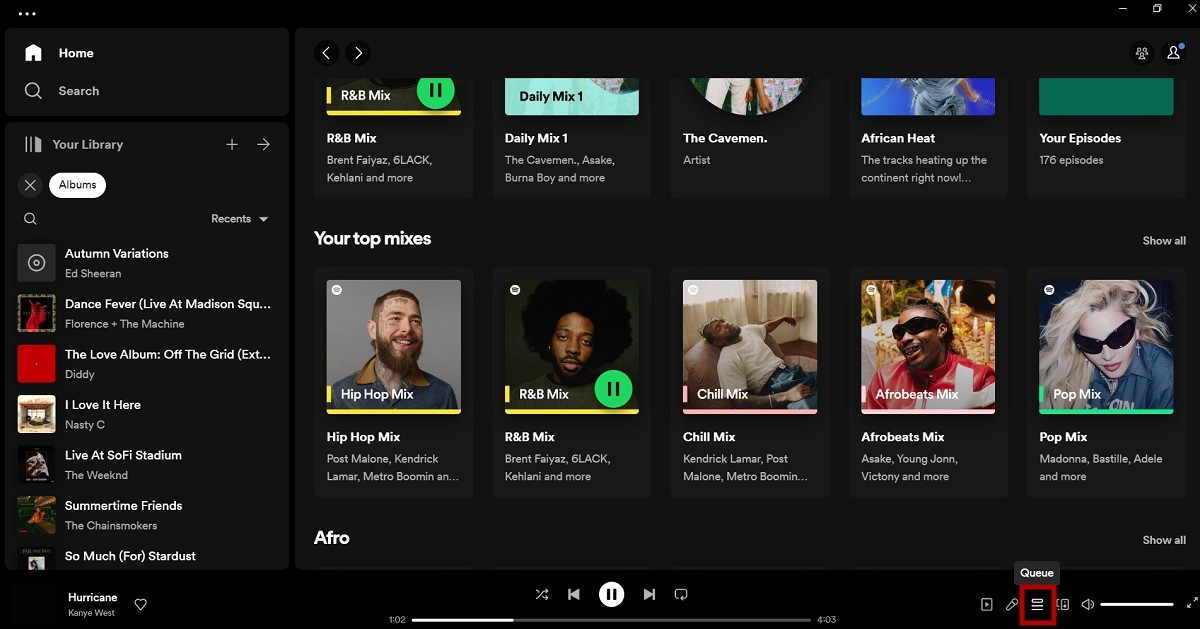
- A sidebar displaying your following songs will appear.
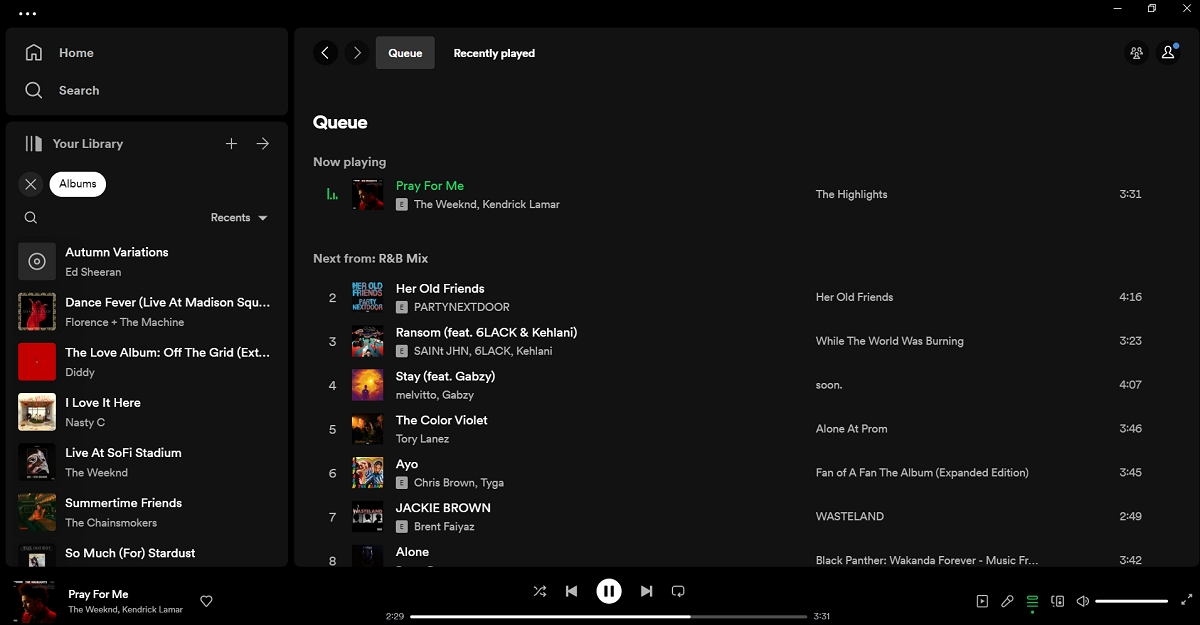
You can easily rearrange the order of upcoming songs in your queue to match your mood, whether you’re working, gaming, or relaxing.
How to remove songs from your Spotify queue
Besides managing your songs, viewing your queue allows you to remove any tracks you don’t like. If you see a song on your queue that doesn’t match your vibe, select the song on the menu to view more options and tap on Remove to remove it from your upcoming tunes.
FAQs
Finding Play Queue on Spotify iPhone:
- While playing a song, tap the “Now Playing” bar at the bottom
- Look for the queue icon (list symbol) in the bottom-right corner
- Tap it to see your queue
Currently, Spotify doesn’t show your past queue history – you can only see upcoming songs in your queue. You can view your recently played tracks in your profile, but this is different from queue history.