All products featured are independently chosen by us. However, SoundGuys may receive a commission on orders placed through its retail links. See our ethics statement.
How to see your friend’s activity on Spotify
Published onOctober 29, 2024
Spotify lets you peek into what your friends are jamming to because we know music is often better when shared. Whether you’re curious about your friend’s latest favorite track or looking for new inspiration for your playlists, viewing your friends’ Spotify activity can be a fun way to explore new music together. In this guide, we’ll show you how to see friend activity on Spotify so you can stay connected through the beats.
QUICK ANSWER
To see friend activity on Spotify on your mobile device, tap the User icon on your app’s homepage > View Profile. Then, tap on Followers and select the friend who’s listening activity you want to see. On a desktop, click on the User icon and select Profile. Click on Followers and select a friend’s profile to view their activity on Spotify.
JUMP TO KEY SECTIONS
How to see your friend’s activity on Spotify (mobile)
Here’s how to view your friend’s activity on the Spotify mobile app:
- Tap the User icon at the top left of your app’s homepage.
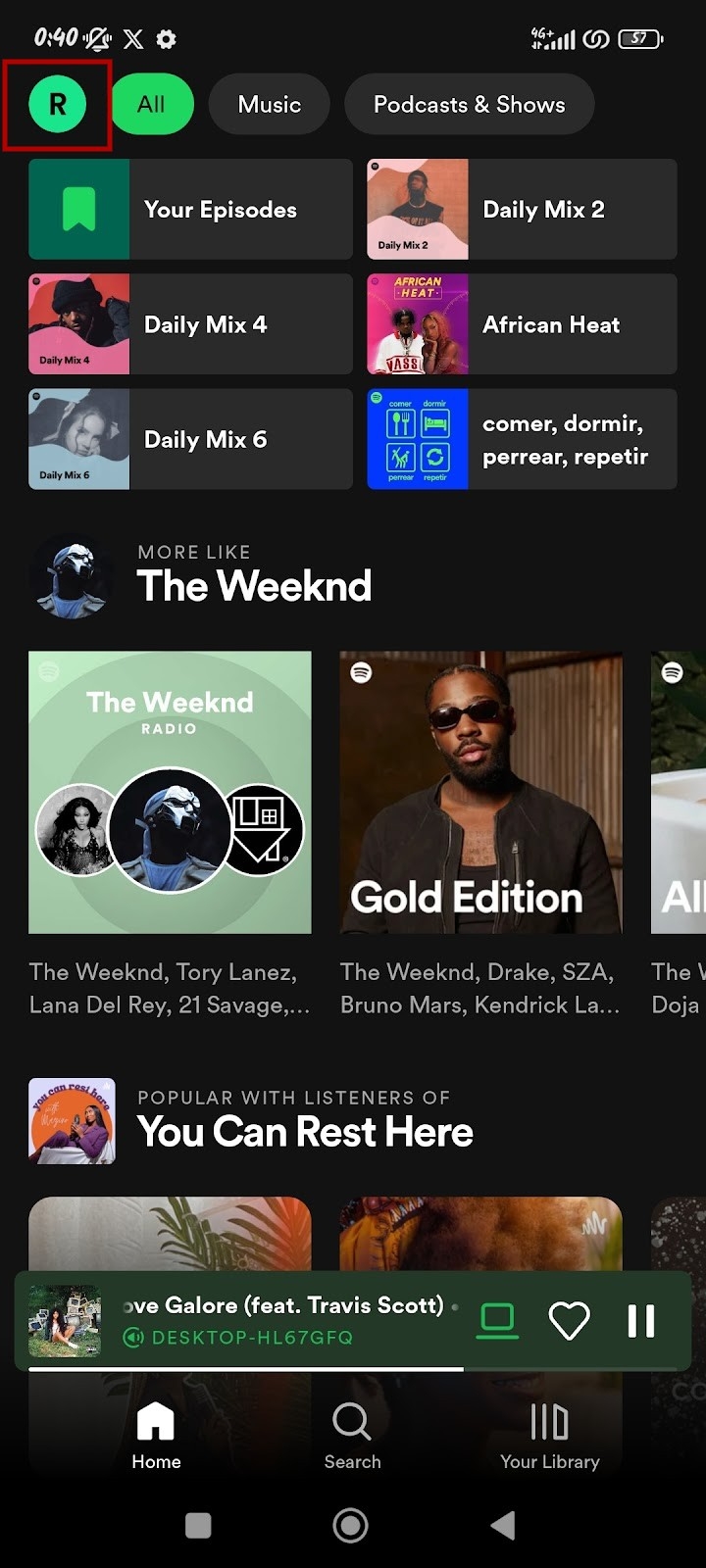
- Tap on your profile name with View Profile.
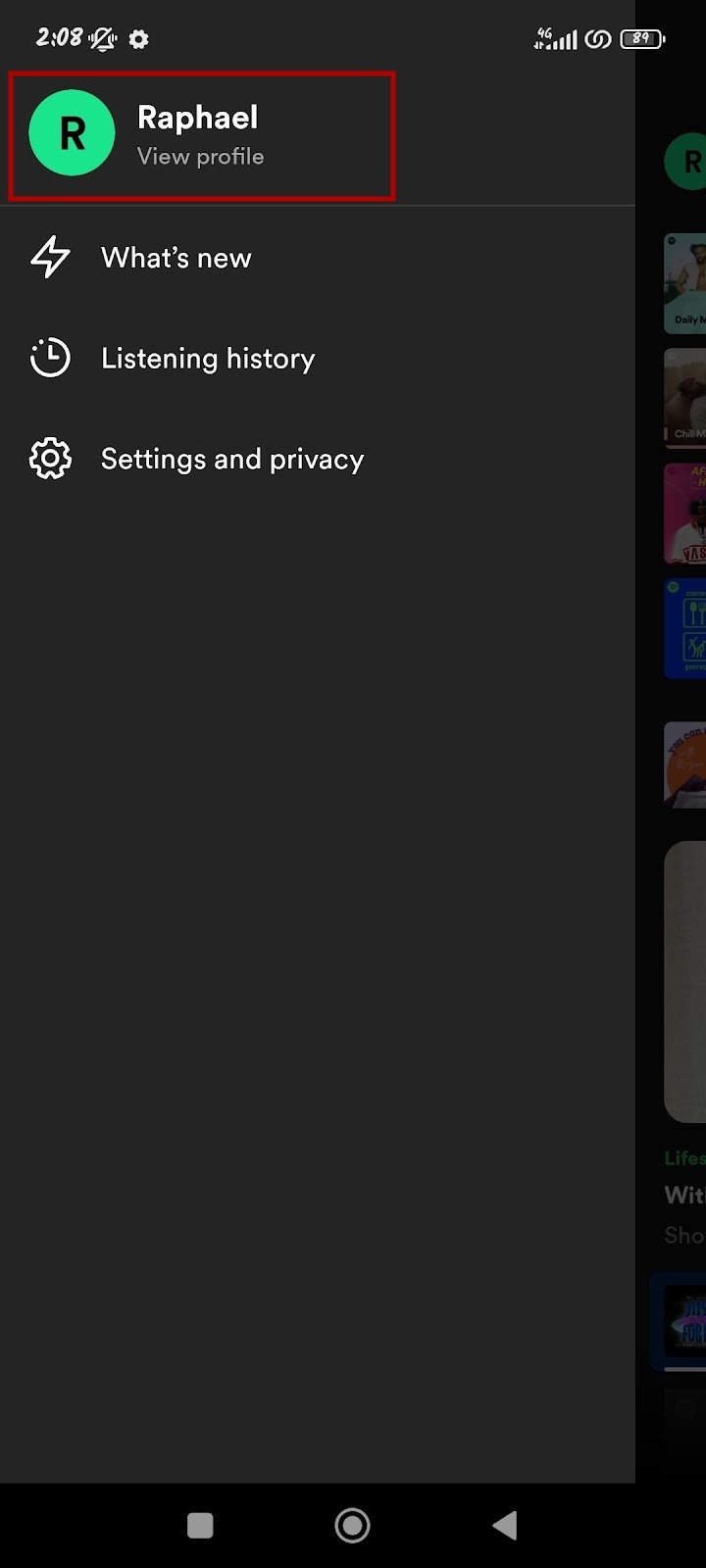
- Select Followers on your profile page.
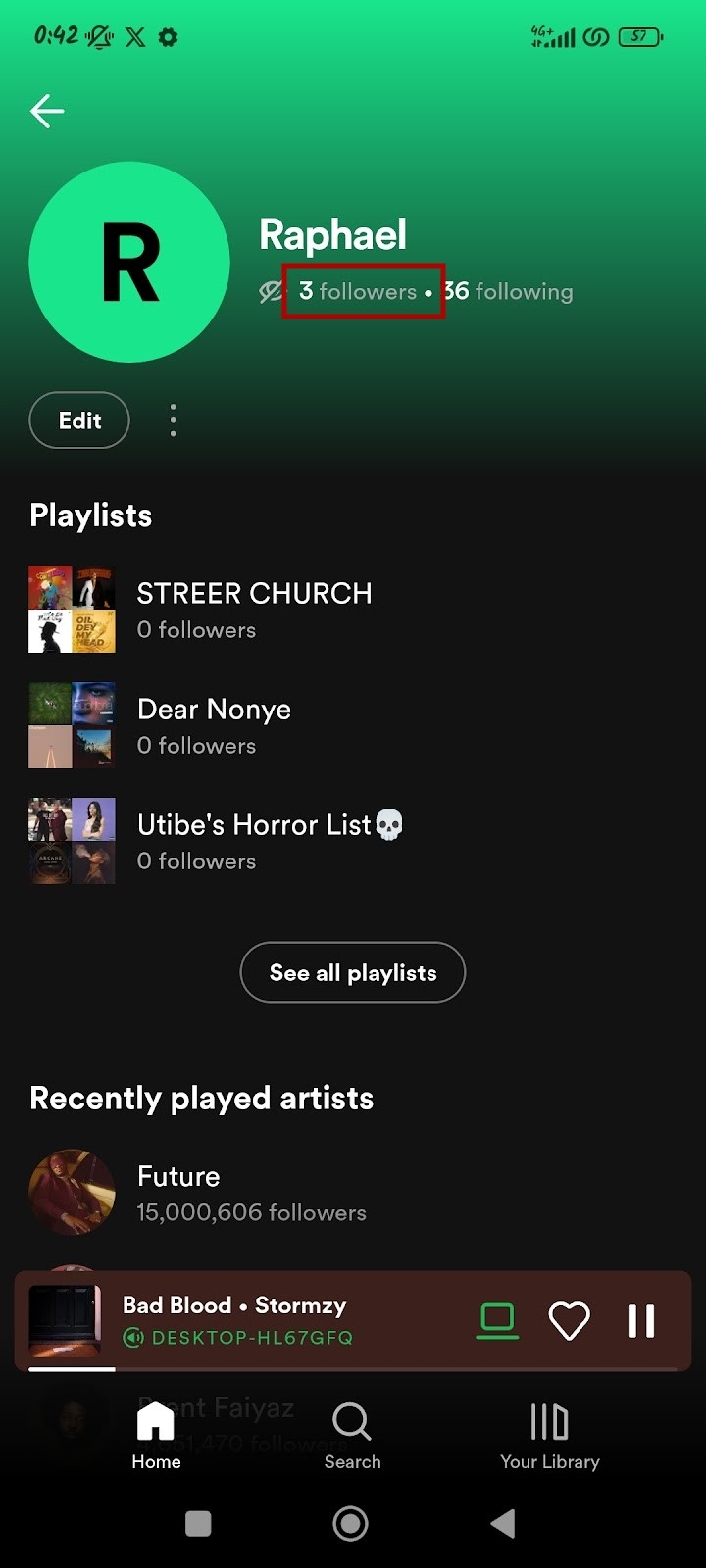
- Select a friend to view their Spotify activity.
By default, you can view your friends’ playlists and recently played artists on mobile. However, the information you see may differ based on what your friends choose to share. For example, you may only see their playlists if that’s all they’ve shared.
How to see your friend’s activity on Spotify (desktop)
Follow these steps to see your friend’s activity on Spotify with the desktop app:
- Click on the User icon.
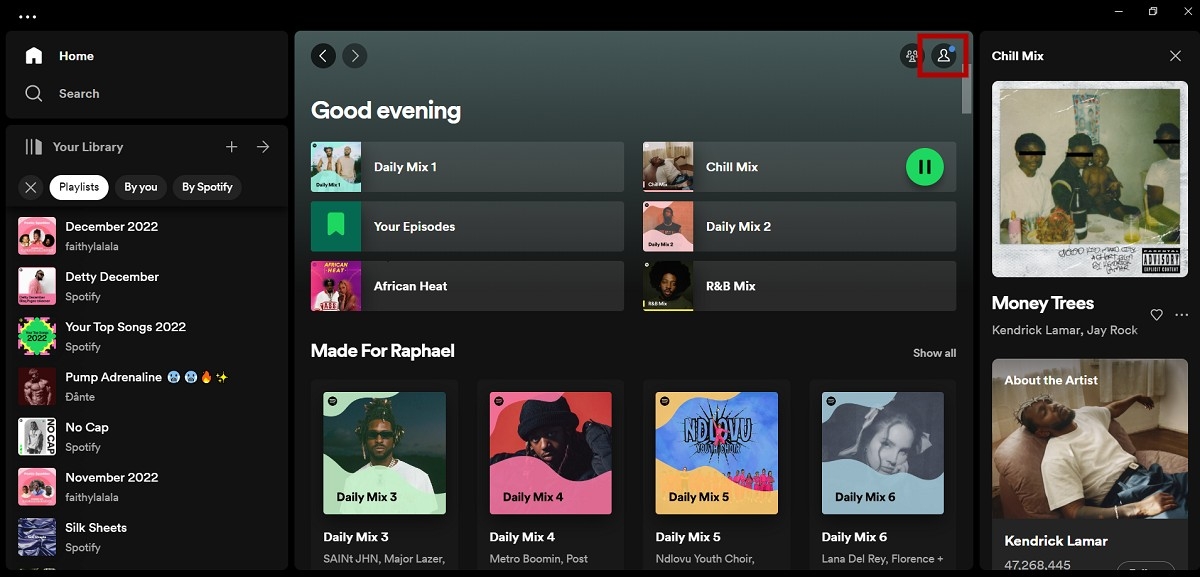
- Select Profile to open your profile page.
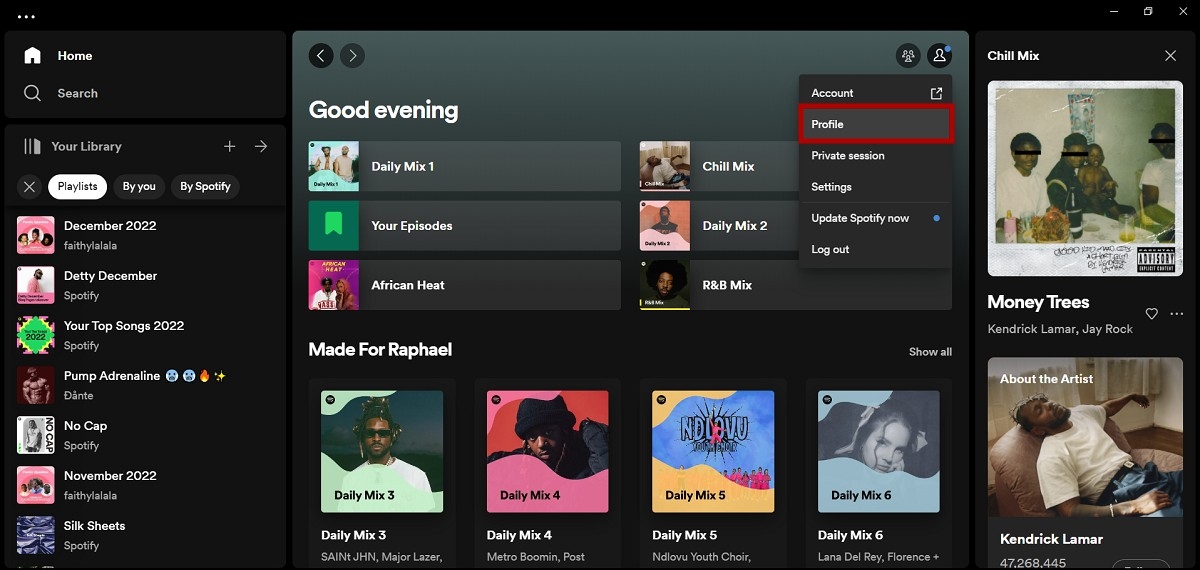
- Click on Followers.
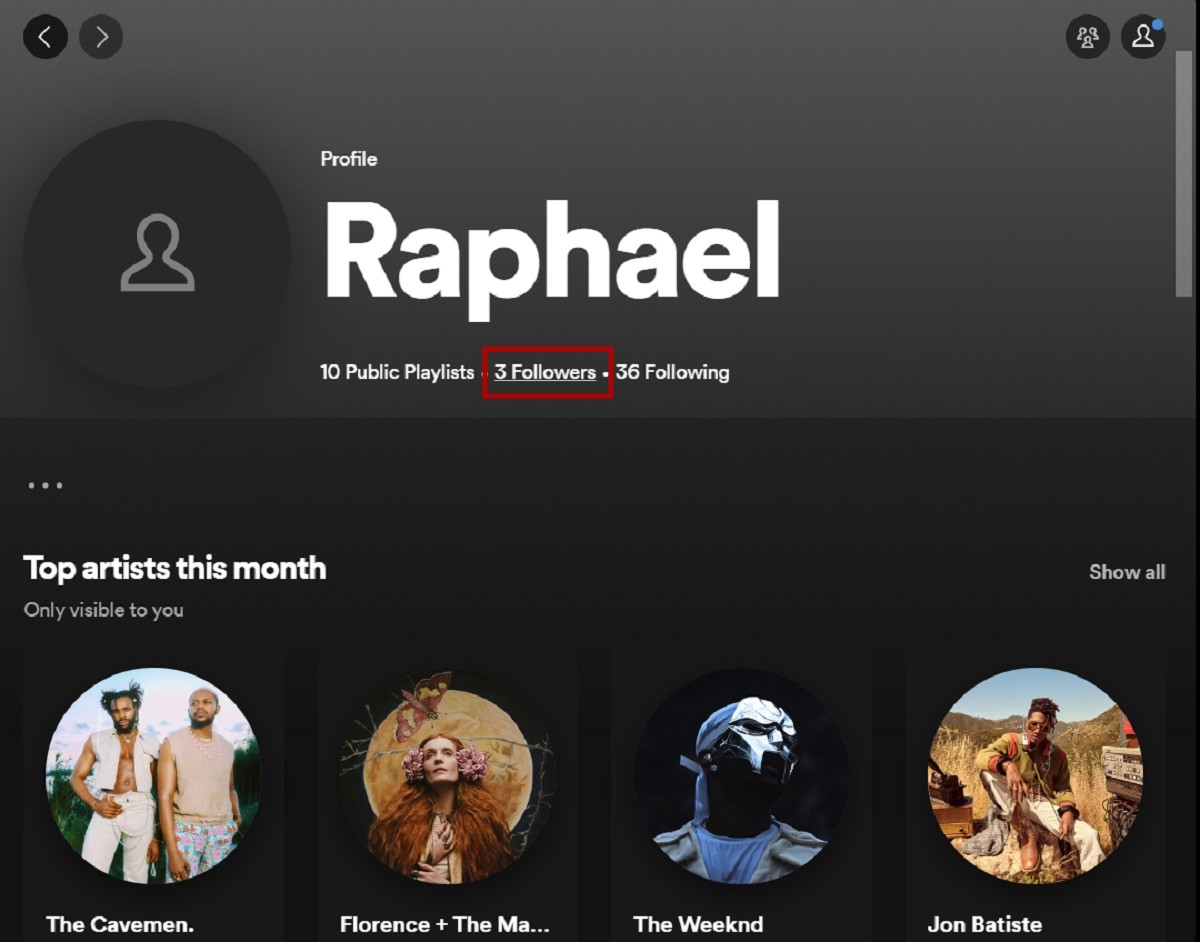
- Select a friend to view their activity.
Using the desktop app to see your friend’s activity on Spotify provides more information than the mobile app. While the mobile app only shows the public playlists and recently played artists, you can view their followers and the accounts they follow on your PC.
How to enable or disable friend activity view on Spotify
The friend activity view on Spotify is only available on the Desktop app. This view lets you see what your friends listen to, including the song, artist, and album or playlist. Here’s how to turn the feature on or off:
- Click on the User icon from your desktop app’s homepage.
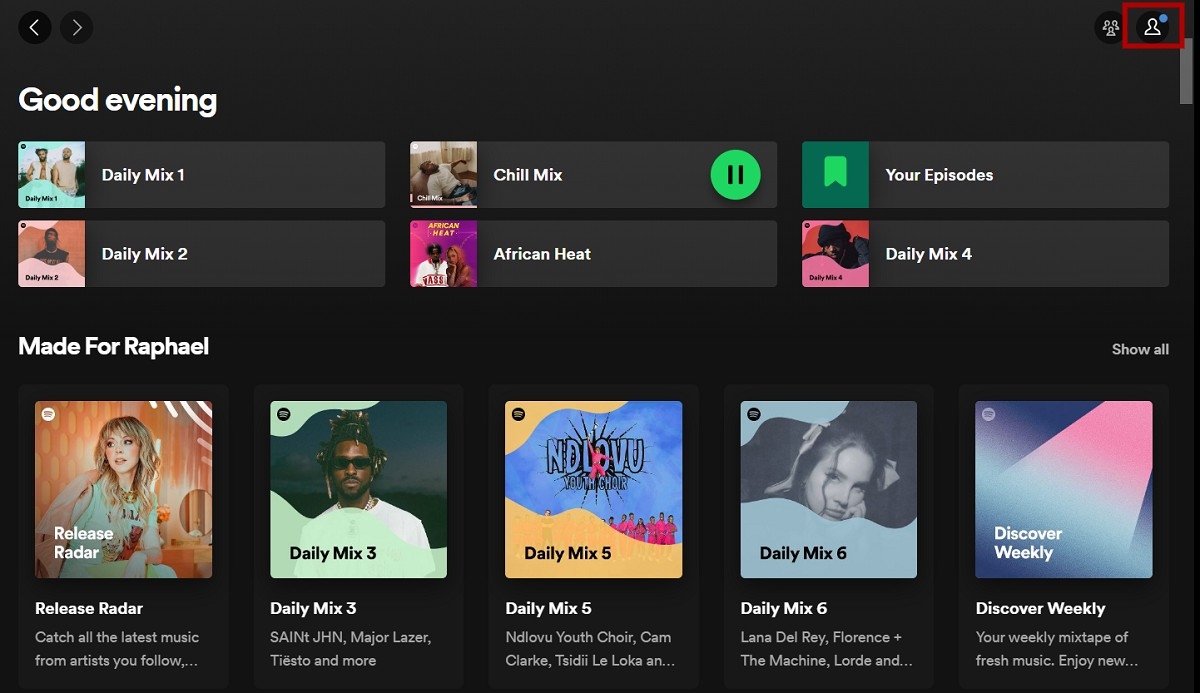
- Select Settings.
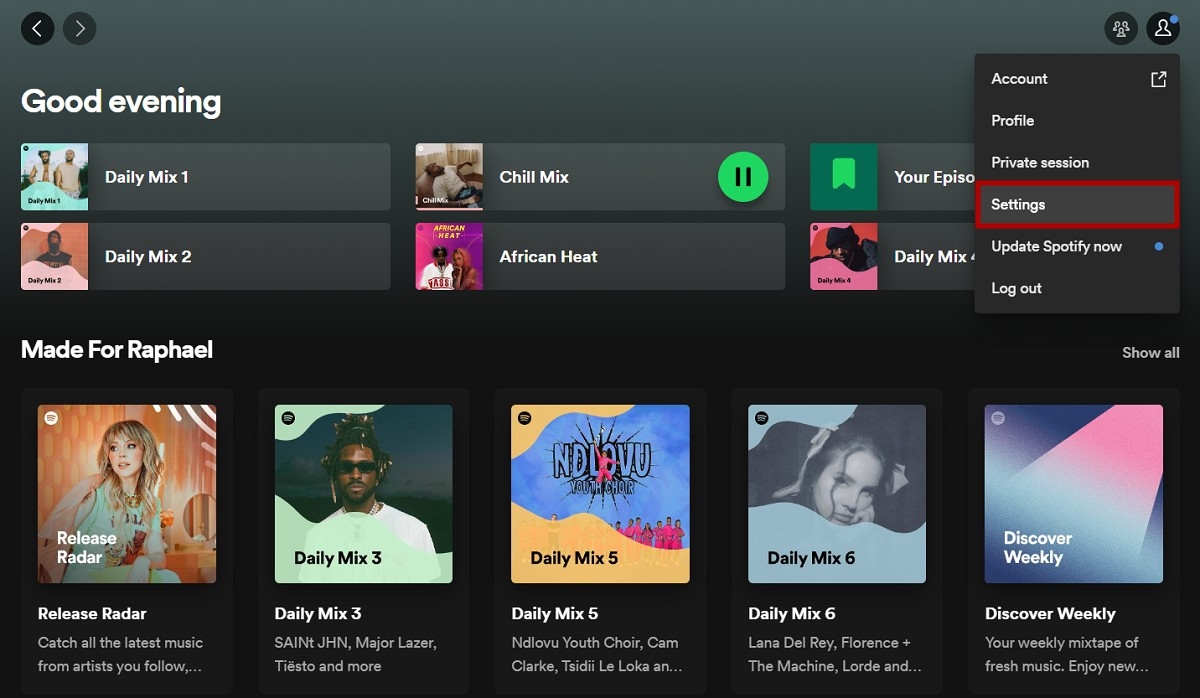
- Scroll down to the Display section.
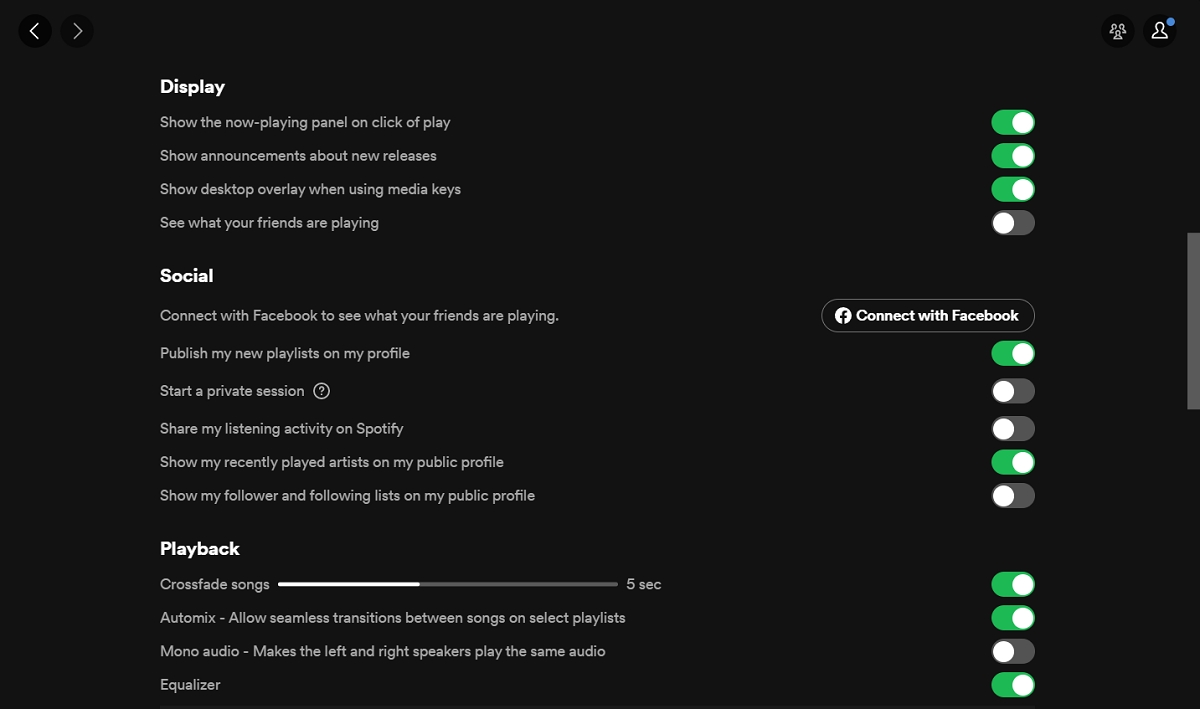
- Click the switch button next to See what your friends are playing to enable friend activity view.
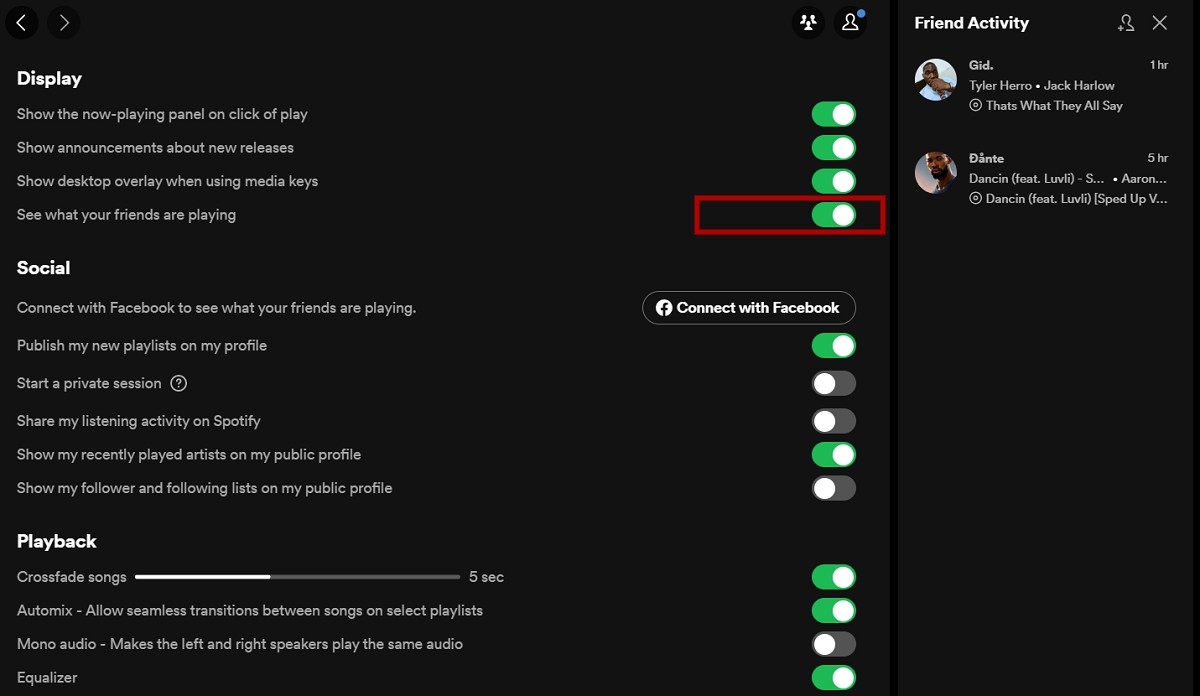
You can toggle the switch on or off to enable and disable the view.
How to show or hide your Spotify activity
If you prefer to keep your listening activity secret, Spotify provides private sessions to hide what you’re listening to from other users.
On the mobile app:
- Go to Settings and Privacy.
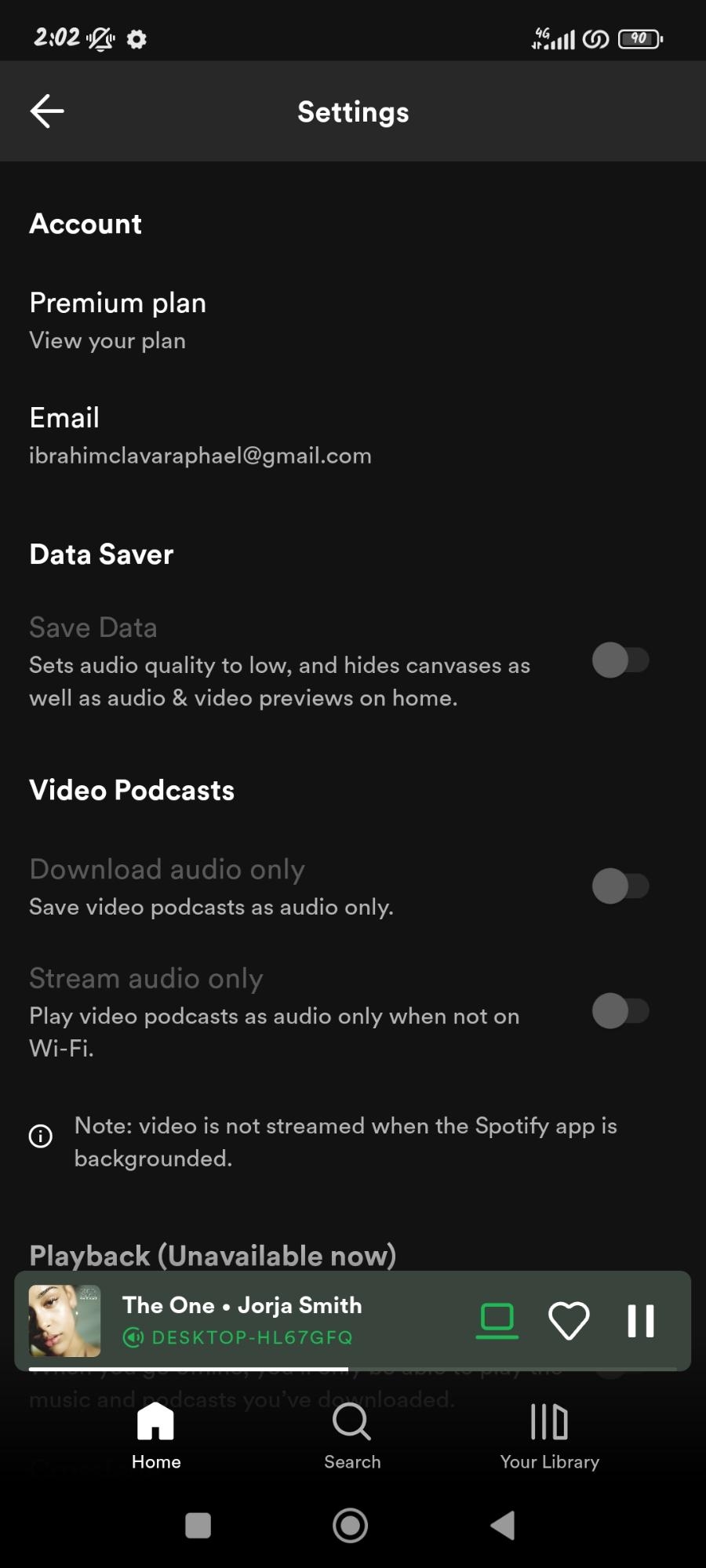
- Scroll down to the Social section.
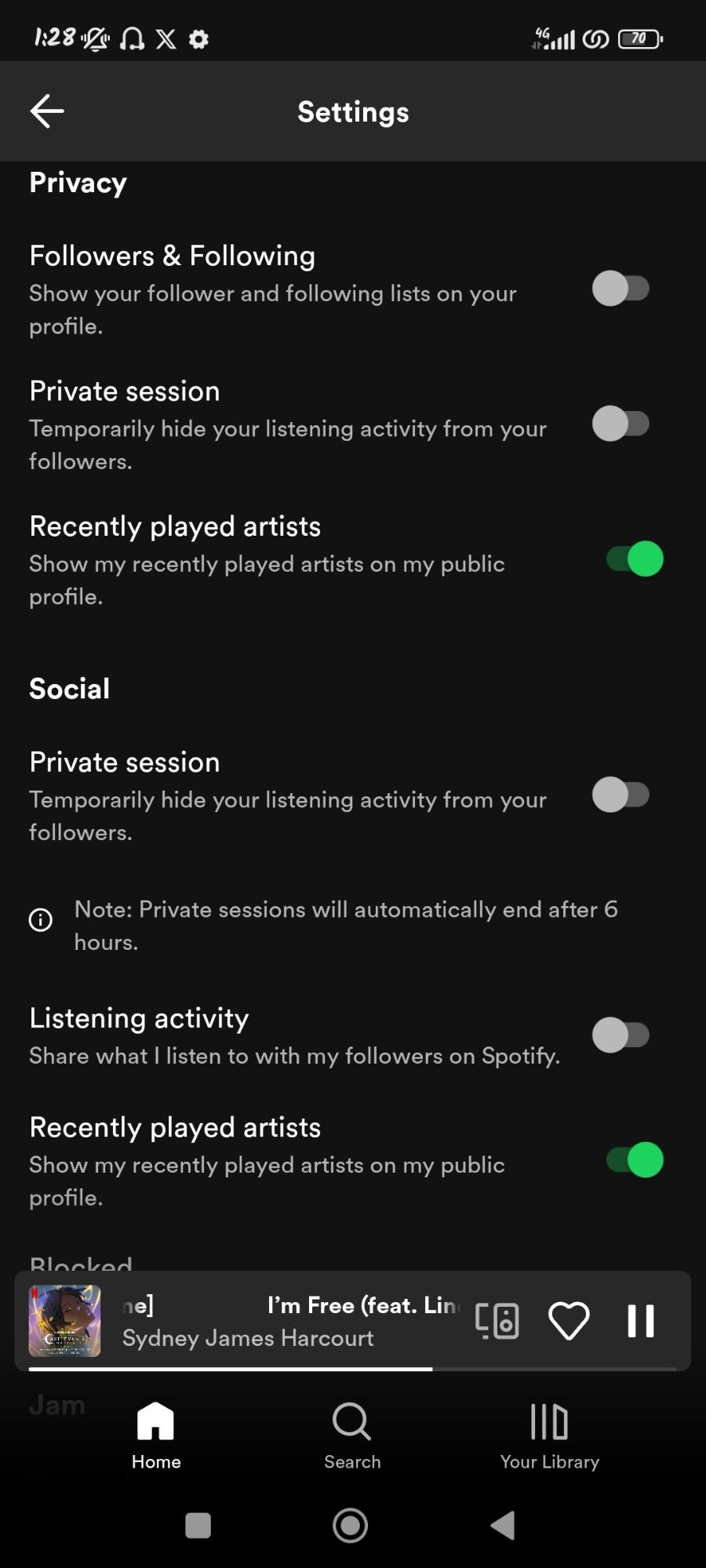
- Tap on the button Private session to hide your Spotify activity.
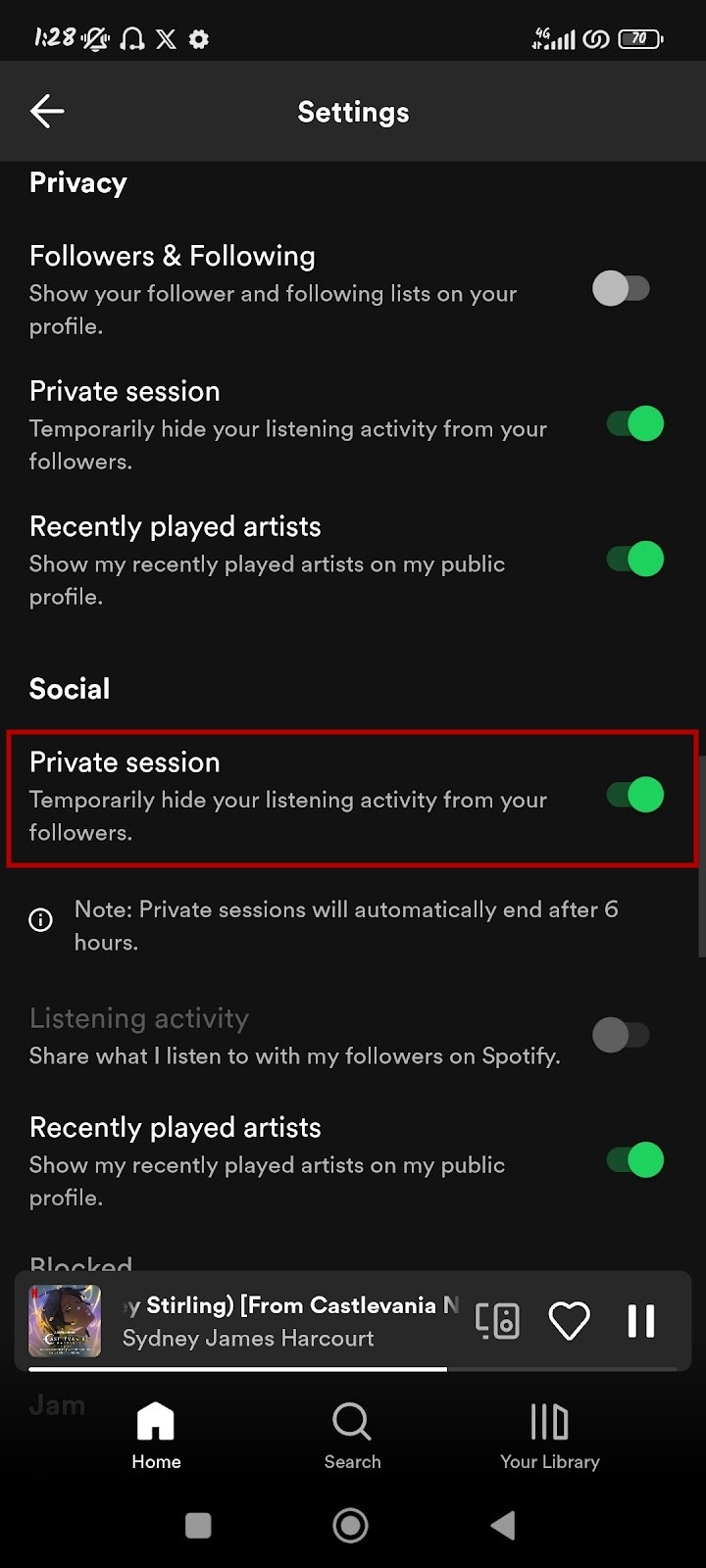
On desktop:
- Click on the User icon.
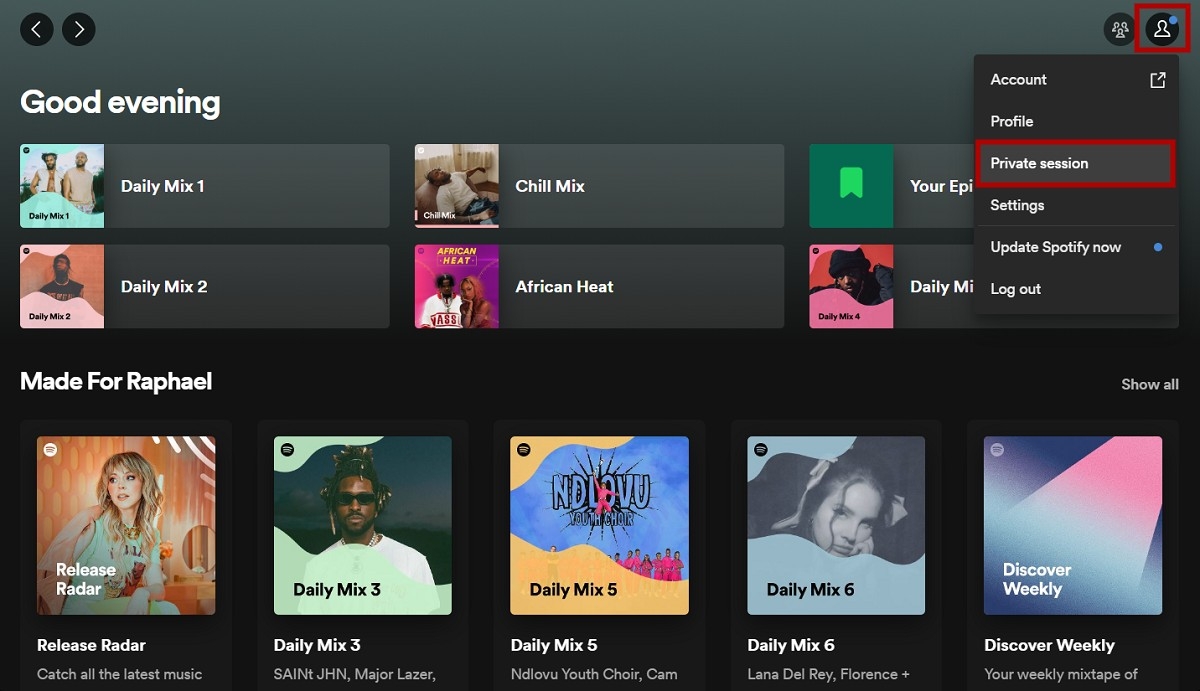
- Select Private session.
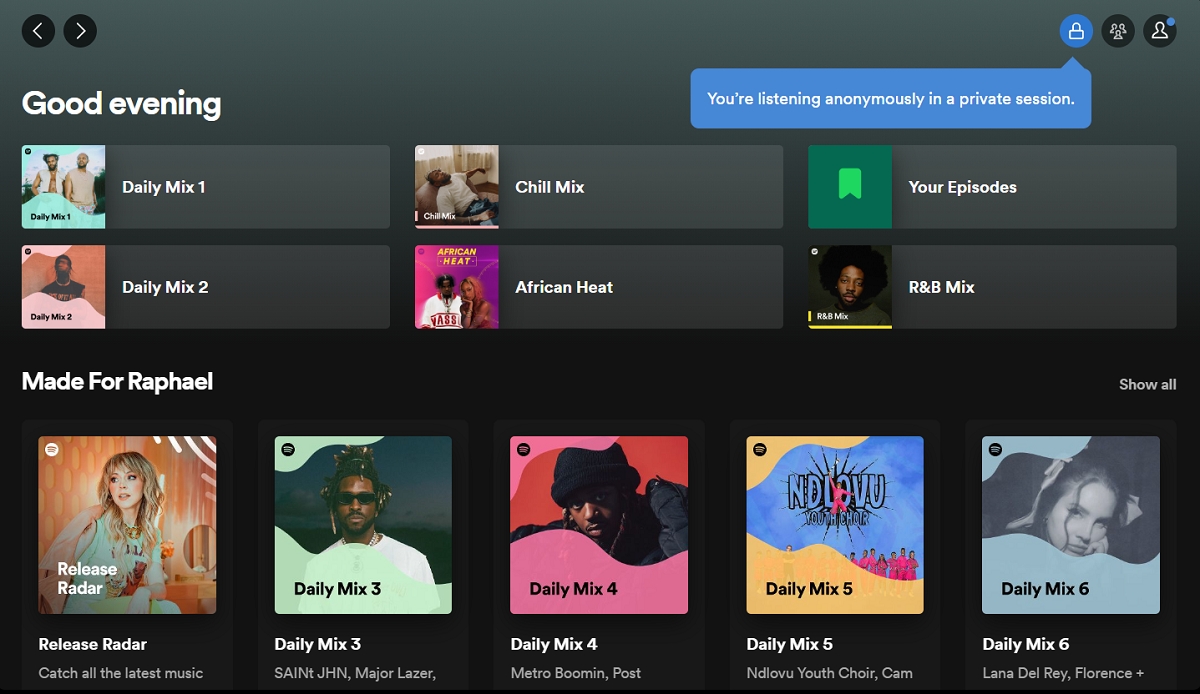
- You’ll notice a padlock icon that shows your private session has started.
The private session temporarily hides your listening activity from other users and will automatically end after six hours.
You can show your Spotify activity by turning off the private session and enabling the Listening activity feature in the Social section.
FAQs
Friend activity not showing/can’t see:
- Must be using Spotify desktop app (not mobile or web player)
- Friend Activity must be enabled in Settings
- Both you and your friends need to have public listening activity enabled
To see someone’s activity:
- You must follow them on Spotify
- They must have public listening enabled
- Only visible on desktop app in the right sidebar
Yes, friend activity is accurate in real-time, showing the current listening status when someone is actively using Spotify.
To hide friend activity:
- Open Spotify Desktop
- Go to Settings
- Find “Social” section
- Toggle off “Show Friend Activity”