All products featured are independently chosen by us. However, SoundGuys may receive a commission on orders placed through its retail links. See our ethics statement.
How to pair the Samsung Galaxy Buds3 to any device
Published onMarch 5, 2025
Rather than search how to pair the Samsung Galaxy Buds3 to your device, why not let us walk you through it? If you’re looking to bounce between devices, it’s worth knowing how to set yourself up for success.
QUICK ANSWER
To connect the Samsung Galaxy Buds3 to any device, they must be inside the charging case first. Then, with the earbuds secure in their recesses, you can hold down the pairing button until the LED starts cycling through red, blue, and green colors.
To get the earbuds to connect to the device, navigate to Settings > Bluetooth on your iPhone or iPad, or System Preferences > Bluetooth on a Mac. For other devices, access the Bluetooth settings.
This process will allow you to connect to iOS, Mac, Android, and Windows devices. You can also use the Galaxy Wearable app for Android, or Galaxy Wearable app for Windows.
JUMP TO KEY SECTIONS
Editor’s note: this article was updated on March 5, 2025, to ensure timeliness and accuracy.
How to put your Samsung Galaxy Buds3 in pairing mode

To pair the Samsung Galaxy Buds3 to any device, they must first be placed in pairing mode. For the purposes of this article, we’re going to assume your device isn’t using Fast Pair or anything of the sort. Pairing mode can be activated in one way only.
- Place the Samsung Galaxy Buds3 in the charging case.
- Depress the pairing button until the LED cycles through red, blue, and green lights.
If you’ve previously paired your Samsung Galaxy Buds3 to something, you should not have to place the earbuds into pairing mode. Should they become disconnected from their currently paired device, they’ll search for other saved devices to pair to.
How to pair your Samsung Galaxy Buds3 to an iPhone or iPad
Though the Samsung Galaxy Buds3 features are impressive, you will lose out on the AI features and advanced codecs offered by the earbuds when using them with an iOS device. If you’d like to proceed, perform the following steps.
- Place the Samsung Galaxy Buds3 in the charging case.
- Depress the pairing button until the LED cycles through red, blue, and green lights.
- Navigate to Settings > Bluetooth on your iOS device.
- Find and select the Samsung Galaxy Buds3 in the list of available Bluetooth devices.
How to pair your Samsung Galaxy Buds3 to a Windows PC
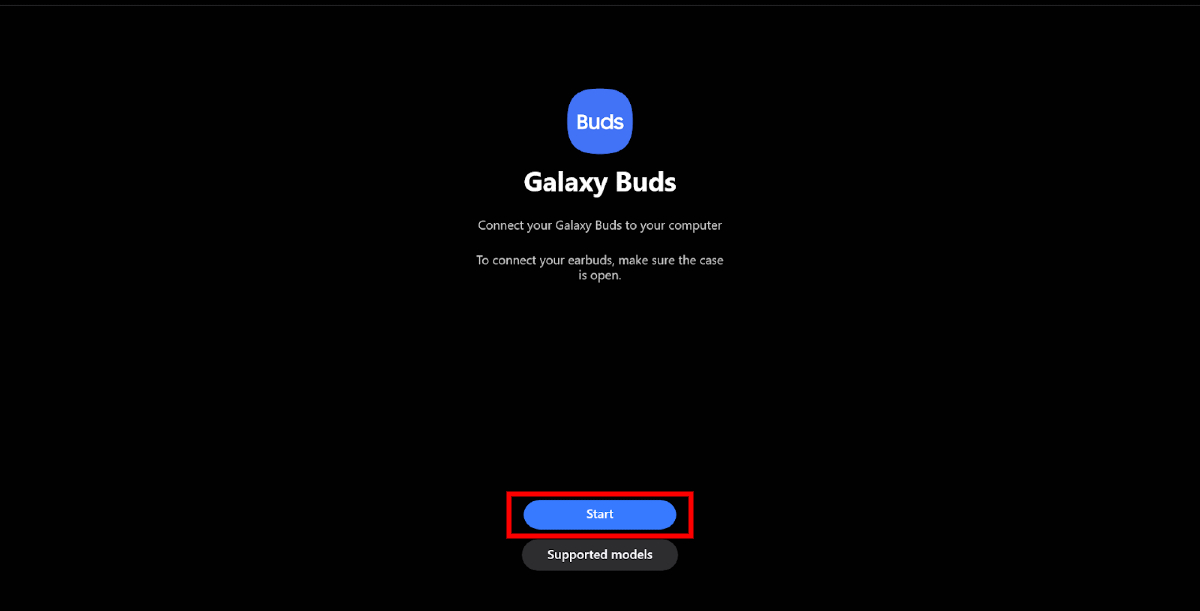
Windows PCs can use the Samsung Galaxy Buds app for their platform. The app allows you to use an alternate process to connect to the Samsung Galaxy Buds3.
- Install the Galaxy Buds app from the Windows Store.
- Click Start.
- Put the Samsung Galaxy Buds3 in pairing mode.
- Select the Samsung Galaxy Buds3 from the list of available devices.
- Follow the on-screen prompts to complete connection.
Running this app on your Windows PC allows you limited controls over your earbuds that you’d normally gain from the Android app. For example, EQ presets, adjusting noise control, and altering control settings.
How to pair your Samsung Galaxy Buds3 to a Mac or Macbook
There is no dedicated Wearable app for iOS devices like iPhones and iPads. Instead, you must pair the Samsung Galaxy Buds3 to these devices using the normal manual method.
- Put the Samsung Galaxy Buds3 into pairing mode.
- Select the Apple menu.
- In the window, navigate to System Preferences > Bluetooth.
- On the left Panel of the window that pops up, under the Bluetooth symbol, click Turn Bluetooth On.
- When your Samsung Galaxy Buds3 shows up in the list of available devices, click Connect, located to the right of the buds’ name.
How to pair your Samsung Galaxy Buds3 to an Android phone or tablet
Though you could follow the manual method listed above to pair to any Android device, you can also use the Galaxy Wearable app in the Play Store.
- Install and start the Galaxy Wearable app on your phone or tablet.
- Tap Continue if you’re using the app for your first time. If this isn’t your first time using the app, tap the hamburger menu and select Add new device.
- Enter the Samsung Galaxy Buds3 into pairing mode.
- Wait for your device to see the earbuds.
- Select the earbuds’ icon to start the pairing process.
- Tap OK when prompted.
Using the app will unlock all the features of the Samsung Galaxy Buds3, assuming that you’re using the latest-gen Samsung phones. If you’re using another Android device, you’ll miss out on the AI features and Samsung Seamless Codec, but that’s not really the Earth-shattering calamity that some might posit it is.
FAQ
No. You cannot pair the Samsung Galaxy Buds3 to a PlayStation 4 or PlayStation 5 out of the box. A USB dongle is required.
You should be able to pair the Samsung Galaxy Buds3 to the Nintendo Switch out of the box.
No. The Samsung Galaxy Buds3 are incompatible with the Xbox.