All products featured are independently chosen by us. However, SoundGuys may receive a commission on orders placed through its retail links. See our ethics statement.
How to pair Skullcandy wireless headphones and earbuds
Published onOctober 31, 2024
Whether you’re a first-time user or need a quick refresher, this guide will show you how to pair Skullcandy wireless earbuds like the Indy with various devices, ensuring you’re never more than a few steps away from your favorite jams.
QUICK ANSWER
Put your Skullcandy wireless headphones and earbuds in pairing mode by pressing the power button until the LEDs flash red and blue, opening the case, or taking them out of the case, depending on your product.
On a Mac or MacBook, go to Apple menu > System Preferences > Bluetooth and select your earbuds from the list of Bluetooth devices.
For Windows PCs, go to Start > Settings > Bluetooth & devices, turn on Bluetooth, click Add device > Bluetooth, and select your earbuds from the list.
On an iOS device, open Settings > Bluetooth and select your earbuds from the list. On an Android device, open Settings > Connected devices > Pair new device and select your earbuds from the list.
JUMP TO KEY SECTIONS
- How to put your Skullcandy wireless headphones and earbuds in pairing mode
- How to pair Skullcandy wireless headphones and earbuds with a Mac or MacBook
- How to pair Skullcandy wireless headphones and earbuds with a Windows PC
- How to pair Skullcandy wireless headphones and earbuds with an iPhone or iPad
- How to pair Skullcandy wireless headphones and earbuds with Android
Editor’s note: This article was updated on October 31, 204, to include mention of new Skullcandy products.
How to put your Skullcandy wireless headphones and earbuds in pairing mode
Before pairing your Skullcandy wireless headphones, you must put them in pairing mode. The method for putting your Skullcandy earbuds in pairing mode varies by model, but the most common is to press and hold the power button until the LED lights flash red and blue.
Some models can enter pairing mode by opening their case or removing them from the case. Check your product’s manual to find out what works.
How to pair Skullcandy wireless headphones and earbuds with a Mac or MacBook
Here’s how to pair Skullcandy wireless earbuds with your macOS device:
- Ensure your Skullcandy earbuds or headphones are in pairing mode.
- On your Mac, click the Apple icon in the top-right corner.
- Select System Preferences, then choose Bluetooth.
- Select your Skullcandy earbuds or headphones from this list of Bluetooth devices and click Connect.
How to pair Skullcandy wireless headphones and earbuds with a Windows PC
Here’s how to pair Skullcandy wireless earbuds to a Windows PC:
- Ensure your earbuds are in pairing mode.
- On your Windows PC, press the Start button.
- Navigate to Settings > Bluetooth & devices.
- Turn on your Bluetooth and click Add device. You can also click the Bluetooth Taskbar shortcut and select Add a Bluetooth Device.
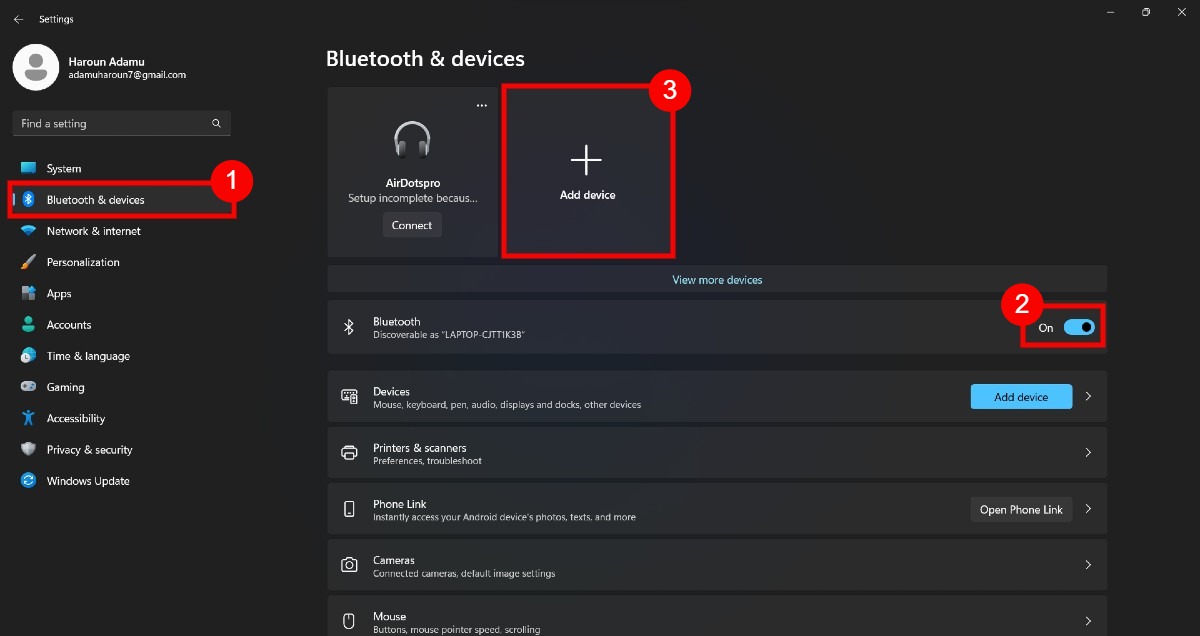
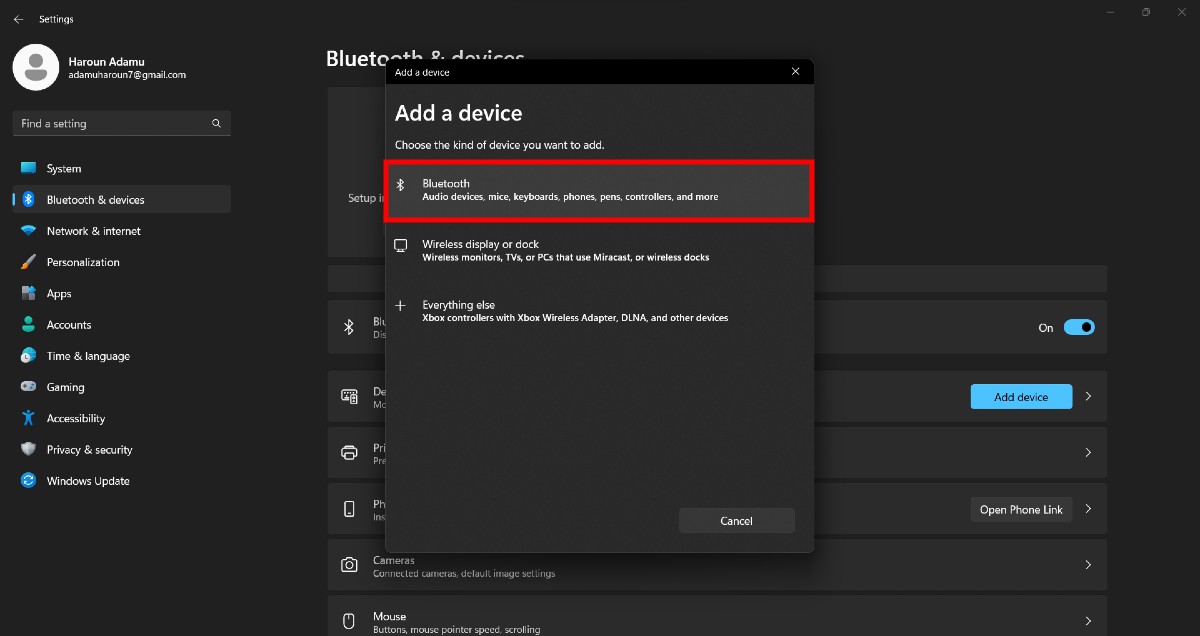
How to pair Skullcandy wireless headphones and earbuds with an iPhone or iPad
Here’s how to connect Skullcandy wireless headphones and earbuds with iOS devices:
- Put your earbuds on pairing mode.
- Go to Settings and select Bluetooth.
- Your earbuds should appear under OTHER DEVICES in the Bluetooth list. Tap on them to complete the pairing process.
How to pair Skullcandy wireless headphones and earbuds with Android
The process of pairing your Skullcandy wireless headphones and earbuds with Android may vary based on your device. However, the steps should be similar to what we have below:
- Ensure your earbuds are in pairing mode.
- On your Android device, go to Settings > Connected devices.
- Put your Bluetooth on and tap on Pair new device.
- Select your earbuds from the list under Available devices.
With these steps, you can pair your Skullcandy wireless headphones and earbuds with various devices easily.
Frequently asked questions
To put the Skullcandy EcoBuds in pairing mode, follow these steps:
- Hold down the Skullcandy button on both earbuds at the same time for three seconds.
- Keep holding until the LED lights on each earbud begin flashing in red and white.
- Your earbuds are now in pairing mode and ready to connect to your device.
To put the Skullcandy Crusher Evo in pairing mode, press and hold the power button for 4 seconds.
To put the Skullcandy Dime 3 in pairing mode, press and hold the button on either earbud for three seconds.