All products featured are independently chosen by us. However, SoundGuys may receive a commission on orders placed through its retail links. See our ethics statement.
How to pair your Pixel Buds Pro with any device
Published onJune 12, 2024
The Google Pixel Buds Pro are one of the best wireless earbuds you can get. They have great battery life, ANC and transparency, wireless charging and a host of other features. If you recently got a pair, here’s how to pair Pixel Buds Pro to your phone or laptop.
QUICK ANSWER
To connect Pixel Buds Pro with any device, put them in pairing mode by long-pressing the button on the case until the light pulses white. Then go to your device’s Bluetooth settings to set up the connection.
JUMP TO KEY SECTIONS
How to put your Pixel Buds Pro in pairing mode

Follow these steps to put the Pixel Buds Pro in pairing mode:
- Open the earbuds case.
- Long-press the pairing button on the back of the case until the status light pulses white.
You can now enter your device’s Bluetooth settings to connect the Pixel Buds.
How to pair your Pixel Buds Pro to a Mac or MacBook
Here’s how to pair Pixel Buds Pro to a MacBook computer:
- Put the Pixel Buds Pro in pairing mode by following the steps described in the previous section.
- Click the Apple icon in the top left corner of your Mac.
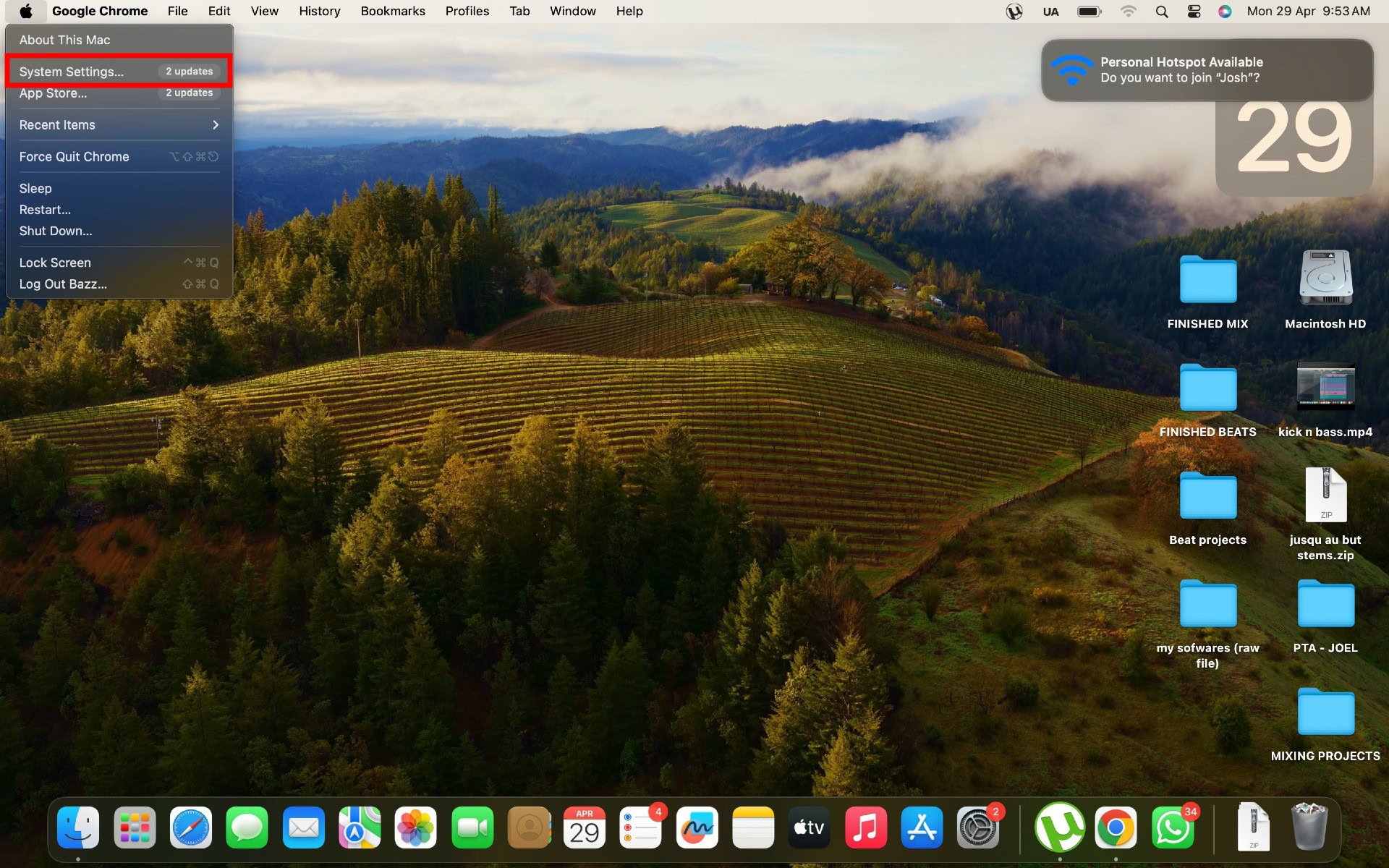
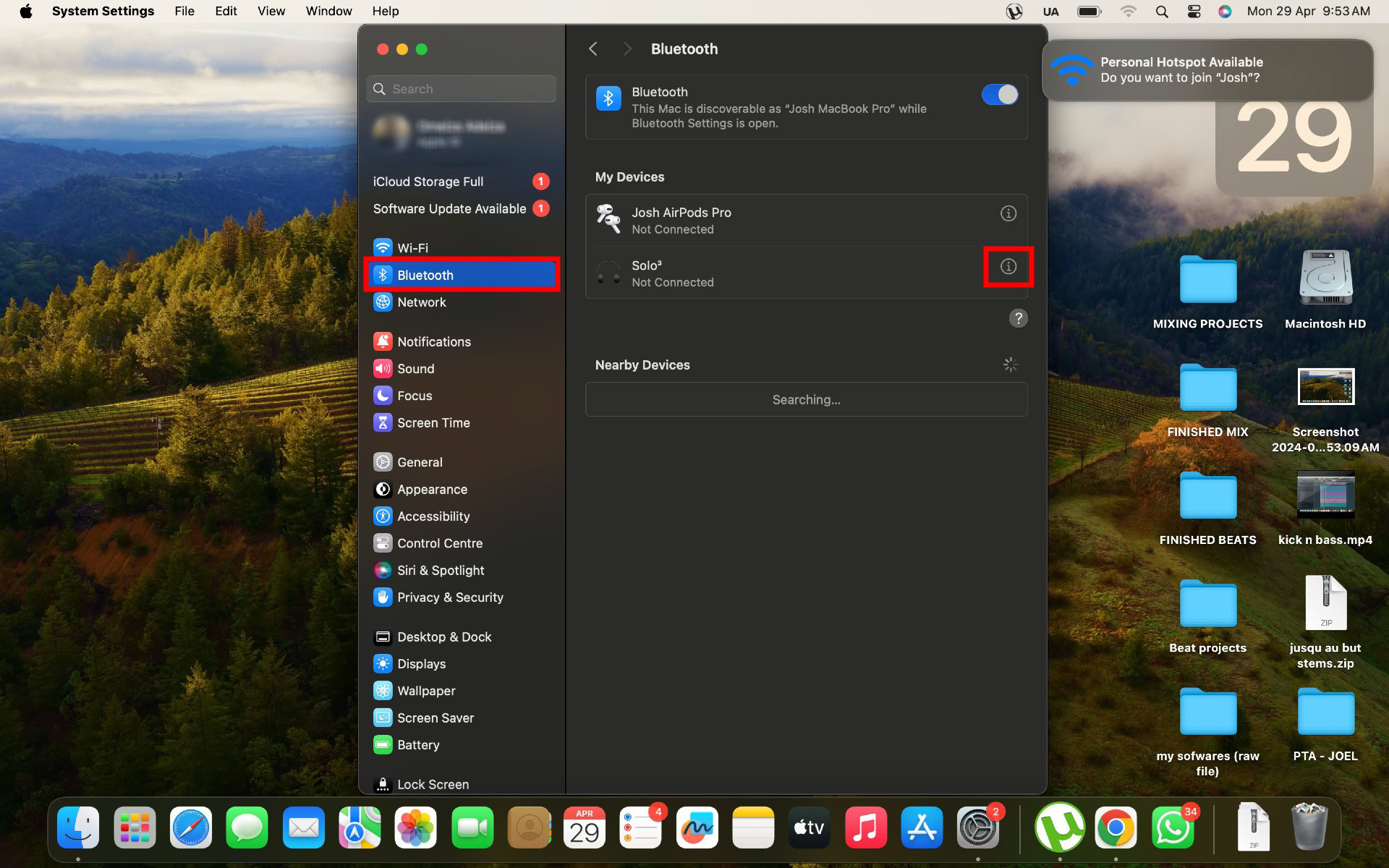
How to pair your Pixel Buds Pro to a Windows PC
Here’s how to pair Pixel Buds Pro to a Windows laptop or desktop:
- Put the earbuds in pairing mode as described above.
- Click the Start button on your keyboard and open the Settings app.
- Go to Bluetooth & devices > Add device and flip the toggle to turn on Bluetooth.
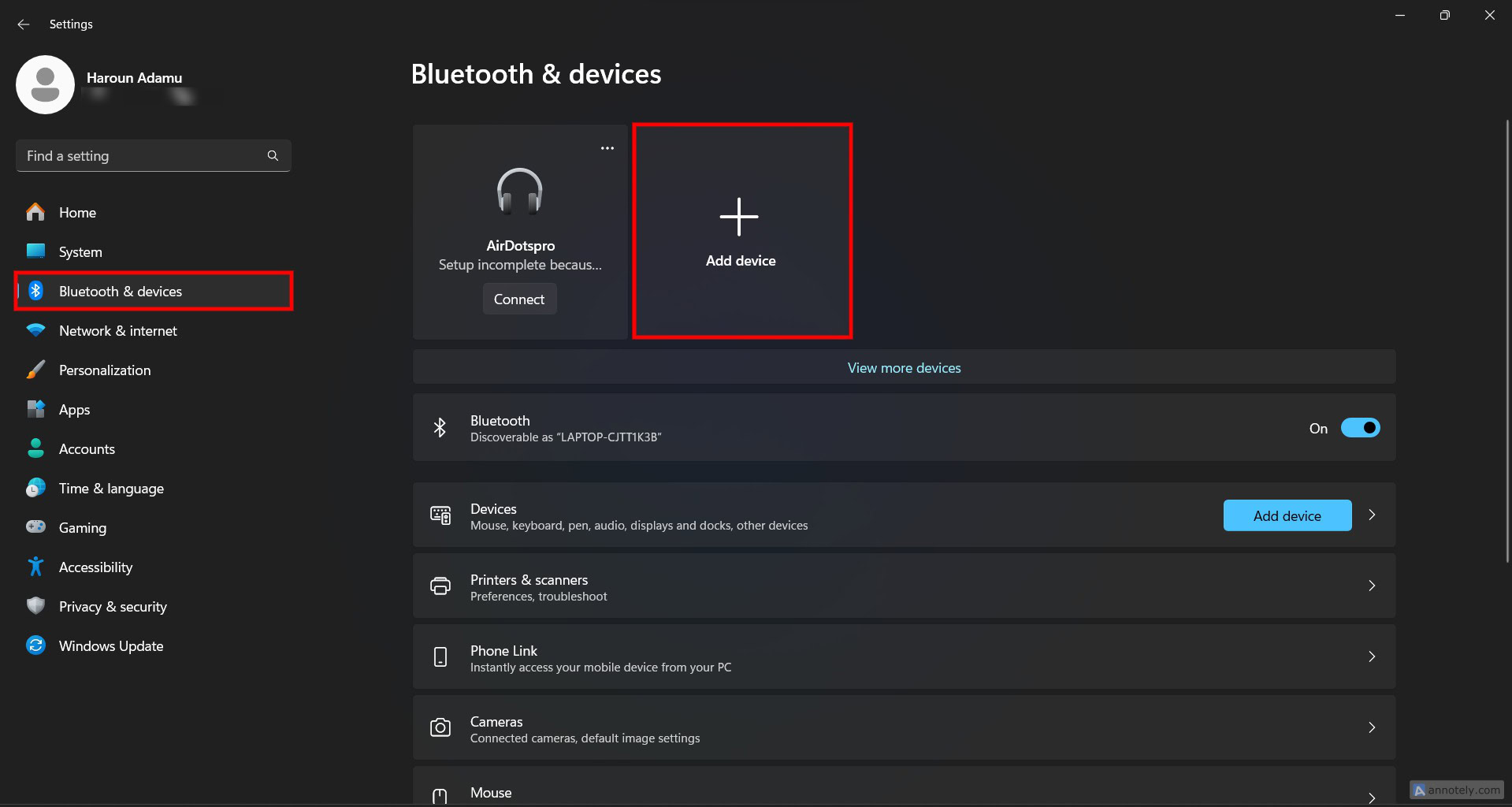
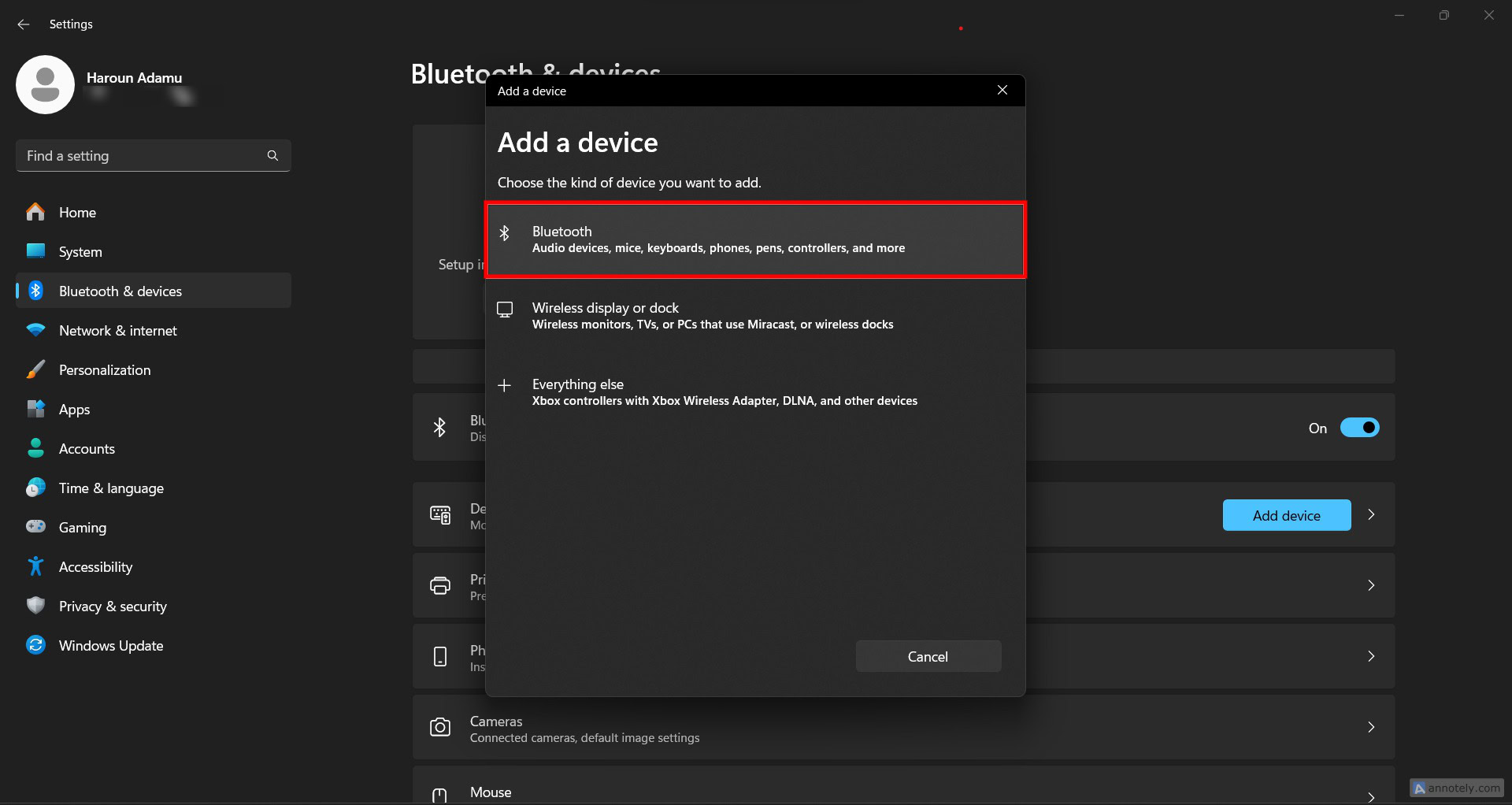
These are the exact steps on a PC running Windows 11. Windows 10 will be slightly different.
How to pair your Pixel Buds Pro to an iPhone or iPad
Pairing the Pixel Buds to an iPhone is just like pairing AirPods manually. Here’s how to connect Pixel Buds Pro to an iOS device:
- Put the earbuds in pairing mode as described.
- Open the Settings app on your iPhone or iPad.
- Go to Bluetooth and flip the toggle to turn it on.
- Select the Pixel Buds Pro from the list of Other Devices.
How to pair your Pixel Buds Pro to an Android phone or tablet
You can pair the Pixel Buds Pro to an Android device by using Google Fast Pair, the Pixel Buds app, or setting up a manual connection. Follow these steps to use Fast Pair:
- Put the earbuds in pairing mode as described above.
- Turn on your device’s Bluetooth from Quick Settings or by navigating to Settings > Connected Devices > Bluetooth.
- Bring the charging case next to your phone with the buds inside.
- You will see a pop-up notification on your phone to quickly connect the earbuds.
- Tap Connect.
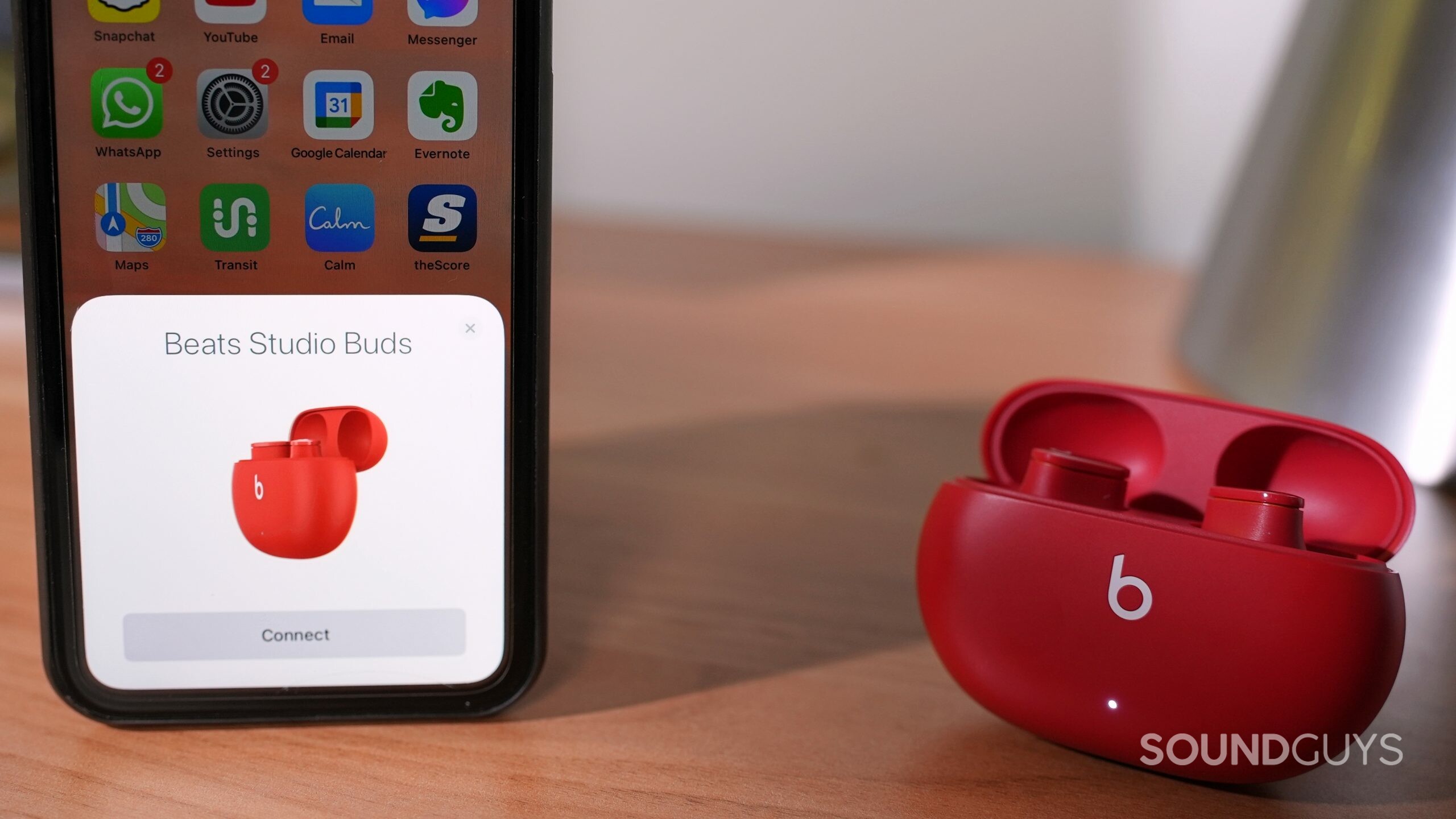
If you do not get the fast pair notification for any reason, follow these steps to connect Pixel Buds Pro manually:
- Put the earbuds in pairing mode using the steps above.
- Go to Settings > Connected Devices and turn on your device’s Bluetooth.
- Tap Pair new device and wait for the earbuds to appear under Available devices.
- Select the earbuds from the list.
Aside from fast and manual pairing, you can use Google’s earbud app. Here’s how to pair Pixel Buds Pro to an Android phone or tablet using the Pixel Buds app:
- Turn on Bluetooth on your Android phone or tablet by opening the Quick Settings menu and tapping the Bluetooth icon.
- Launch the Pixel Buds app. It’ll instruct you to put the earbuds in pairing mode by holding the pairing button until the indicator flashes white.
- Your device will automatically detect and connect to the Google Pixel Buds Pro. You’ll see a headphone symbol at the top of the screen.
Note that the Pixel Buds Pro are compatible with devices that support Bluetooth 4.0 or newer. However, to use all the features, you need a device with Google Assistant, like an Android phone.