All products featured are independently chosen by us. However, SoundGuys may receive a commission on orders placed through its retail links. See our ethics statement.
How to pair the Samsung Galaxy Buds 2 Pro to any device
Published onJune 18, 2024
Samsung’s Galaxy Buds are some of the best wireless earbuds, regardless of whether you use them with Samsung or other Android devices. The Samsung Galaxy Buds 2 Pro is currently the pinnacle of the tech giant earbud technology.
If you own a pair, keep reading to learn how to pair Galaxy Buds 2 Pro to your laptop or phone.
QUICK ANSWER
To connect the Samsung Galaxy Buds 2 Pro to any device, you need to put them in pairing mode by placing them inside the charging case, closing the lid for a few seconds, and opening it again. Keep reading for further steps on connecting them to a Mac, Windows PC, iPhone, or Android device.
JUMP TO KEY SECTIONS
How to put your Galaxy Buds 2 Pro in pairing mode

You need to put your Galaxy Buds 2 Pro in pairing mode so that other devices can discover and connect to them. Here’s how:
- Put the earbuds in the charging case and close the lid.
- Wait about five seconds and open the lid.
- They will automatically enter pairing mode.
How to pair your Galaxy Buds 2 Pro to a Mac or MacBook
Unlike iOS and Android devices, Samsung doesn’t have an application for macOS. You have to pair the Galaxy Buds 2 Pro to your Mac manually. Here’s how:
- Put the Galaxy Buds 2 Pro in pairing mode by following the steps above.
- Click the Apple logo at the top left corner of your MacBook’s home screen.
- Click System Settings from the drop-down menu.
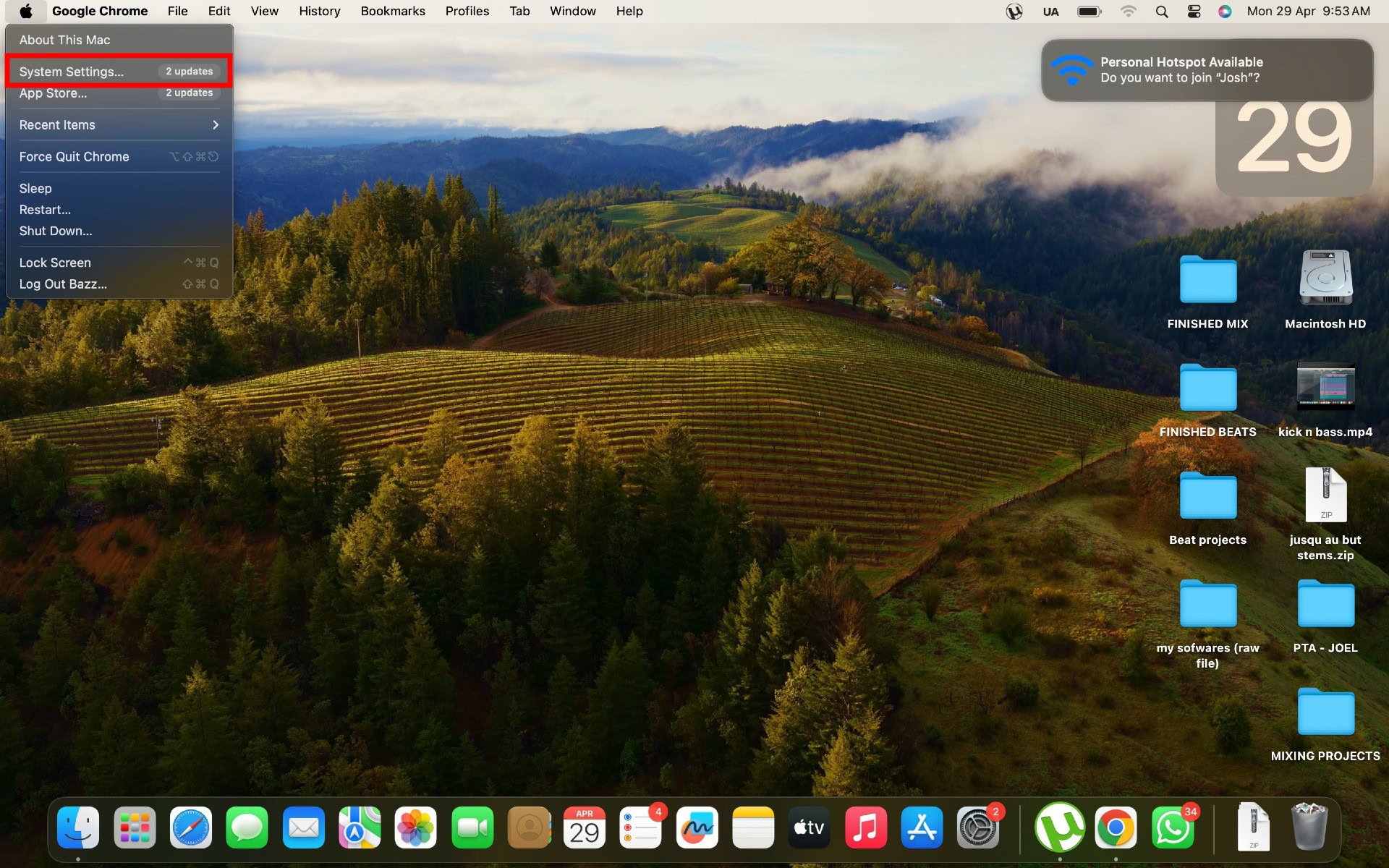
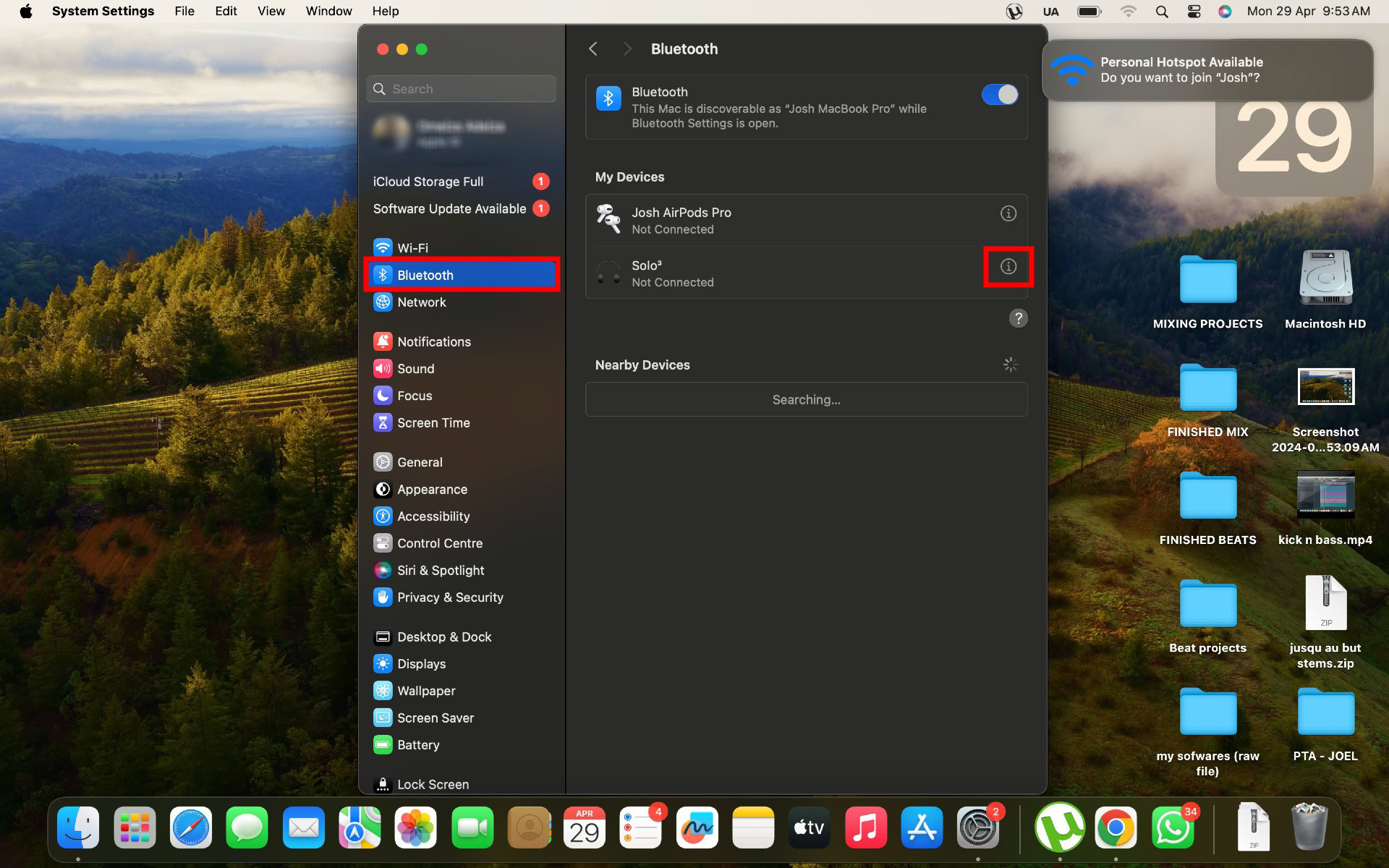
How to pair your Galaxy Buds 2 Pro to a Windows PC
The Galaxy Buds 2 Pro works with the Galaxy Buds app for Windows. Here’s how to connect both devices using the app:
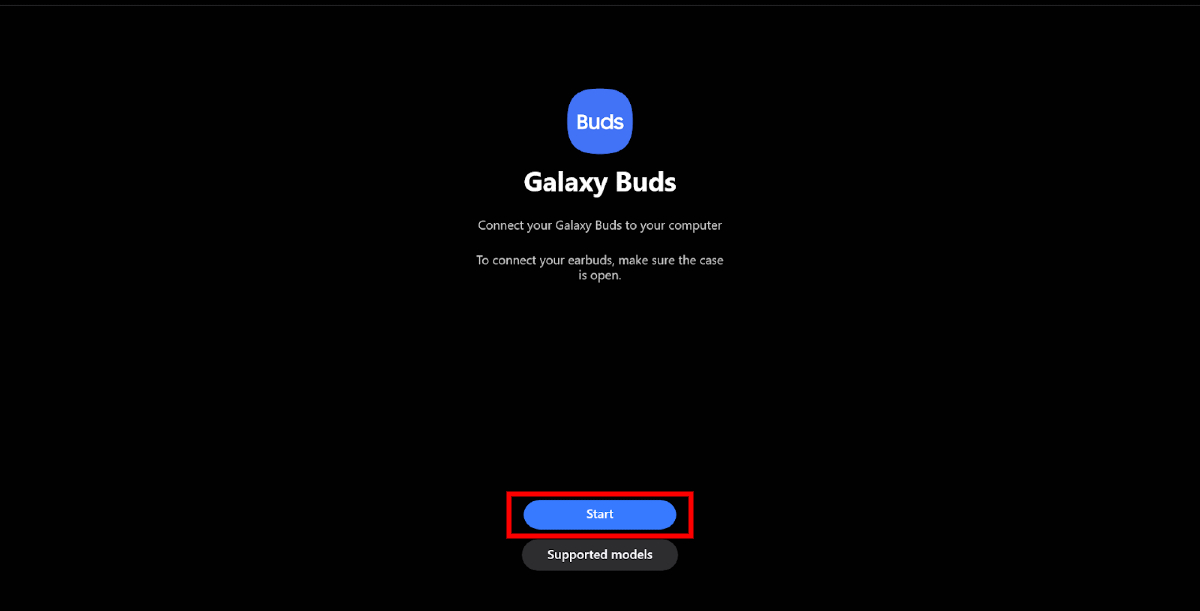
- Open the Windows Galaxy Buds app and click Start.
- Put the Galaxy Buds 2 Pro in pairing mode.
- Select the earbuds from the list of available devices and follow the instructions to establish the connection.
Aside from pairing the earbuds to your Windows PC, the app lets you customize the control settings and adjust the noise control and EQ.
If the app doesn’t work, you can connect them manually. Here’s how to pair Galaxy Buds 2 Pro to a Windows computer from the Settings app:
- Put the earbuds in pairing mode as described above.
- Click the Start button on your keyboard and launch the Settings app.
- Go to Bluetooth & devices > Add device and flip the switch to turn on Bluetooth.
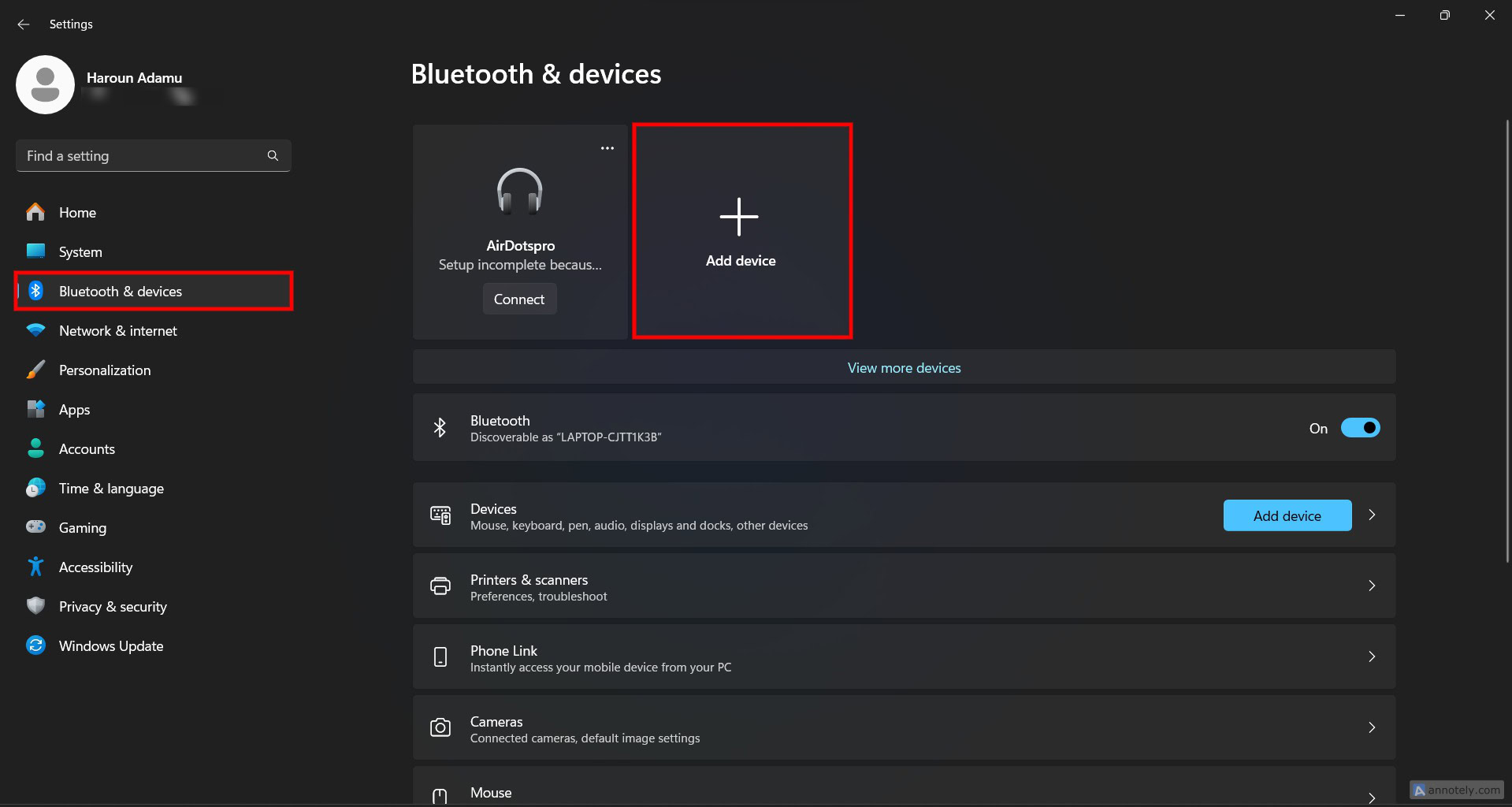
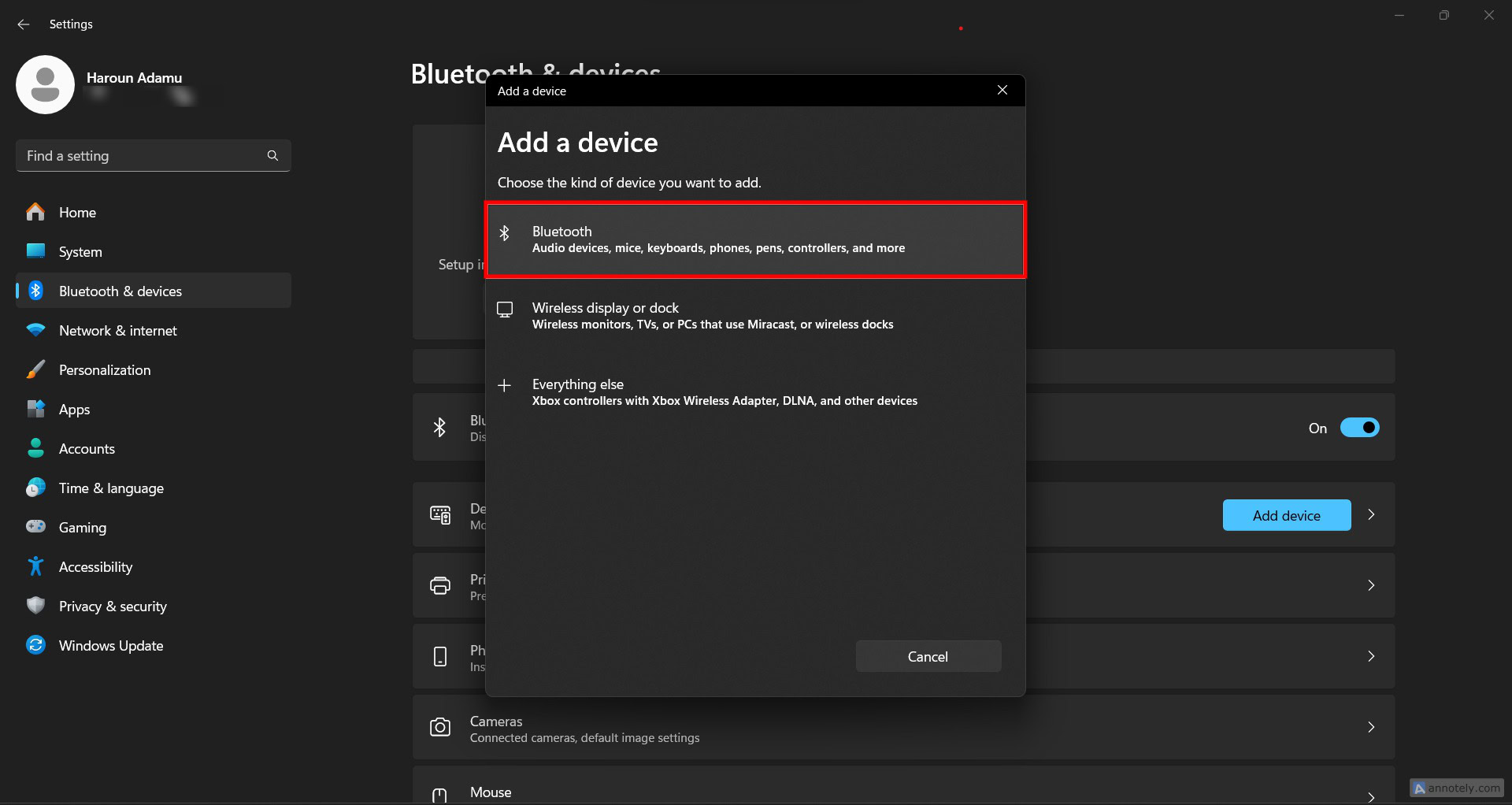
How to pair your Galaxy Buds 2 Pro to an iPhone or iPad
While the Galaxy Buds 2 Pro are great, they are not the best earbuds to use with an iPhone. The iOS Galaxy Buds app only supports the Galaxy Buds+ and Galaxy Buds Live, so you need to connect your Buds 2 Pro to your iOS device manually. Follow these steps:
- Put the buds in pairing mode as described above.
- Go to Settings > Bluetooth on your iPhone or iPad.
- Select the Galaxy Buds 2 Pro from the Other Devices list.
How to pair your Galaxy Buds 2 Pro to an Android phone or tablet
You can pair your Galaxy Buds 2 Pro with your Android phone manually or using the Galaxy Wearable app. Here’s how to pair Galaxy Buds 2 Pro with the Wearable app:
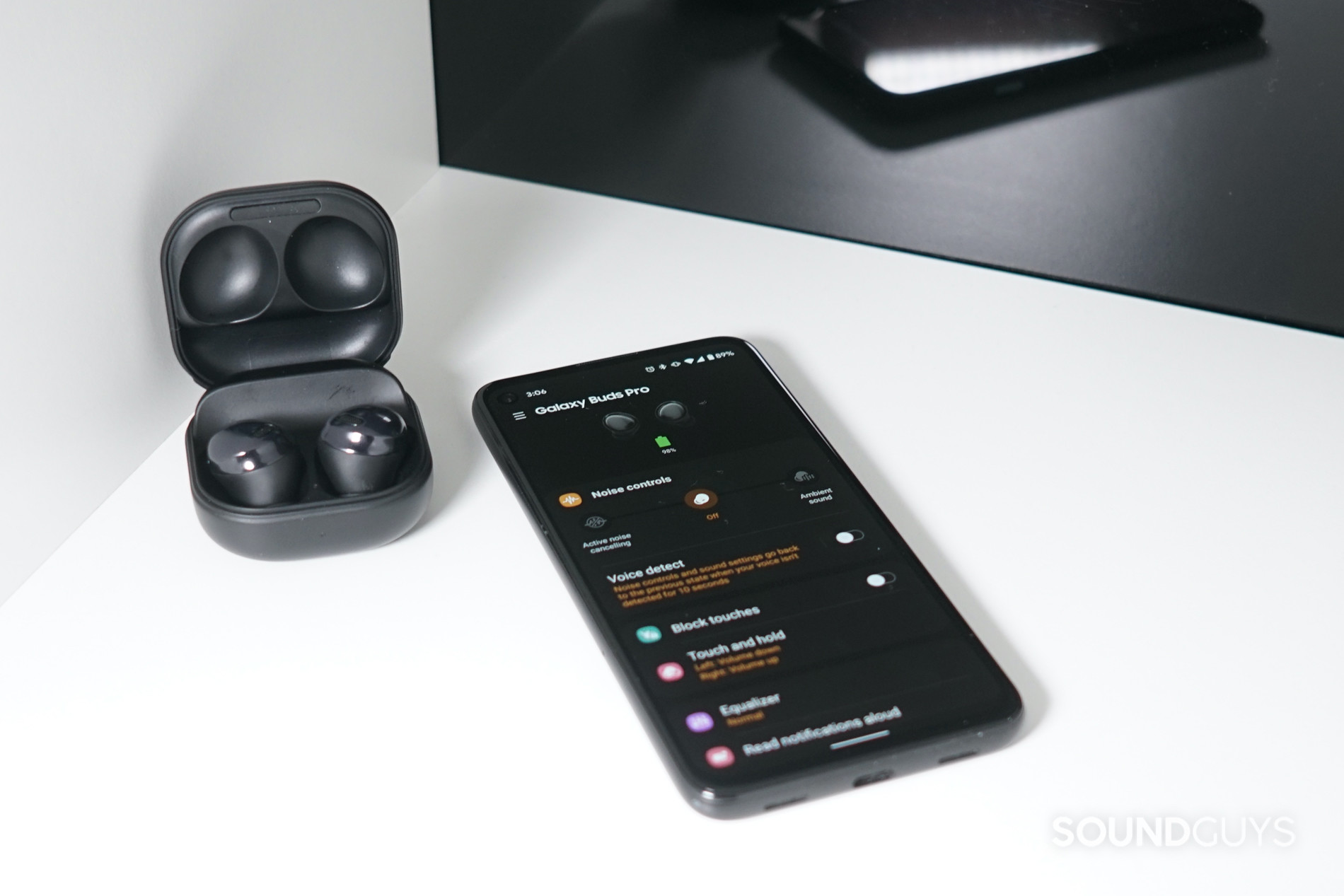
- Launch the Galaxy Wearable app on your Android device.
- Tap Continue if it’s your first time using the app. If you’ve previously used the app with other devices, tap the menu (the three horizontal lines) button and select Add new device.
- Put the Galaxy Buds 2 Pro in pairing mode and wait for your phone to detect them.
- Click the buds to start the pairing process.
- Tap OK from the pop-up box that appears to confirm the connection.
If the Samsung Wearable app doesn’t work, here’s how to pair Galaxy Buds 2 Pro manually:
- Put the earbuds in pairing mode.
- Navigate to Settings > Connected Devices and flip the Bluetooth toggle to turn it on.
- Tap Pair new device and wait for the earbuds to show up under Available devices.
- Select the earbuds from the list.
FAQ
You cannot pair the Galaxy Buds 2 Pro to a PS4 or PS5 out of the box. You need a USB Bluetooth adapter.
You can pair the Galaxy Buds 2 Pro to your Nintendo Switch out of the box.
No. The Galaxy Buds 2 Pro are not compatible with Xbox because the console doesn’t support Bluetooth audio natively. You need to connect to your TV’s Bluetooth or to your smartphone and stream the game with the Xbox mobile app.