All products featured are independently chosen by us. However, SoundGuys may receive a commission on orders placed through its retail links. See our ethics statement.
How to delete a Spotify playlist
Published onOctober 23, 2024
If you want to organize your Spotify for easy access to your favorite music, deleting the playlists you don’t want anymore is a great start. In this guide, we’ll dive deep into how to delete a Spotify playlist on your phone and desktop. With that said, let’s get started.
QUICK ANSWER
To delete a Spotify playlist, open the Spotify app and tap the three-dot icon next to the playlist. Select Delete playlist to remove the playlist from your Spotify account.
JUMP TO KEY SECTIONS
How to delete a Spotify playlist (iPhone and Android)
If you’re using Spotify on your smartphone (iPhone or Android), follow the steps below to delete a Spotify playlist:
- Open the Spotify app on your phone.
- Tap Your Library on the home screen and find your desired playlist.
- Press the three-dot icon in the playlist
- Tap Delete playlist from the options that appear.
- Press Delete on the pop-up window to confirm deletion.
How to delete a Spotify playlist (Desktop)
Deleting a Spotify playlist on a desktop is also just as easy. Carry out these steps to do so:
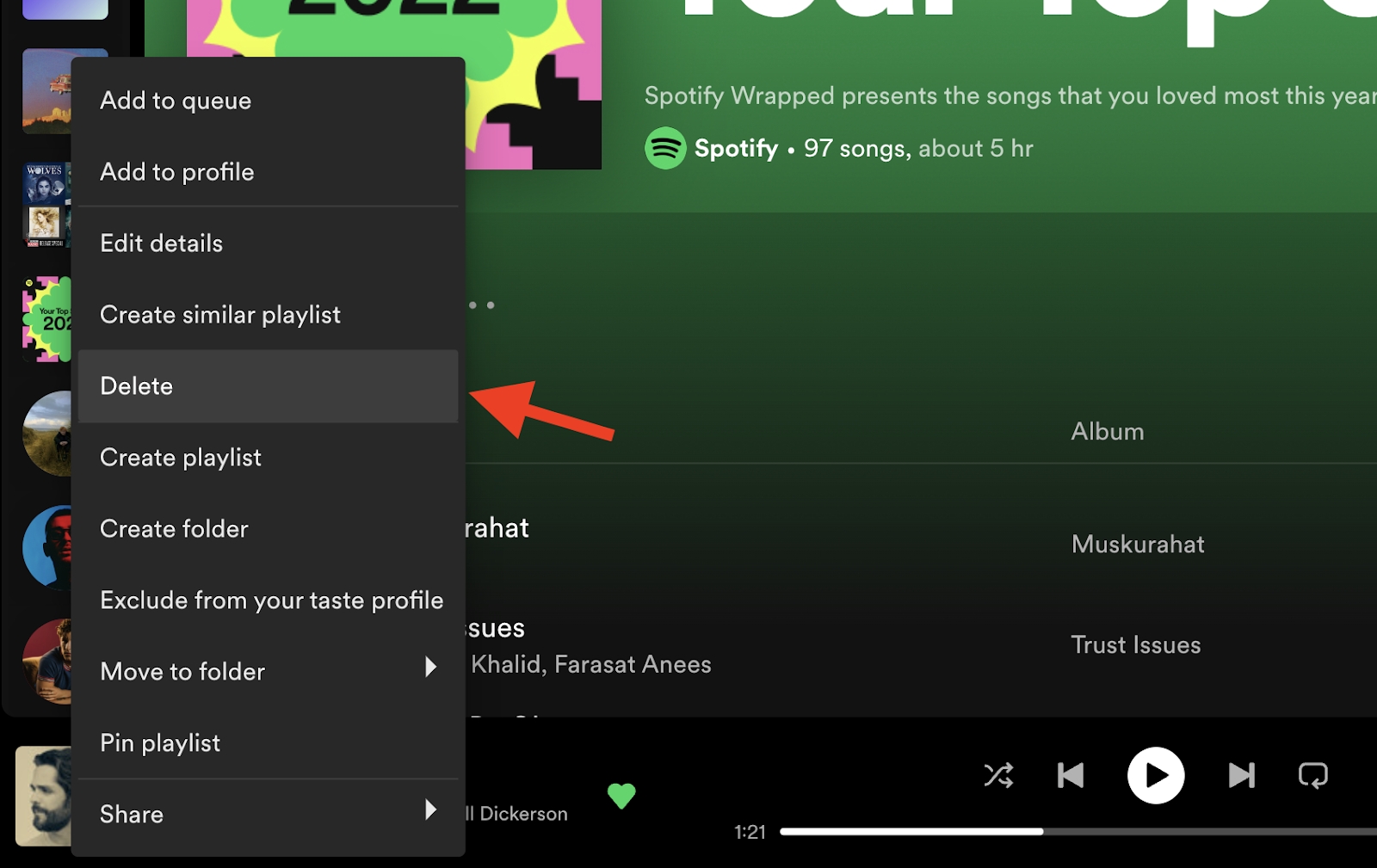
- Open Spotify on your desktop and find the playlist you want to delete on the left panel. Right-click on the playlist.
- Select Delete to delete the playlist.
How to delete a Spotify playlist from your library
If you want to get rid of playlists in the Library that you didn’t make, you can do that, too. Such a playlist won’t be deleted, but it’ll be removed from your Spotify Library. Here’s how to do that:
- Right-click on a playlist you want to remove.
- Click Remove from your library.
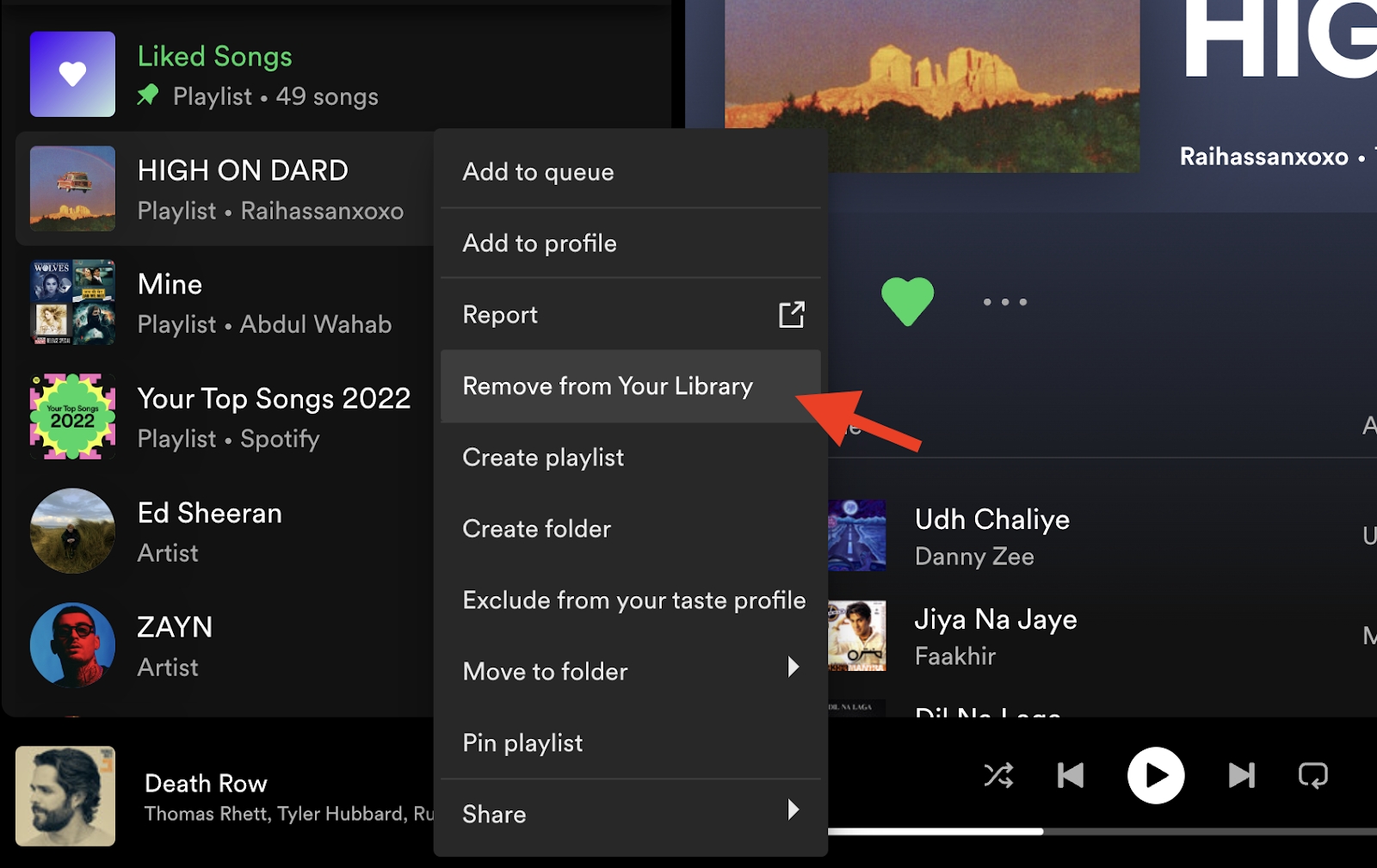
- Confirm the action when the confirmation window pops up.
Can you recover a deleted Spotify playlist?
If you accidentally delete a playlist, you can recover it within 90 days. After that, it will be permanently removed. To recover a playlist:
- Log in to your account page and select Recover playlists under Account.
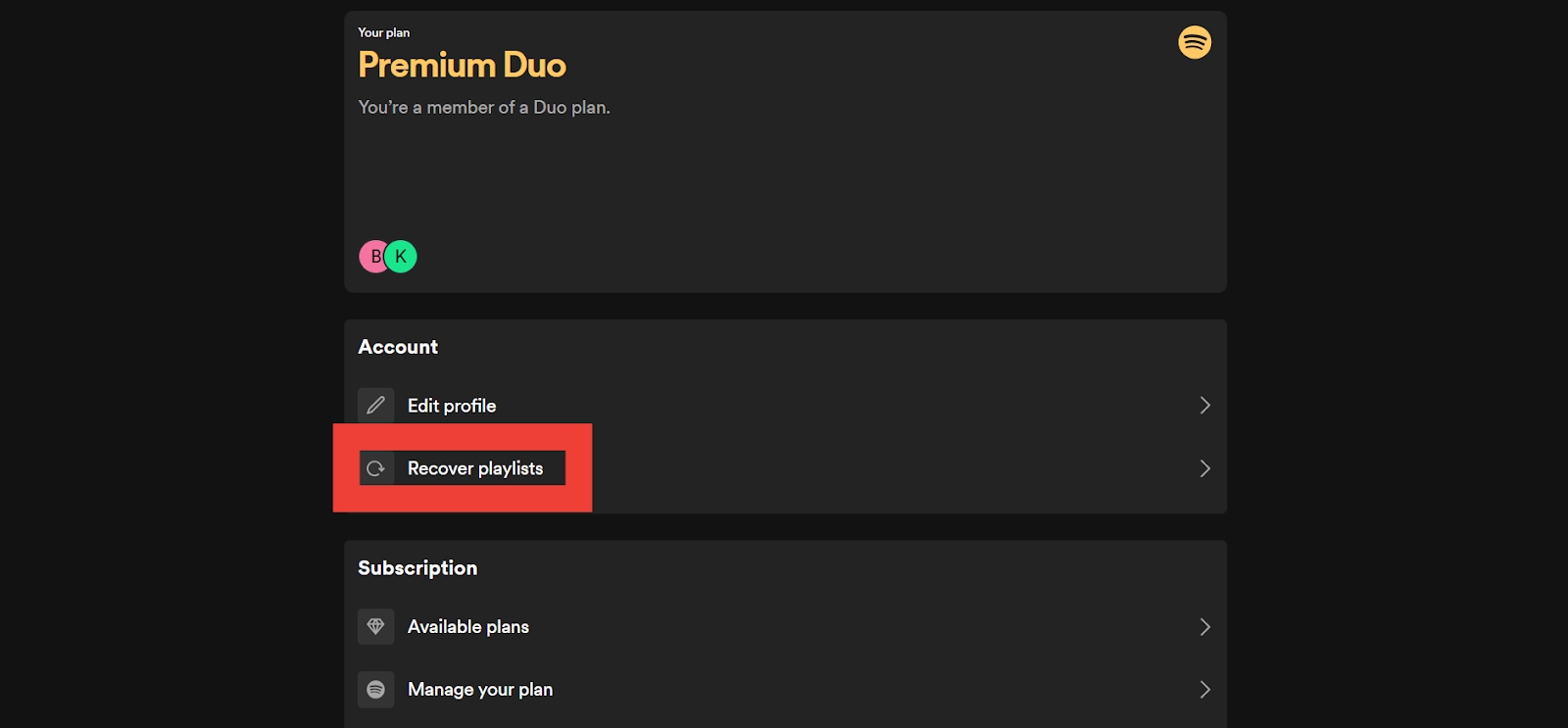
- Select Restore next to the playlist you want to recover.
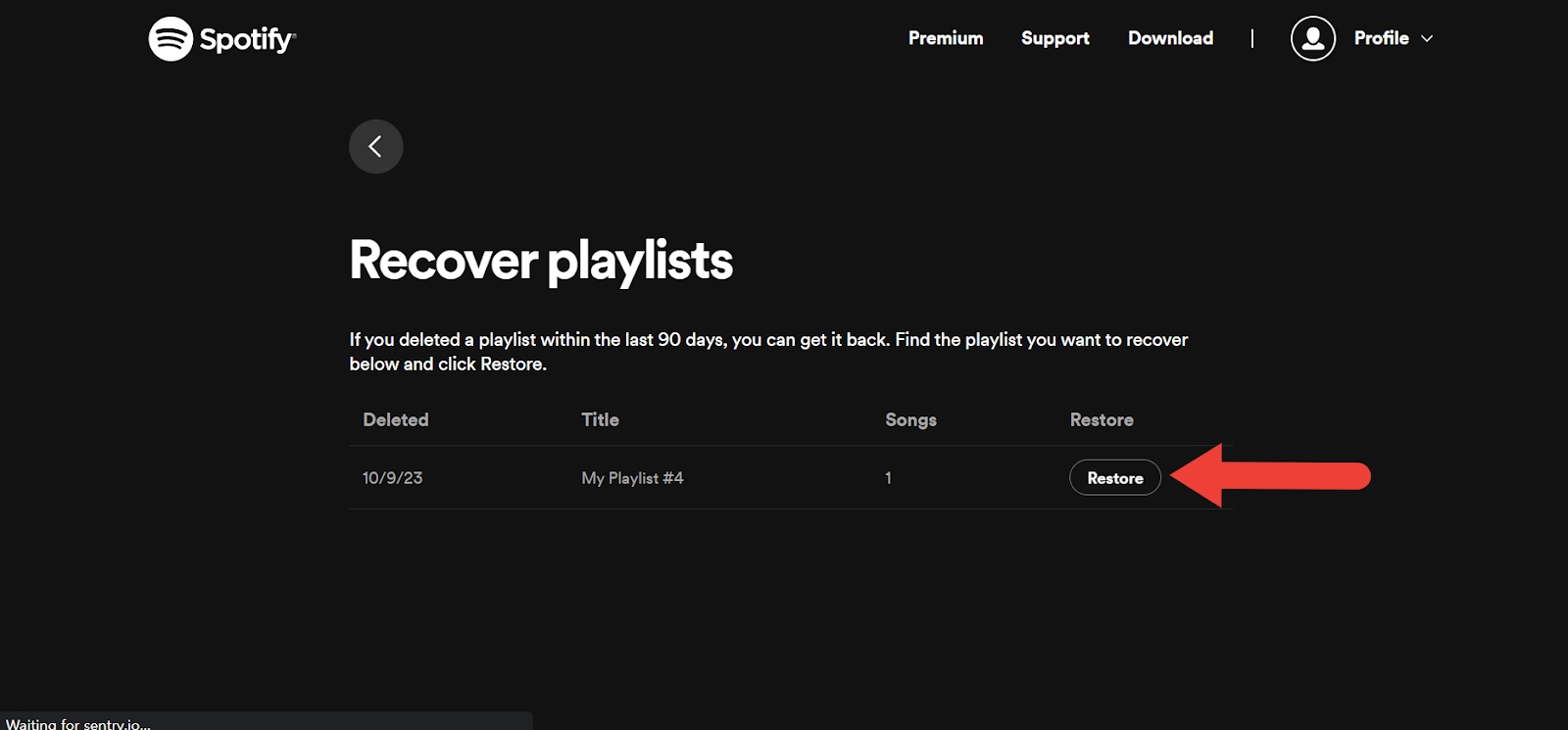
As you do that, the playlist will be recovered, and you’ll find the restored playlist at the bottom of your playlist collection.
That said, you can also use an undo keyboard shortcut to instantly undo something you deleted. For Mac, use Cmd+Z, and for Windows, use Ctrl+Shift+Z.