All products featured are independently chosen by us. However, SoundGuys may receive a commission on orders placed through its retail links. See our ethics statement.
How to connect Bose QuietComfort Earbuds to any device
Published onJune 18, 2024
Bose QuietComfort and QuietComfort 2 Earbuds are some of the best true wireless earbuds you can get. This article shows you how to connect Bose QuietComfort Earbuds with your smartphone or PC.
QUICK ANSWER
To pair the Bose QuietComfort Earbuds with any device, first put them in pairing mode by turning them on or pressing the button on the case until the light blinks. Once in pairing mode, connect the earbuds to any of your devices as we’ve shown in the respective sections of this article.
JUMP TO KEY SECTIONS
How to put Bose QuietComfort Earbuds in pairing mode

Turning on the Bose QuietComfort or QuietComfort 2 Earbuds for the first time puts them in pairing mode. If that doesn’t happen for some reason, you can activate it manually by pressing and holding the button on the case until the light blinks.
Once in pairing mode, you can proceed to connect the earbuds with any device of your choice.
How to pair Bose QuietComfort Earbuds with a Mac or MacBook
Bose has companion apps for Android and iOS. But there are no versions for Windows and MacOS, so you need to pair them manually. Here’s how to connect Bose QuietComfort Earbuds to a MacBook:
- Put the Bose QuietComfort or QuietComfort 2 Earbuds in pairing mode.
- Click the Apple icon at the top left corner of your MacBook’s home screen.
- Select System Settings from the drop-down.
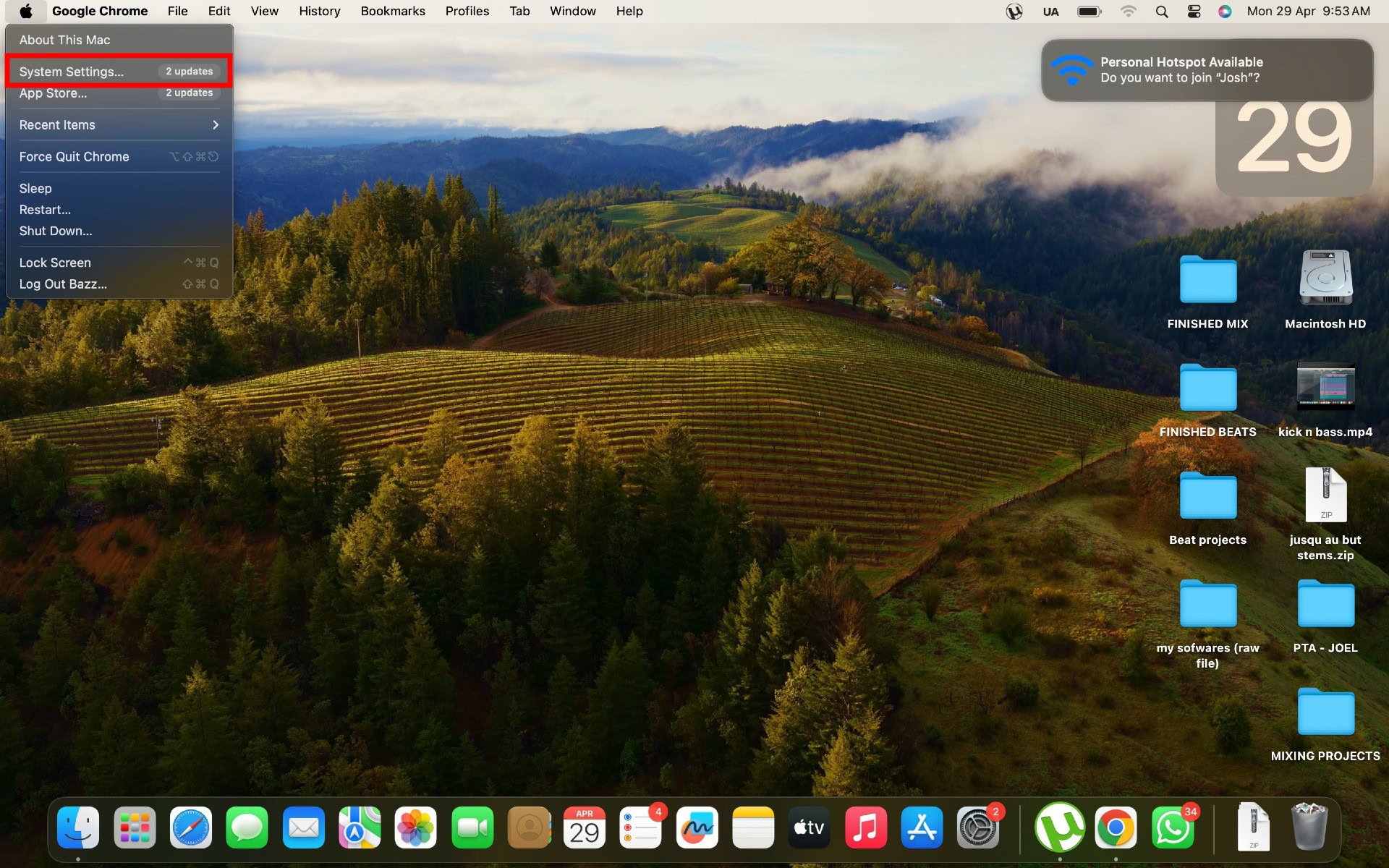
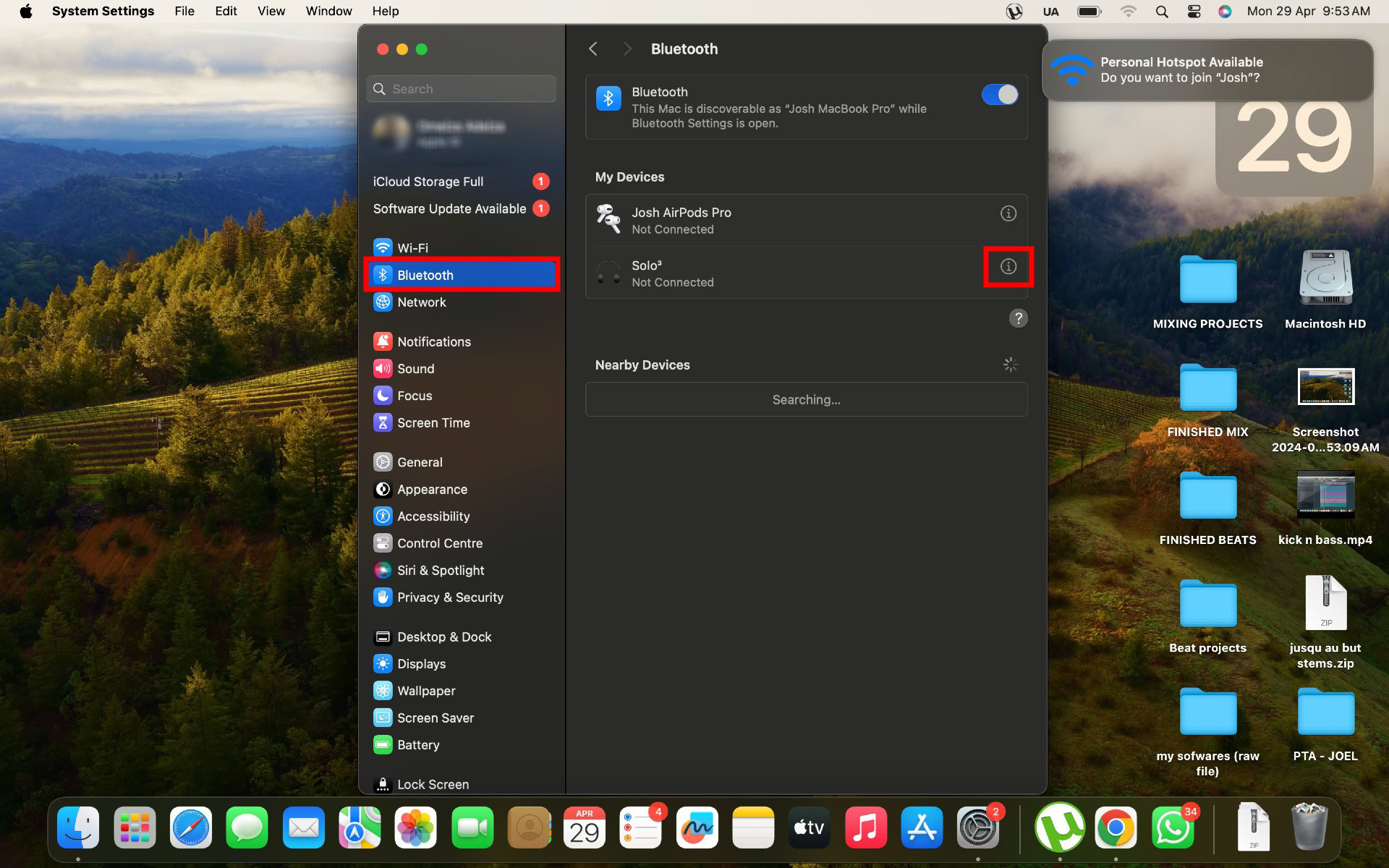
How to pair Bose QuietComfort Earbuds with a Windows PC
Here’s how to connect Bose QuietComfort 2 Earbuds to your Windows PC:
- Put the earbuds in pairing mode as described above.
- Open the Start menu and go to the Settings app.
- Click Bluetooth & devices > Add device and turn on Bluetooth.
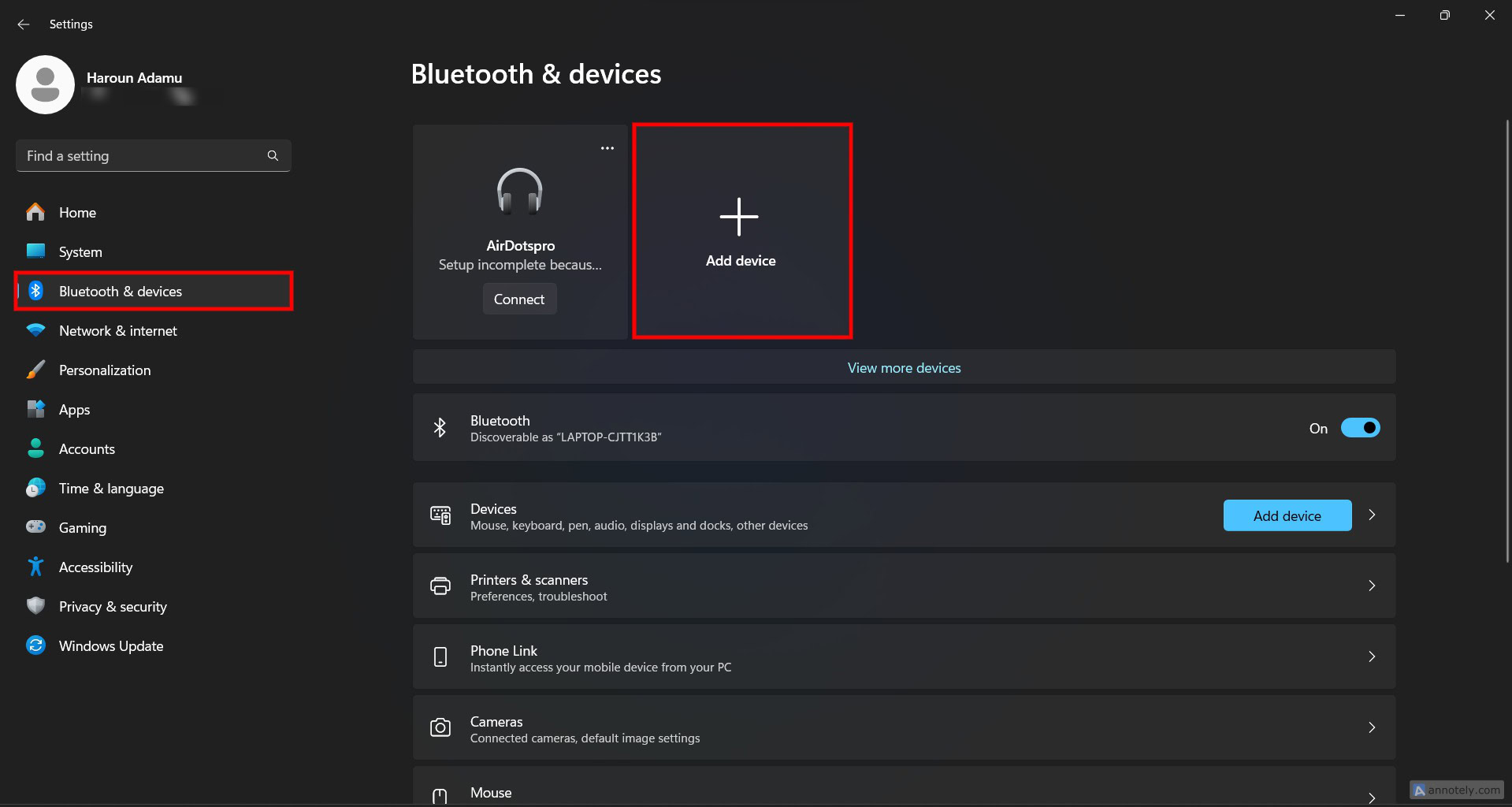
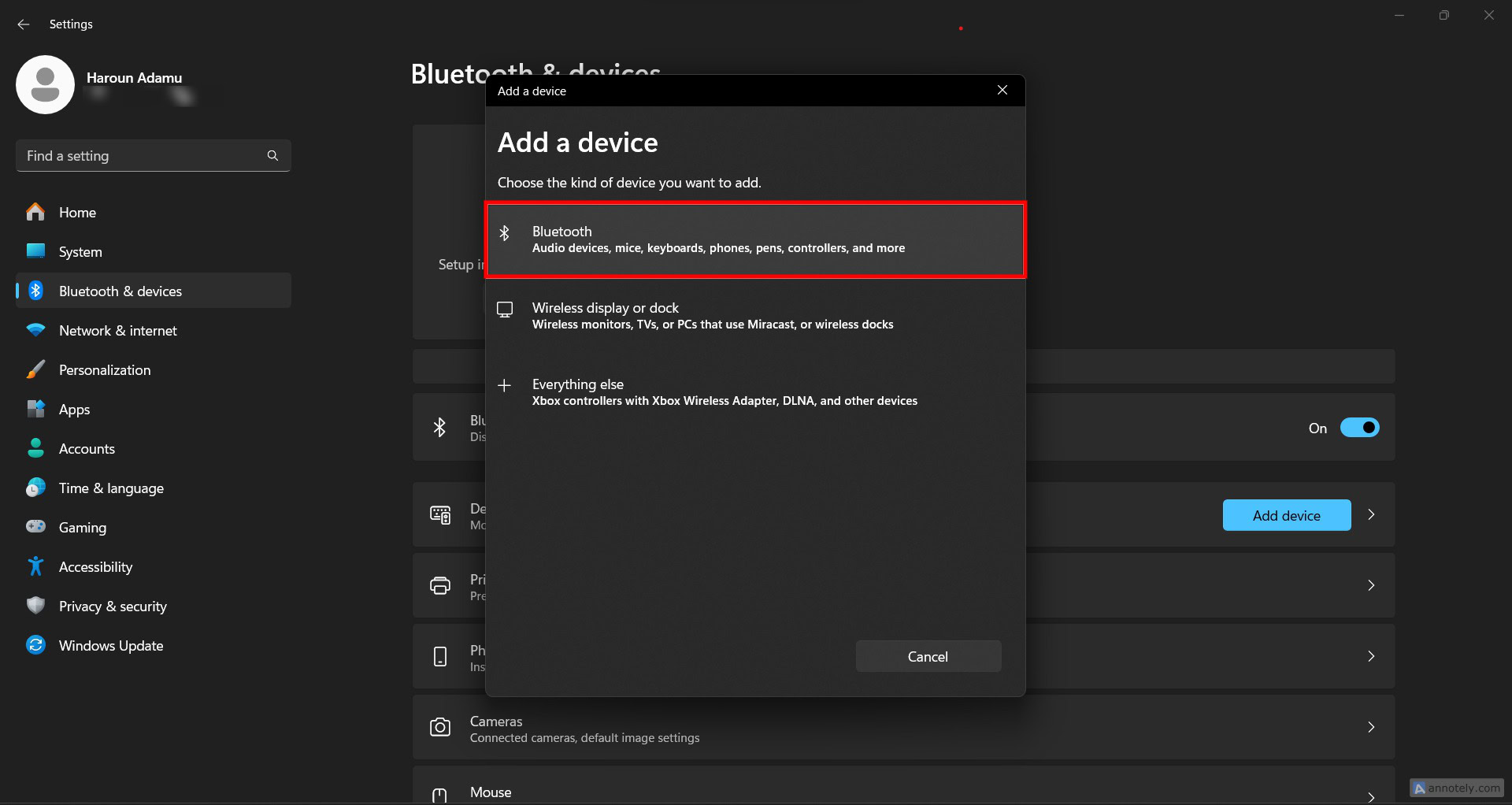
How to pair Bose QuietComfort Earbuds with an iPhone or iPad
Bose has two companion apps: Bose Connect and Bose (formerly Bose Music), and both are available on iOS and Android. Bose is the newer app, it supports recent products like the QuietComfort and QuietComfort 2 Earbuds.
You can pair the Bose QuietComfort or QuietComfort 2 Earbuds to your iPhone manually or with the Bose companion app. Here’s how to connect Bose QuietComfort Earbuds using the Bose app:
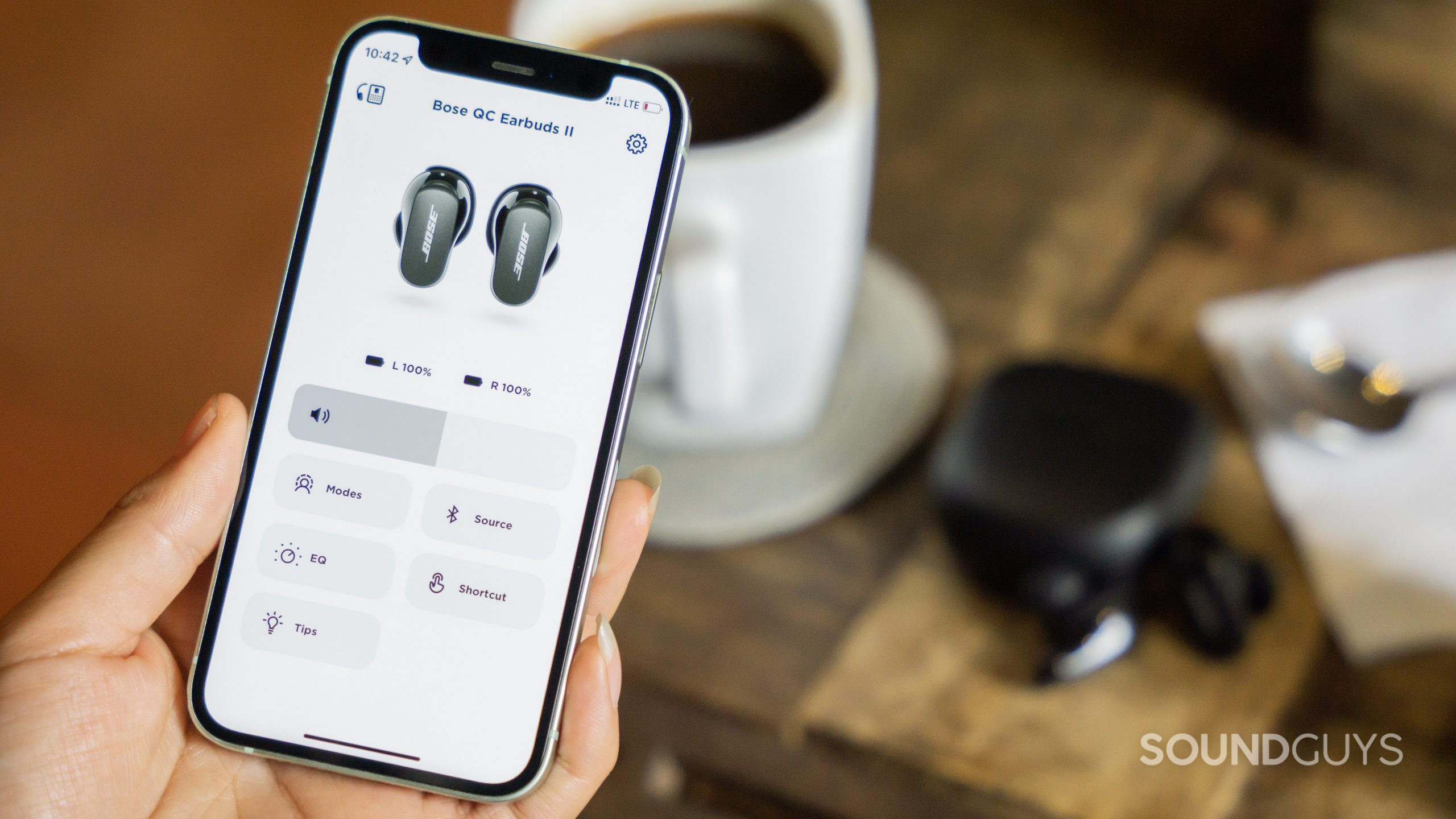
- Open the Bose app. Allow Bluetooth permissions if prompted.
- Tap Sign in to log in to the app. You can also create an account.
- Put the earbuds in pairing mode, wait for them to appear on the screen, and select them.
- If the earbuds don’t appear, tap the + button to manually add them.
- Select Headphones, put the earbuds in pairing mode, and wait for the app to find them. You should hear a “connection successful” chime.
Here’s how to connect Bose QuietComfort Earbuds to an iOS device manually:
- Put the buds in pairing mode.
- Go to Settings > Bluetooth on your iPhone or iPad.
- Select the Bose QuietComfort Earbuds from the Other Devices list.
How to pair Bose QuietComfort Earbuds with an Android phone or tablet
Like the iPhone, you can pair the Bose QuietComfort and QuietComfort 2 Earbuds to your Android device manually or with the Bose companion app. Here’s how to connect Bose QuietComfort 2 Earbuds using the Bose app:
- Launch the Bose app and allow Bluetooth permissions if requested.
- Select Sign in or Create an account to log in to the app.
- Put the earbuds in pairing mode and select them when they appear on the screen.
- If the earbuds don’t appear, tap the + button to add them manually.
- Select Headphones (with the earbuds in pairing mode) and wait for the app to find them.
Here’s how to connect Bose QuietComfort 2 Earbuds to your Android phone or tablet manually:
- Put the earbuds in pairing mode.
- Go to Settings > Connected Devices and turn on Bluetooth.
- Go to Pair new device and wait for the earbuds to show up under Available devices.