All products featured are independently chosen by us. However, SoundGuys may receive a commission on orders placed through its retail links. See our ethics statement.
How to clear your queue on Spotify
Published onDecember 17, 2024
Music loses its charm when you consistently listen to the same songs in your Spotify queue. If you’re looking to spice up your queue with a few trending songs, you’ll need to clear the previous ones. This article explains how to remove songs from your Spotify queue on mobile and desktop.
QUICK ANSWER
To clear the queue on Spotify mobile and desktop, open a song in full screen, tap the Queue button in the bottom right corner, and select Clear queue.
JUMP TO KEY SECTIONS
How to clear your queue on Spotify (iPhone and Android)
The process to clear your Spotify queue on mobile is pretty simple and takes seconds when you follow the right steps. Here’s how to do it:
Note: Queue compatibility features are only accessible on Spotify Premium.
- Launch the Spotify app.
- Select any song.
- Open the song in full-screen and tap the Queue (three stacks) button in the bottom right corner.
- Tap Clear queue next to Next in Queue. That’s it; all the songs in your queue will be deleted.
How to clear your queue on Spotify (desktop)
Again, to clear the queue on the desktop version, you’ll need a Spotify Premium subscription. If you have one, follow the steps below.
- Open the Spotify desktop app.
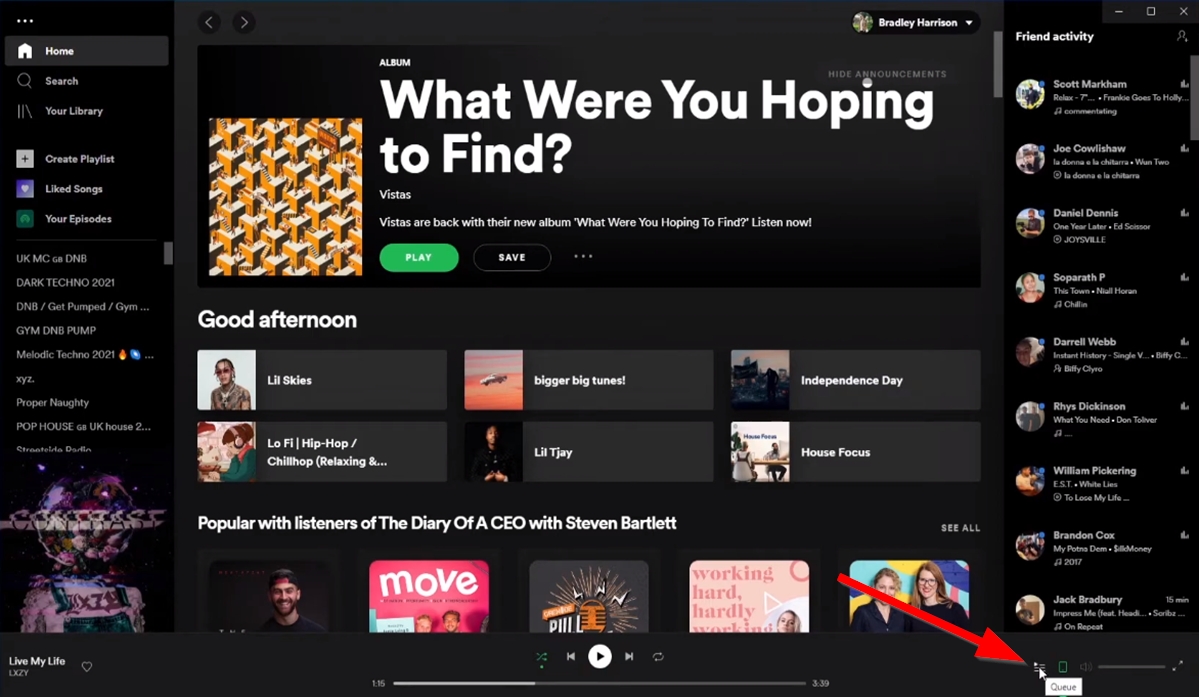
- Click the Queue button in the bottom right corner.
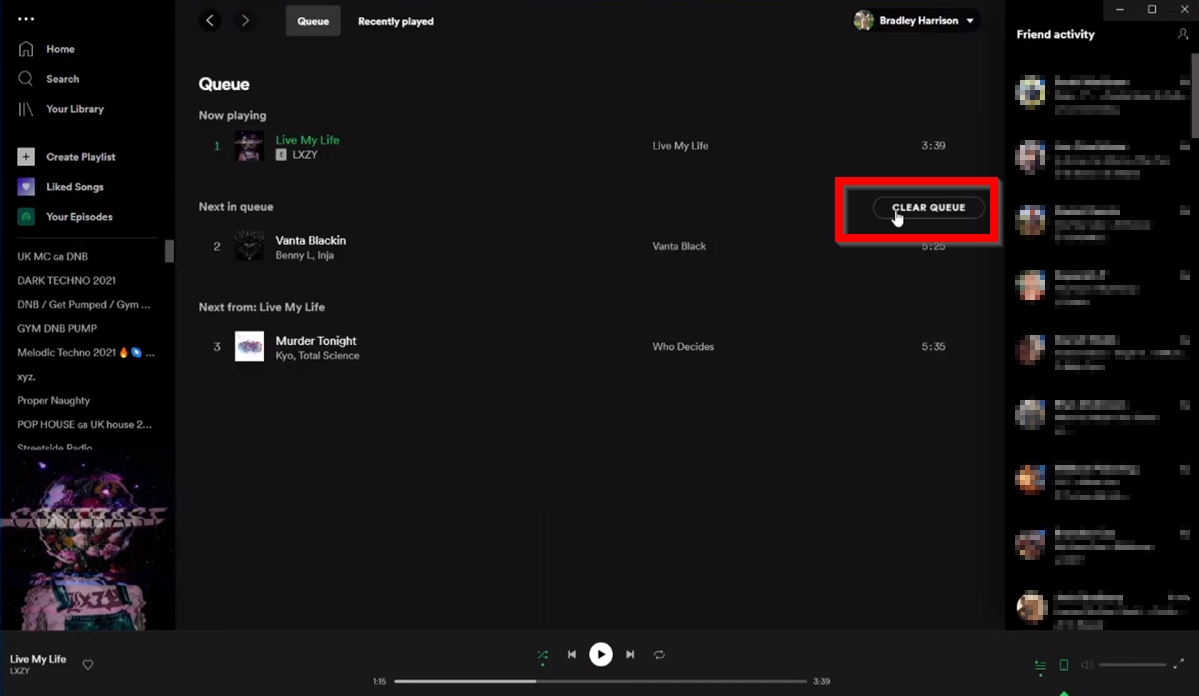
- Finally, click CLEAR QUEUE.
Frequently asked questions about the Spotify queue
On Spotify, adding a track to the queue means that track will be playing next. Using this feature, you can select which songs play next and make sure you’re listening to the tracks you love.
Yes, the Spotify queue button is only available for Premium subscribers.