All products featured are independently chosen by us. However, SoundGuys may receive a commission on orders placed through its retail links. See our ethics statement.
How to change or reset your Spotify password
Published onSeptember 22, 2023
Whether you’ve forgotten your Spotify password or want to improve your account’s security by changing it, we’ve got your back. In this guide, we’ll show you how to change your Spotify password so you can continue having an enjoyable listening experience.
QUICK ANSWER
To reset your Spotify password, follow this link to Spotify’s password reset page, enter your Spotify account username or the email address you used to register, and tap or click on SEND to receive an email link to reset your password. Open the link, and you’ll be directed to the reset page to type in a new password.
To change your Spotify password, go to your Spotify Account page. From the menu on the left pane, select Change password, input your existing password in the Current password box, enter your new password in the New password and Repeat new password boxes, and tap Set new password to finish.
JUMP TO KEY SECTIONS
How to reset your Spotify password
You can reset your Spotify password on your mobile device or PC. All you need is your web browser to access the link. Here’s how:
- Go to the Spotify Password Reset link with your web browser.
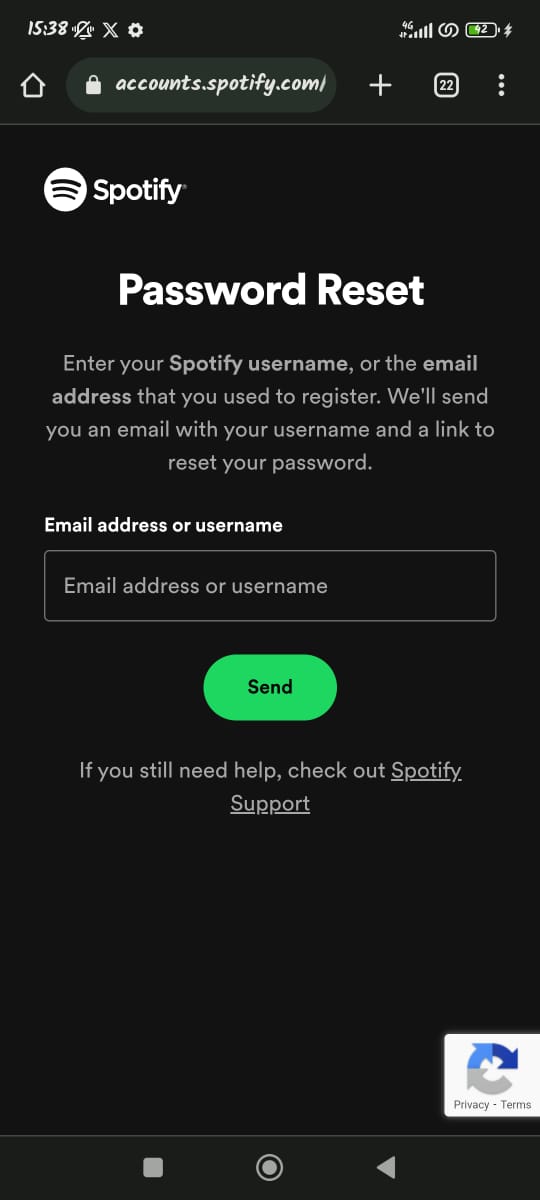
- Input your Spotify username or the email address that you used to register.
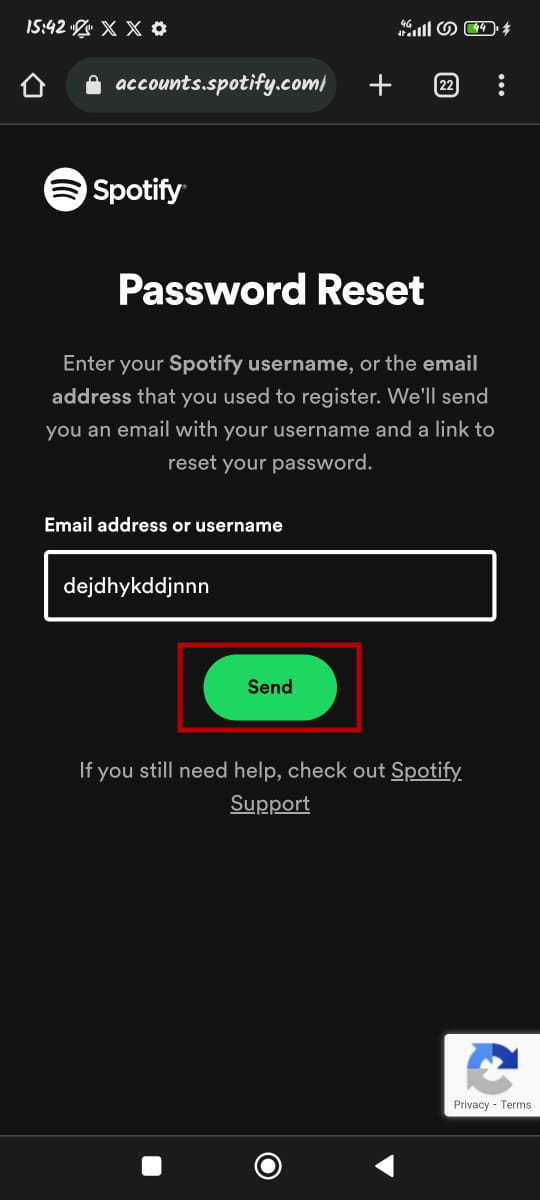
- Tap or click the green Send button to receive the password reset link.
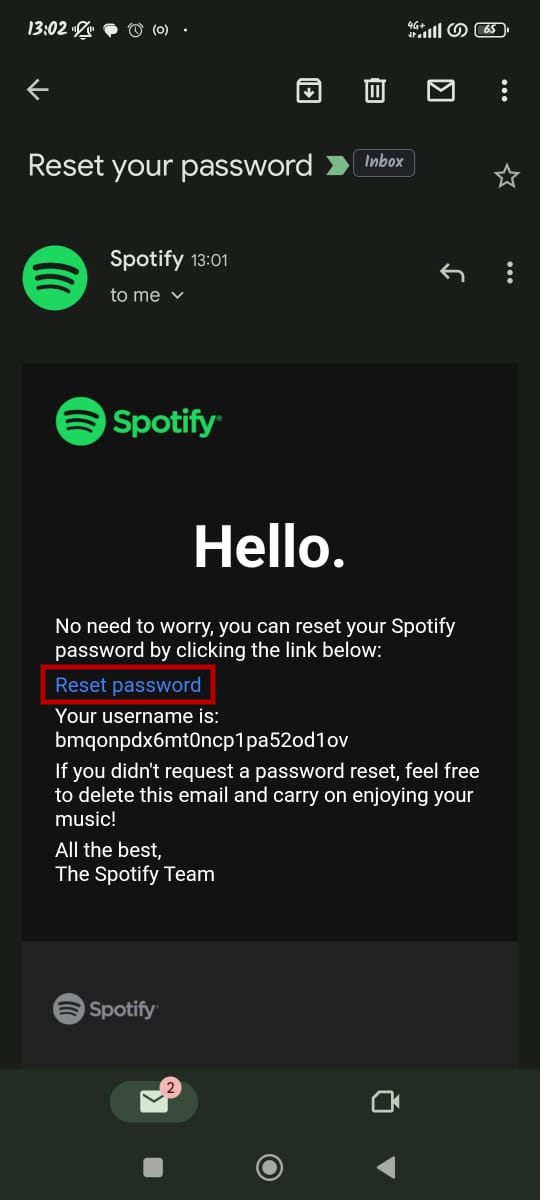
- Click the link in your email to direct you to the Password Reset page.
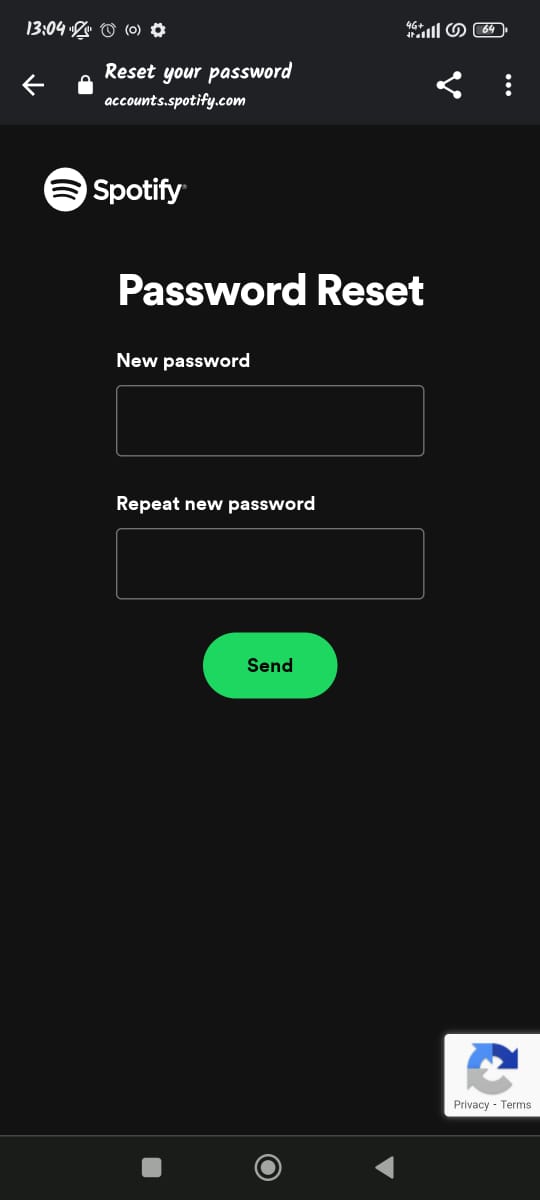
- Enter your new password in the New password and Repeat new password boxes.
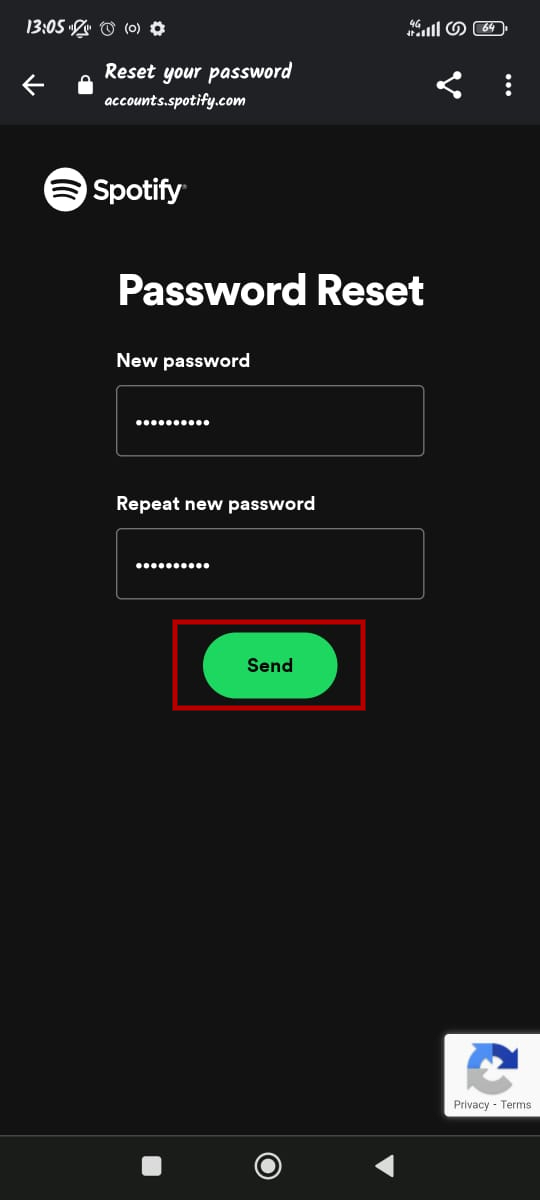
- Tap or click on the green Send button to finish. Now, you can use your new password to log into your account.
Remember to create a strong password instead of reusing old ones or everyday works that are easy to crack to keep your Spotify credentials safe.
How to change your Spotify password
To improve your account’s security, follow the instructions below to change your Spotify password.
- Go to your Spotify Account page with your web browser and log in.
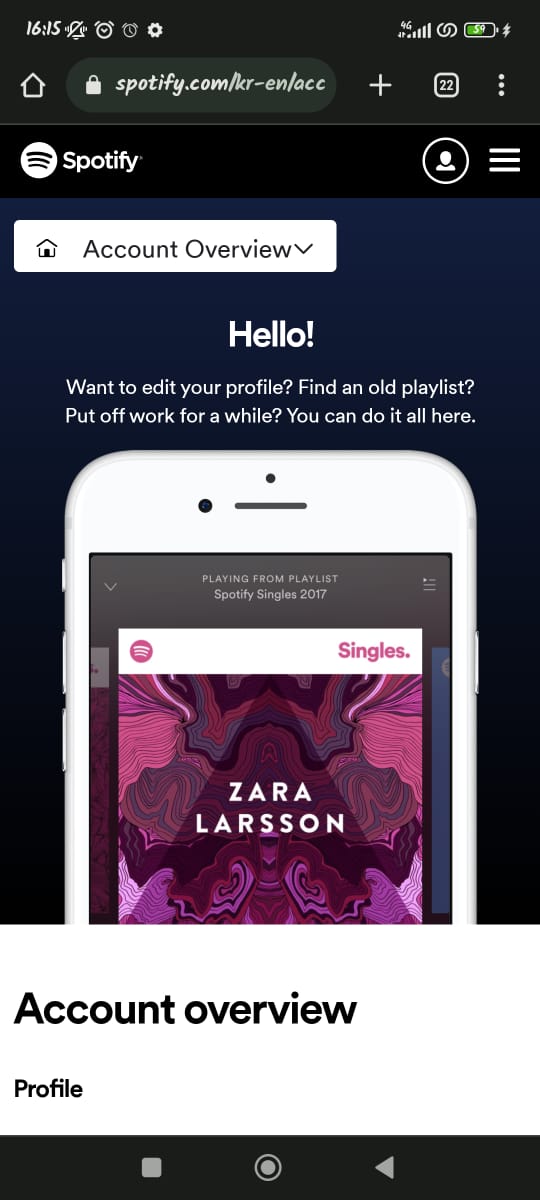
- Tap on the Account Overview dropdown menu and select Change password.
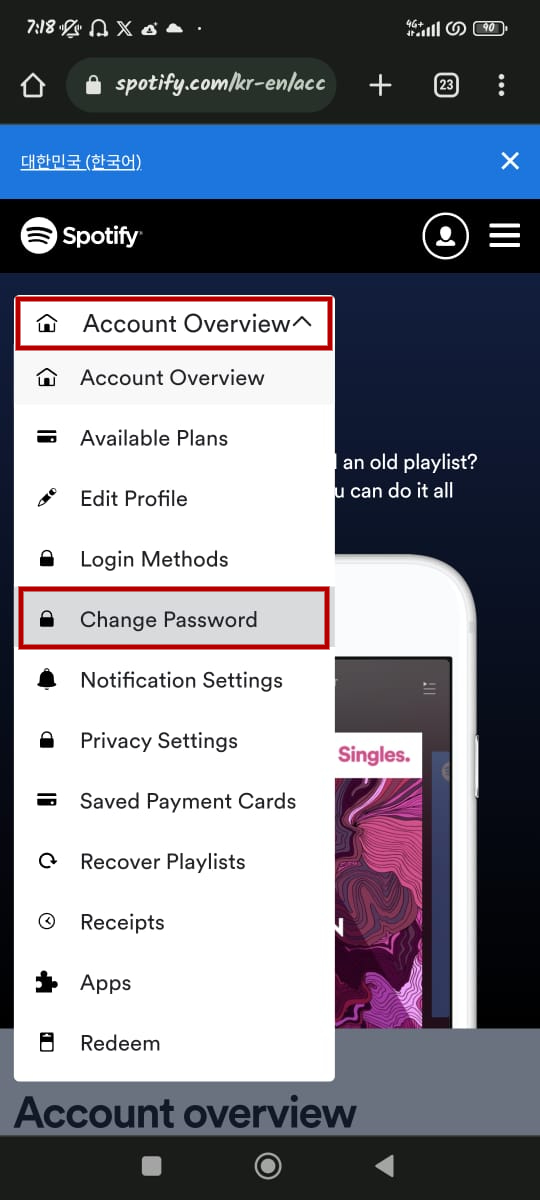
- Enter your existing password in the Current password field and your new password in the New password, and Repeat new password.
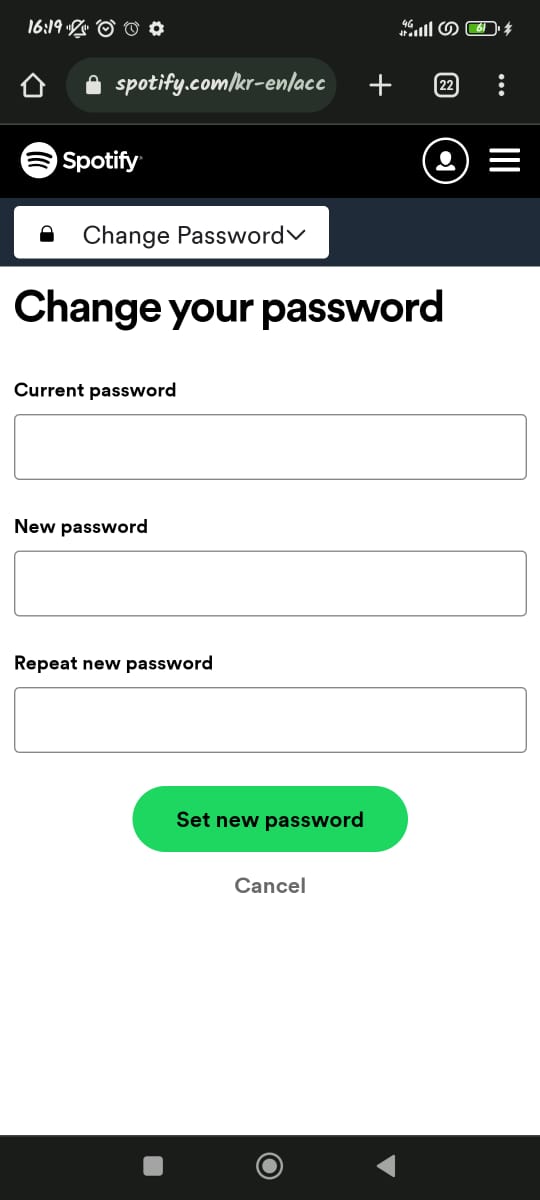
- Tap on the Set new password to finish.
How to change your Spotify password when connected to Facebook
If you’ve linked your Spotify account to Facebook, changing your password is slightly different since your Spotify login credentials are tied to your account. Start by following these steps to deactivate your Facebook account:
- Click on the Account icon on the top-right corner of your Spotify desktop app’s home screen.
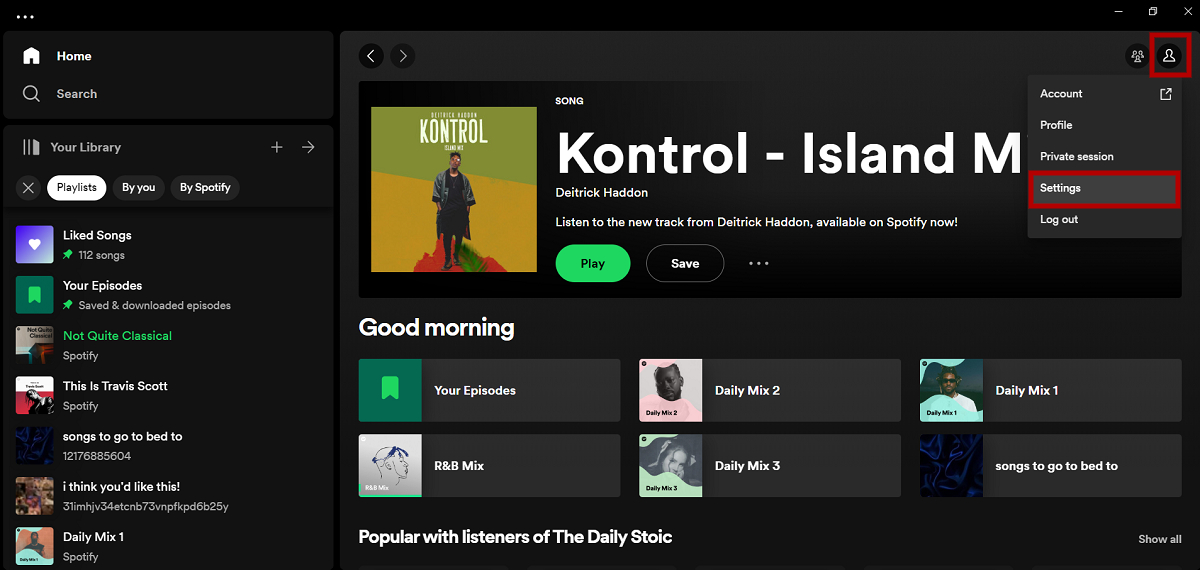
- On the menu, select Settings.
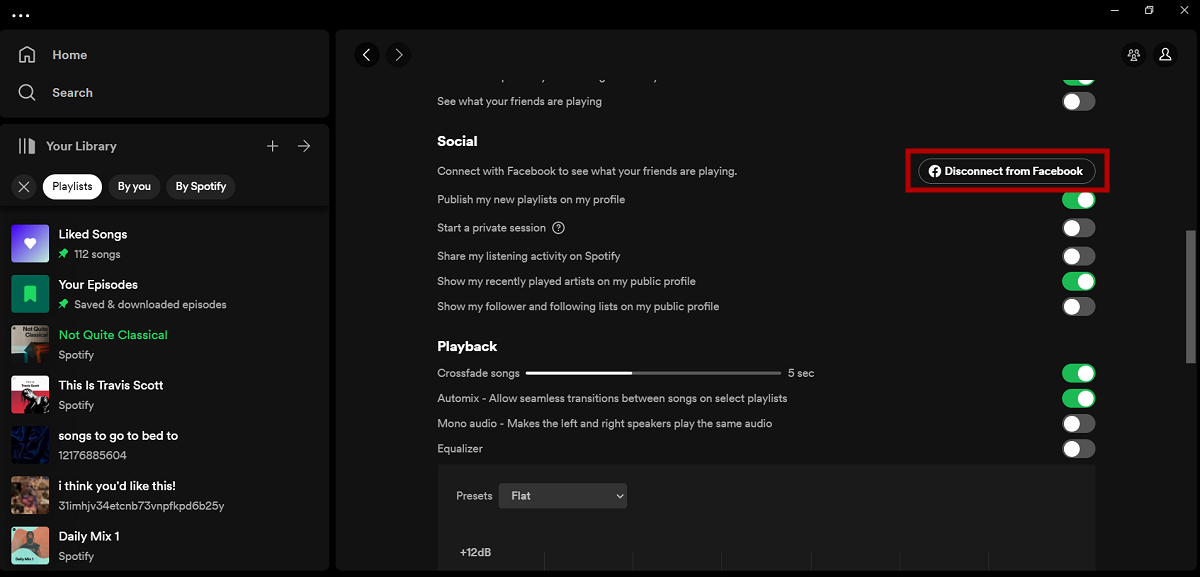
- Scroll down to the Social section and click on Disconnect from Facebook.
After deactivating your Facebook connection with your Spotify account, you can continue to log into Spotify with the credentials you used for Facebook. Then, you can change your Spotify password with the steps mentioned in the previous section.
Frequently asked questions about changing your Spotify password
There are several reasons why you may be unable to log into Spotify with your correct password. They include:
- Typing error: Watch out for accidental caps lock or spaces in your password when entering it.
- Account hacked: If you’re sure of the password but keep receiving an error, your account may have been hacked and the password changed. In this case, you can try resetting the password.
- Network error: there may be an internet connectivity problem, or Spotify’s servers might be down. Check your network reception or social media to see if other users have the same experience.
You need a browser to change your Spotify password, as neither of the apps can do it. If you access Spotify through your Facebook account, you’ll need to change your Facebook password, which will automatically update your Spotify login. Otherwise, Spotify’s servers might be down, so wait a while and try again later.
No, you can’t change your Spotify password without email. Your email is essential for security verification, and you need access to it to change or reset your Spotify password. If you lose access to that email account, update your email in the Spotify account settings.