All products featured are independently chosen by us. However, SoundGuys may receive a commission on orders placed through its retail links. See our ethics statement.
How to cancel your Apple Music subscription
Published onSeptember 4, 2023
If Apple Music no longer aligns with your preference or budget, then canceling your subscription might be the solution you’re looking for. Let’s explore how to cancel your Apple Music subscription using an iPhone, iPad, Mac, the Apple Music website, and Android device.
QUICK ANSWER
To cancel your Apple Music subscription on an iPhone or iPad, open Settings, select your name, tap Subscriptions, and select Cancel Subscription. If you’re a Mac user, open Apple Music, go to Account Settings, and click Manage next to Subscriptions to find the Cancel Subscription option.
JUMP TO KEY SECTIONS
How to cancel Apple Music on an iPhone or iPad
If you want to terminate your Apple Music subscription on your iPhone or iPad, follow these steps.
- Open your iPhone or iPad Settings and tap on your name.
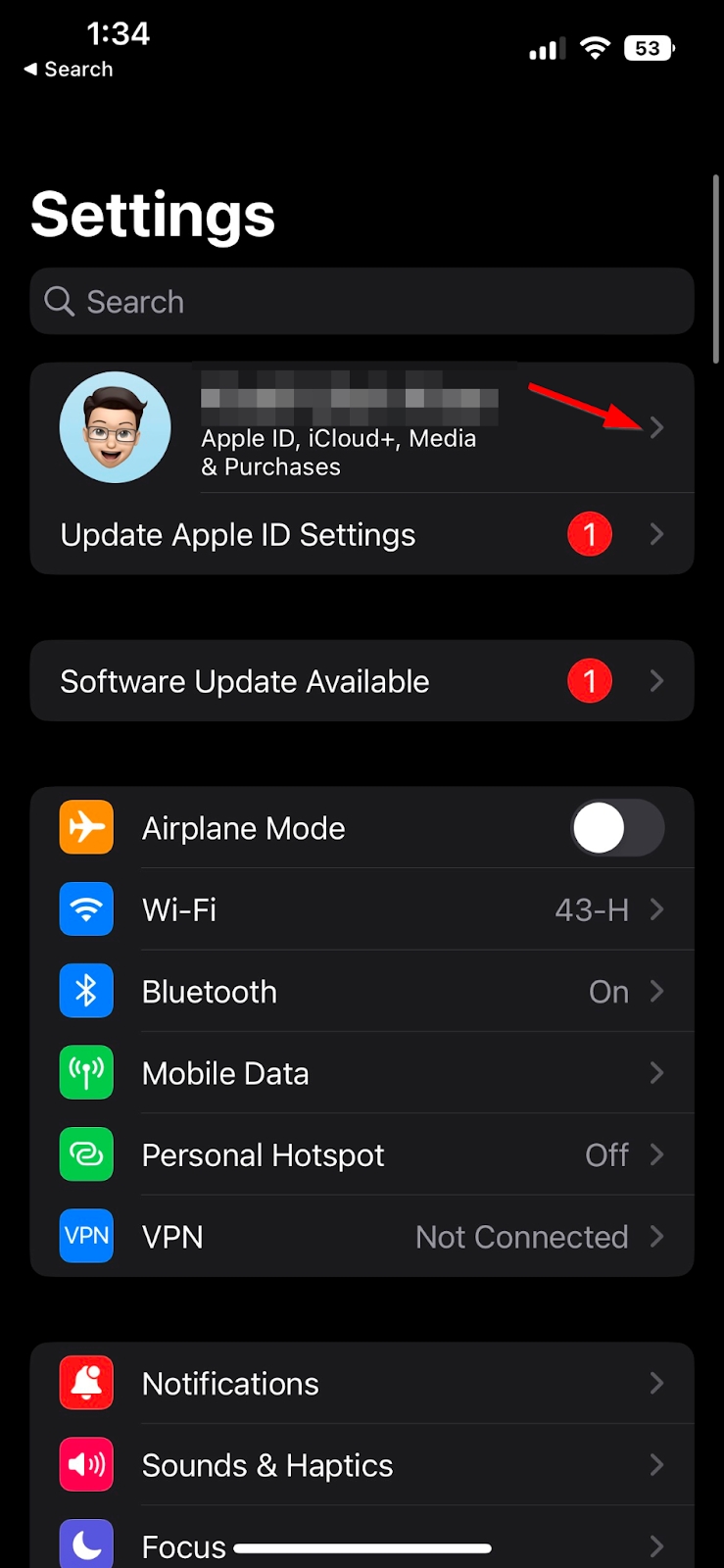
- Select Subscriptions.
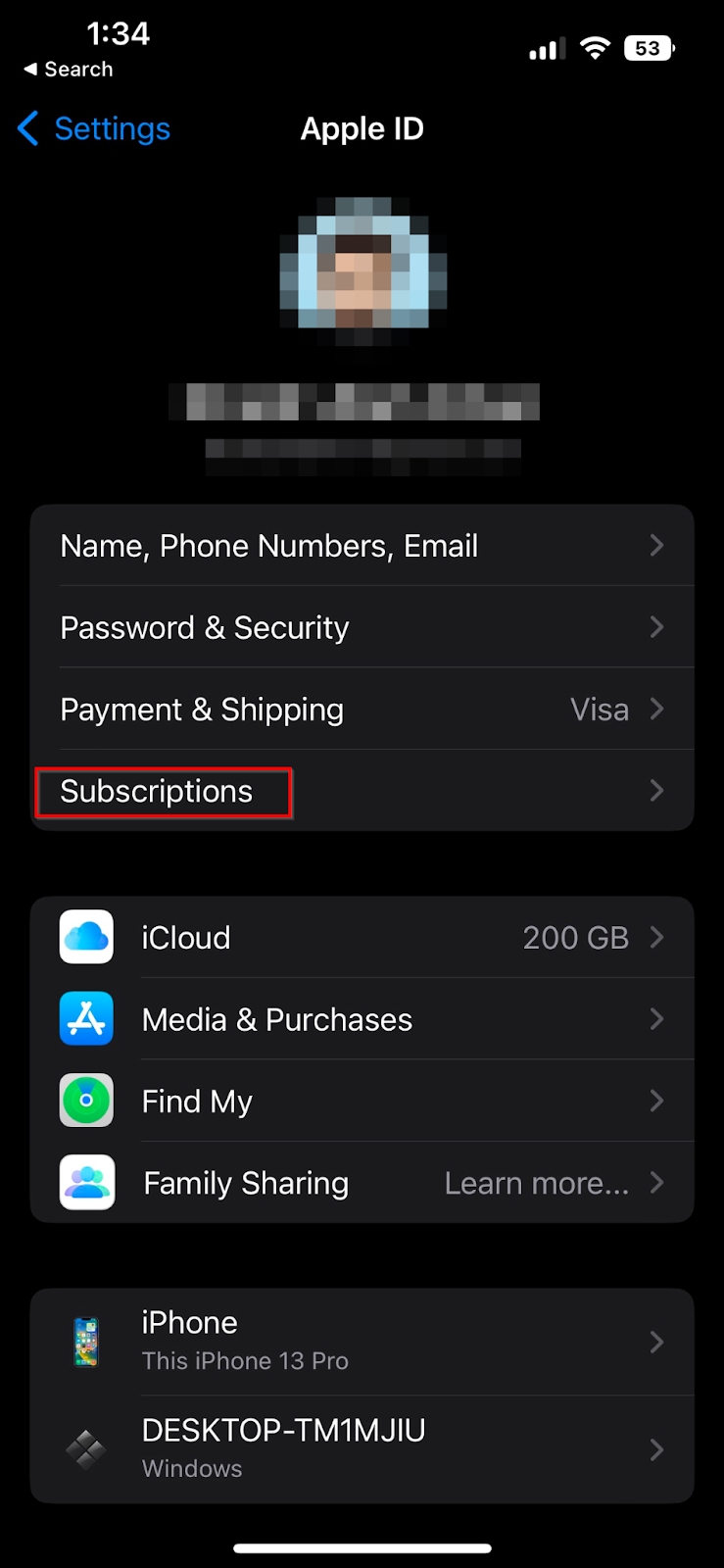
- Tap the subscription you want to cancel (Apple Music).
- Scroll down to find the Cancel Subscription button and tap it.
How to cancel Apple Music on a Mac
If you’re on a Mac, follow these steps to cancel your Apple Music subscription.
- Open the App Store.
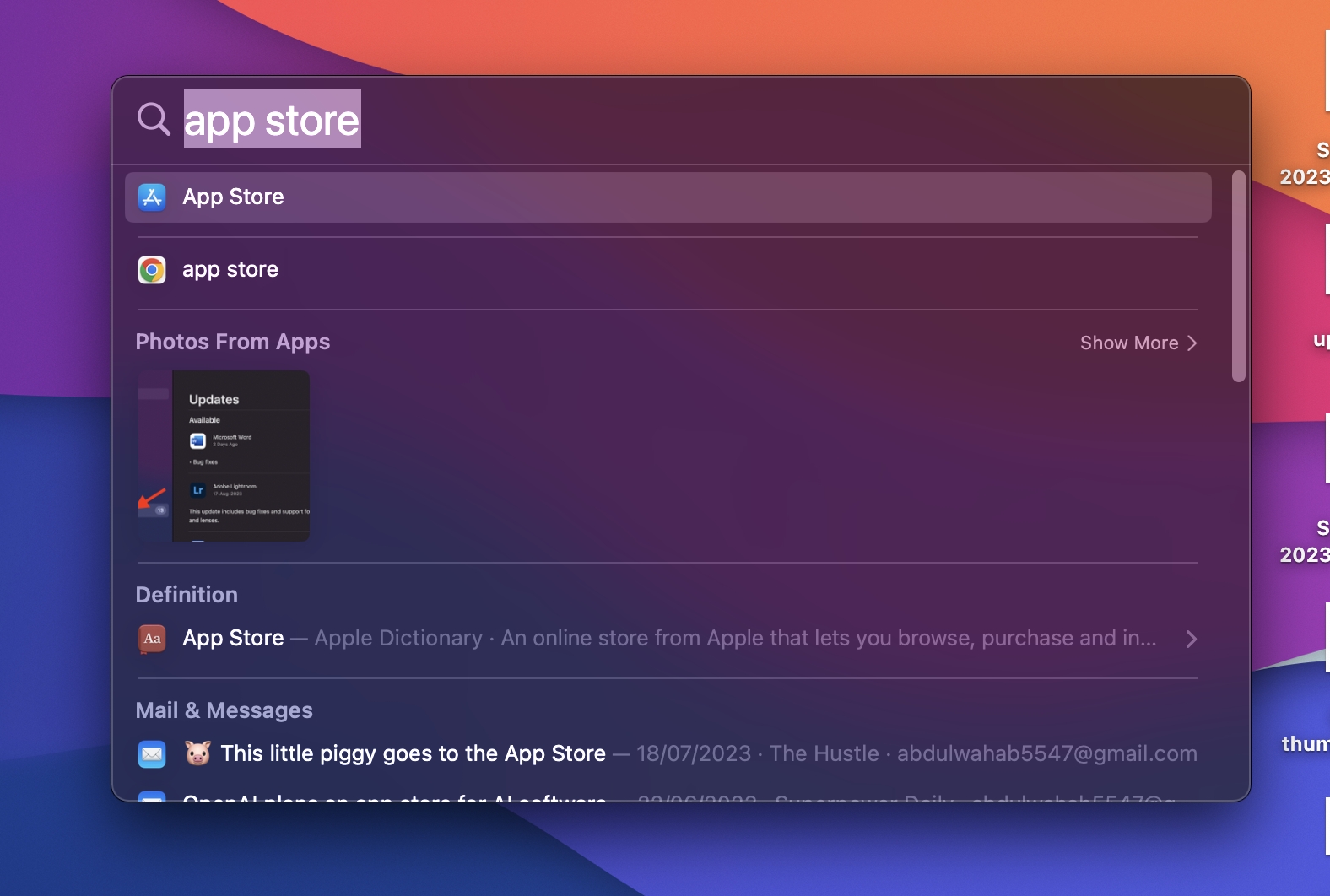
- Click your name in the bottom left corner. If you don’t see it, you must log into your account. Click Sign in to do that.
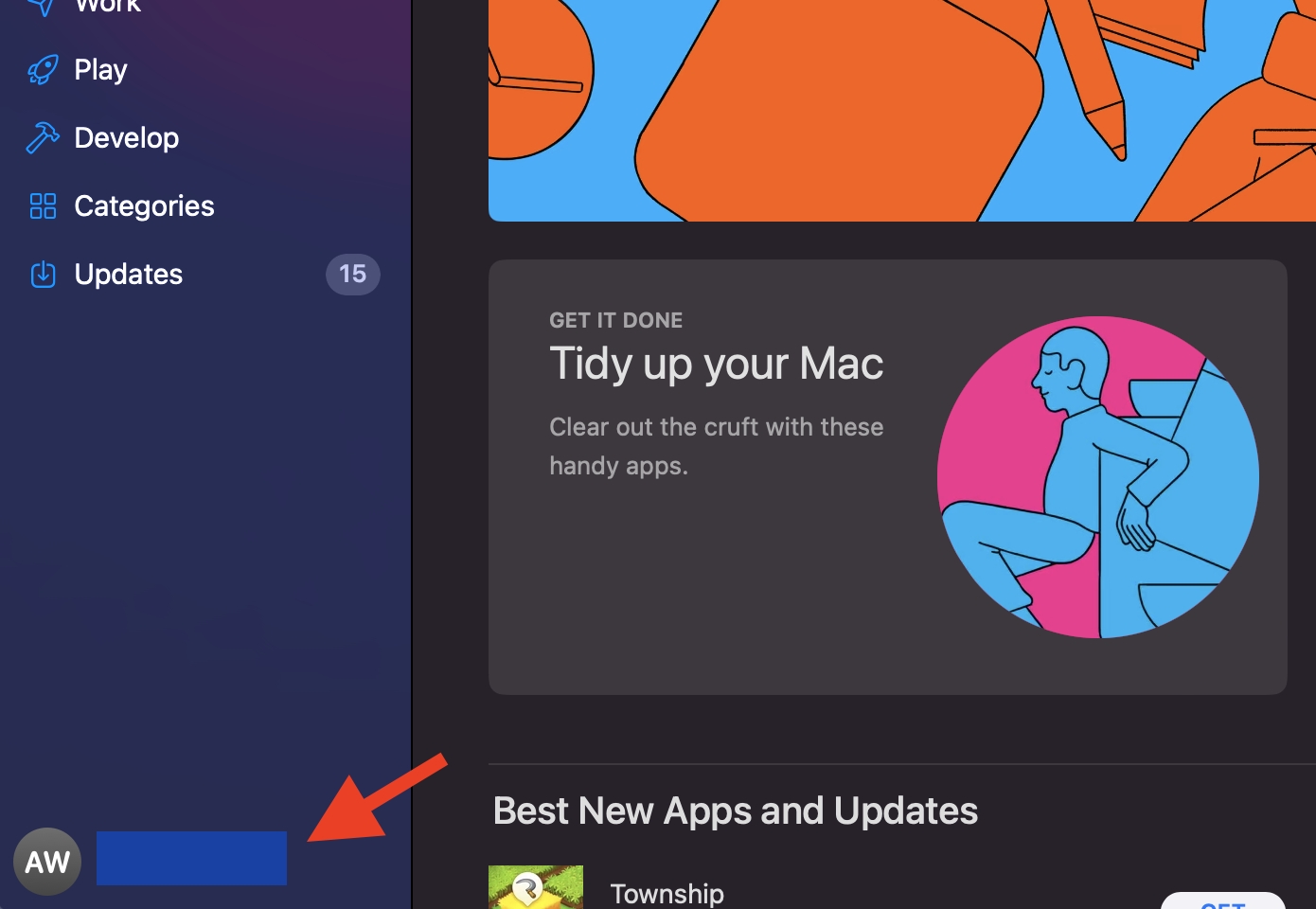
- Next, click Account Settings.
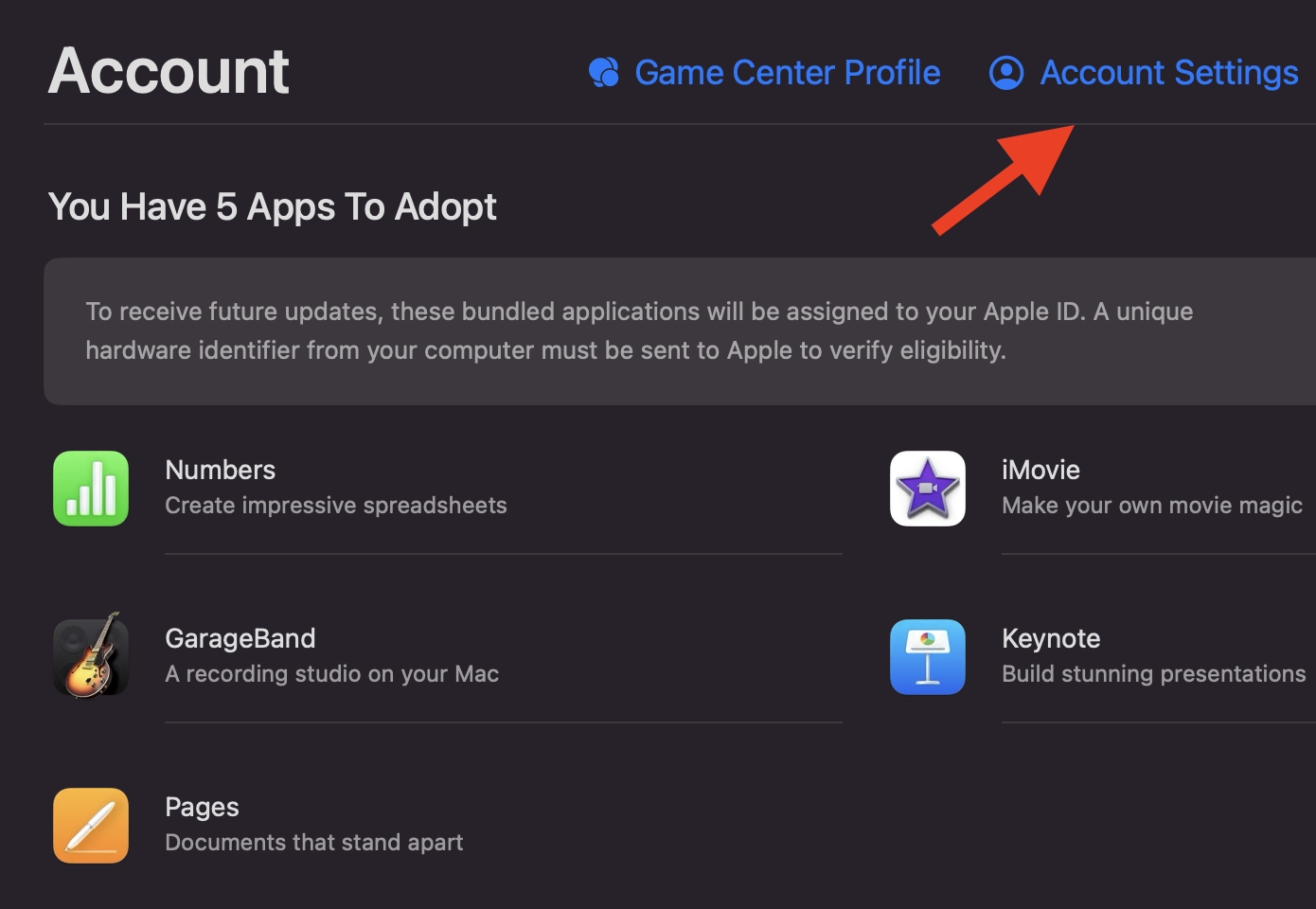
- Scroll down to Subscriptions and select Manage.
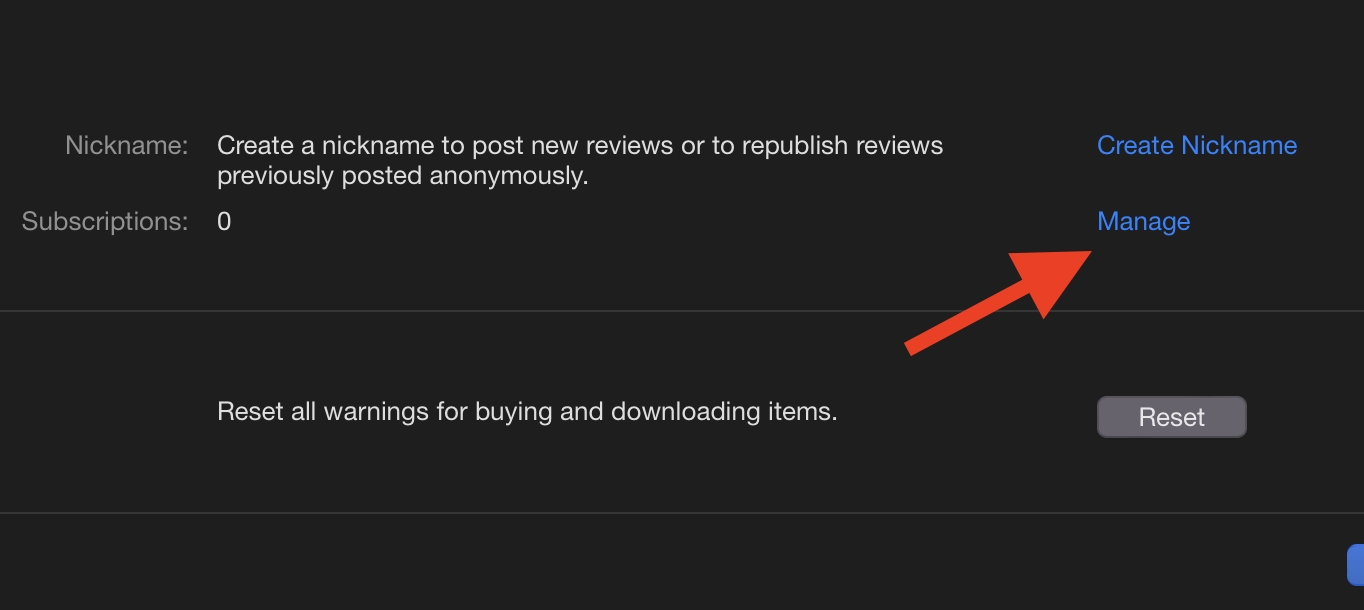
- Click Edit next to the Apple Music subscription.
- Select Cancel Subscription to terminate.
How to cancel your subscription on the Apple Music website
Regardless of your device, you can end your Apple Music subscription by visiting the Apple Music website on a web browser. Follow these steps to do so.
- Open the Apple Music website on your web browser.
- Click Sign In. If you’re already signed in, skip this step.

- Click the account icon and choose Settings.
- Scroll to Subscriptions and choose Manage.
- Select Cancel Subscription.
How to cancel Apple Music on Android
If you’re using Apple Music on an Android phone, here’s how to cancel its subscription.
- Open the Apple Music app on your Android phone and tap the Listen Now icon.
- Then select the three dots in the top right corner of the screen and tap Account.
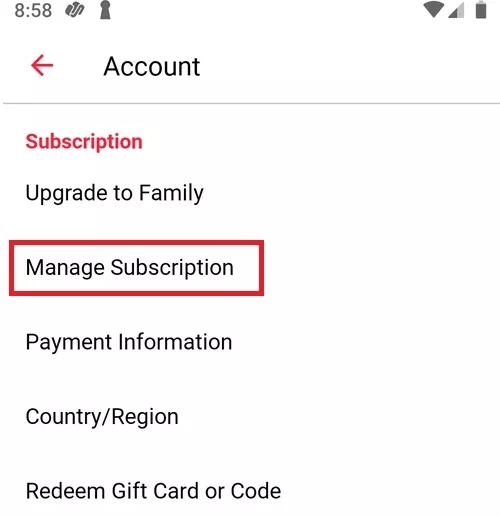
- Select Manage Subscription and tap Cancel Subscription.
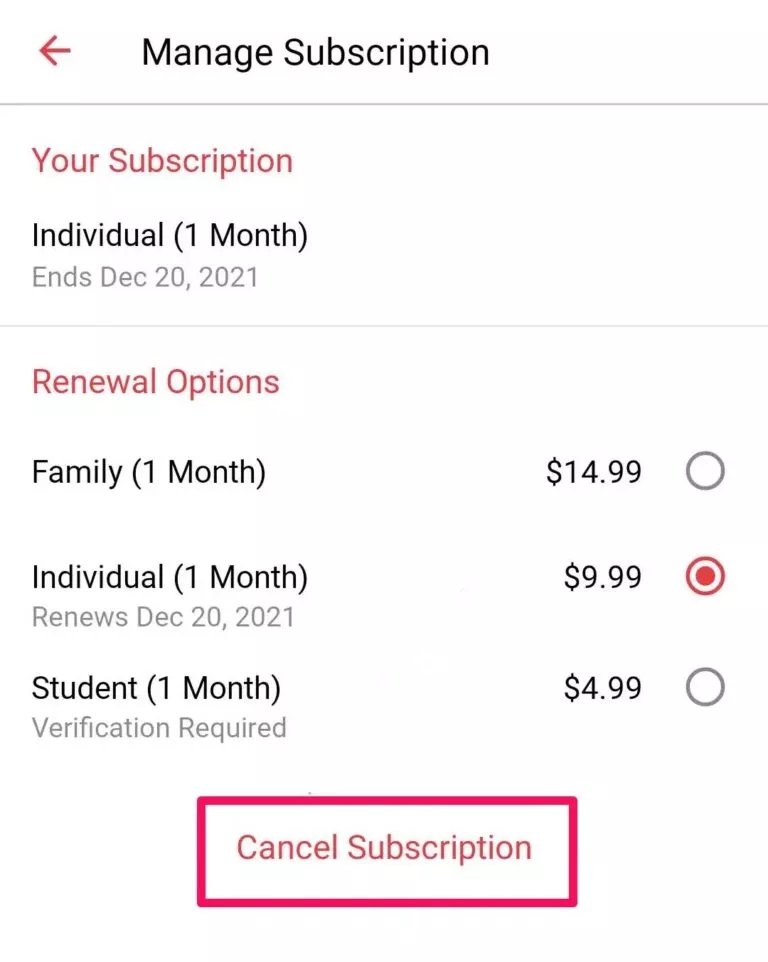
- Choose Confirm when the pop-up menu appears.
Frequently asked questions about Apple Music
When you cancel your Apple Music subscription, the termination is not effective until the auto-renewal is due. You won’t receive any partial refund. Once the due date has passed, you will lose access to your Apple music library, including your playlists and streamed and downloaded songs. Only the songs you paid for via iTunes will remain.
Yes, you can cancel your Apple Music subscription anytime to stop recurring charges.
Yes, you can cancel the Apple Music free trial before it expires. Ensure you cancel at least 24 hours before the trial’s end date to avoid renewal charges for the subscription.