All products featured are independently chosen by us. However, SoundGuys may receive a commission on orders placed through its retail links. See our ethics statement.
A guide to gaming headset apps: Razer, HyperX, Corsair, and more
January 22, 2025
Whether you’re a gamer who needs something easy to set up a team chat with or you’ve unexpectedly found yourself confined to Zoom calls for almost a year, you’ve probably tried to figure out a decent communication setup. However, it’s daunting to buy a microphone, an interface, and a nice pair of headphones and figure out how to configure it all—it can be expensive, too. Conversely, gaming headsets are cheap, include headphones and a mic, and most of the time, they’re relatively simple to use.
Most of the time, if you just plug a headset into your computer, it’ll work on a basic level. You normally can’t tinker around too much from the hardware alone, which is okay for some. However, if you want a little more control than a single volume dial can offer, you’ll need to install an app. Here’s what you need to know.
Editor’s note: This post was updated on January 22, 2025, to ensure the timeliness of the information within.
What to know about gaming headset apps

Proprietary apps have accompanied gaming headsets for a while and mostly demonstrate why these brands develop hardware rather than software. If you just bought a gaming headset for a plug-and-play surround sound solution, you may be disappointed to learn it likely needs additional software to work fully.
Most gaming headset apps are hub apps; they tie a bunch of products together so you can manage them all in the same place. If you own a bunch of gaming hardware with LED lights and programmable buttons, that sounds pretty good, but not so fast. All of these apps are brand-exclusive, so if you have a Corsair headset, a Logitech mouse, and a Razer keyboard, you’ll need a separate app for each to manage their features.
It’s also worth noting that these apps are mostly for PC. These days, most gaming platforms, including PC, feature built-in options for spatial audio, so you don’t need to look for an app-based solution on PlayStation 5 or Xbox Series X. However, features like lighting controls and custom EQ settings are still locked to the app.
Be warned: almost all of these apps have stupid names.
Razer Synapse laid the groundwork for gaming headset apps

In many ways, the gaming headset market wouldn’t exist without Razer. The company’s iconic black and green designs basically built the product category. In a similar fashion, Razer’s Synapse app was among the first peripheral companion apps launched and remains the highest-profile one. It’s been a rocky road (something most of these apps share), but Synapse 3 finally seems to be moving towards usefulness. The app is cleanly laid out, and these days, it actually works.
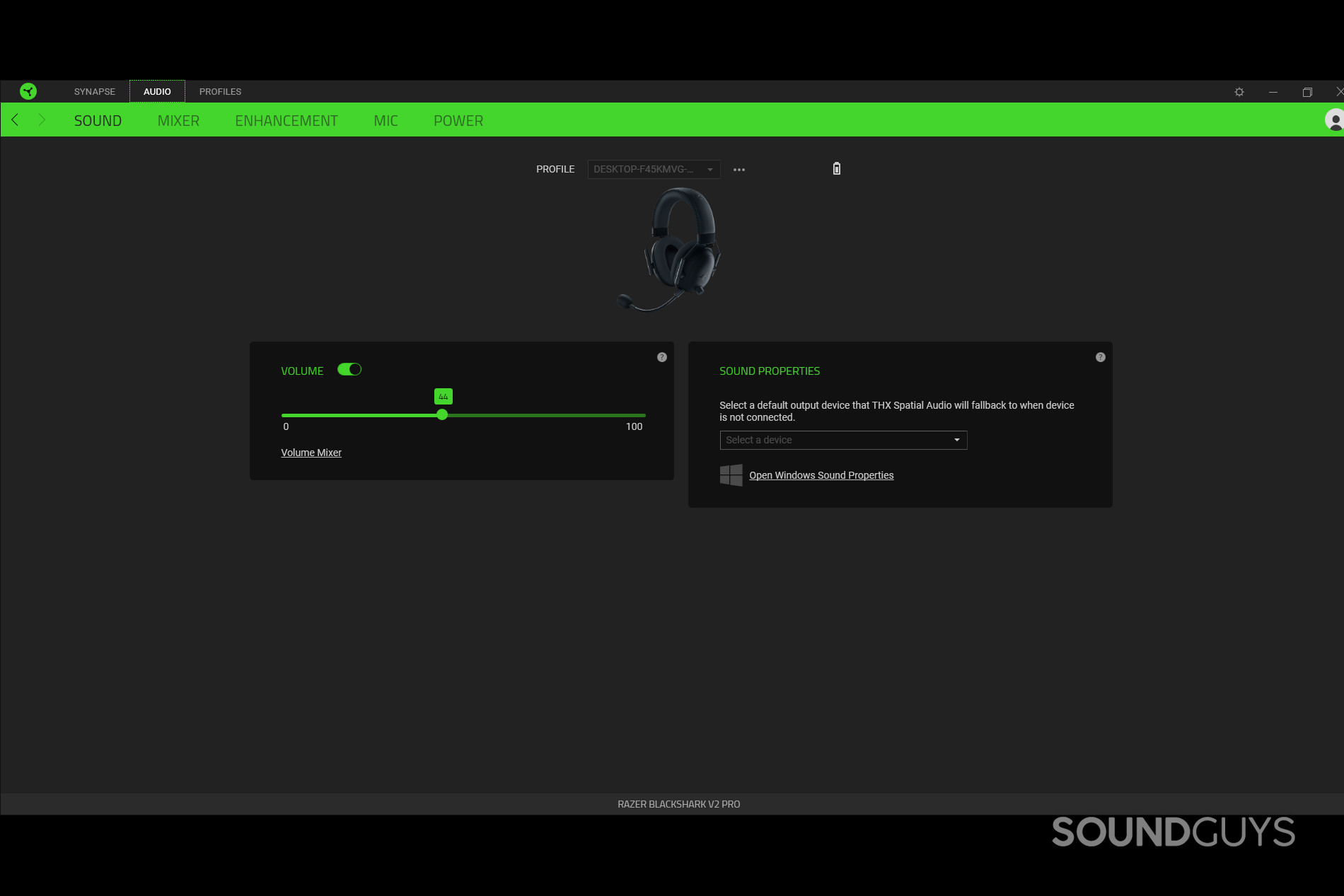
Depending on the headset you get, Synapse will turn on features like surround sound and mic monitoring and tweak a headset’s EQ settings. Options like the Razer BlackShark V2 and its Pro model also let you tweak microphone audio. Synapse is an all-in-one software for Razer peripherals, so it controls every compatible Razer device connected to your computer, including mice and keyboards. It’s also where you change the Chroma LED settings.
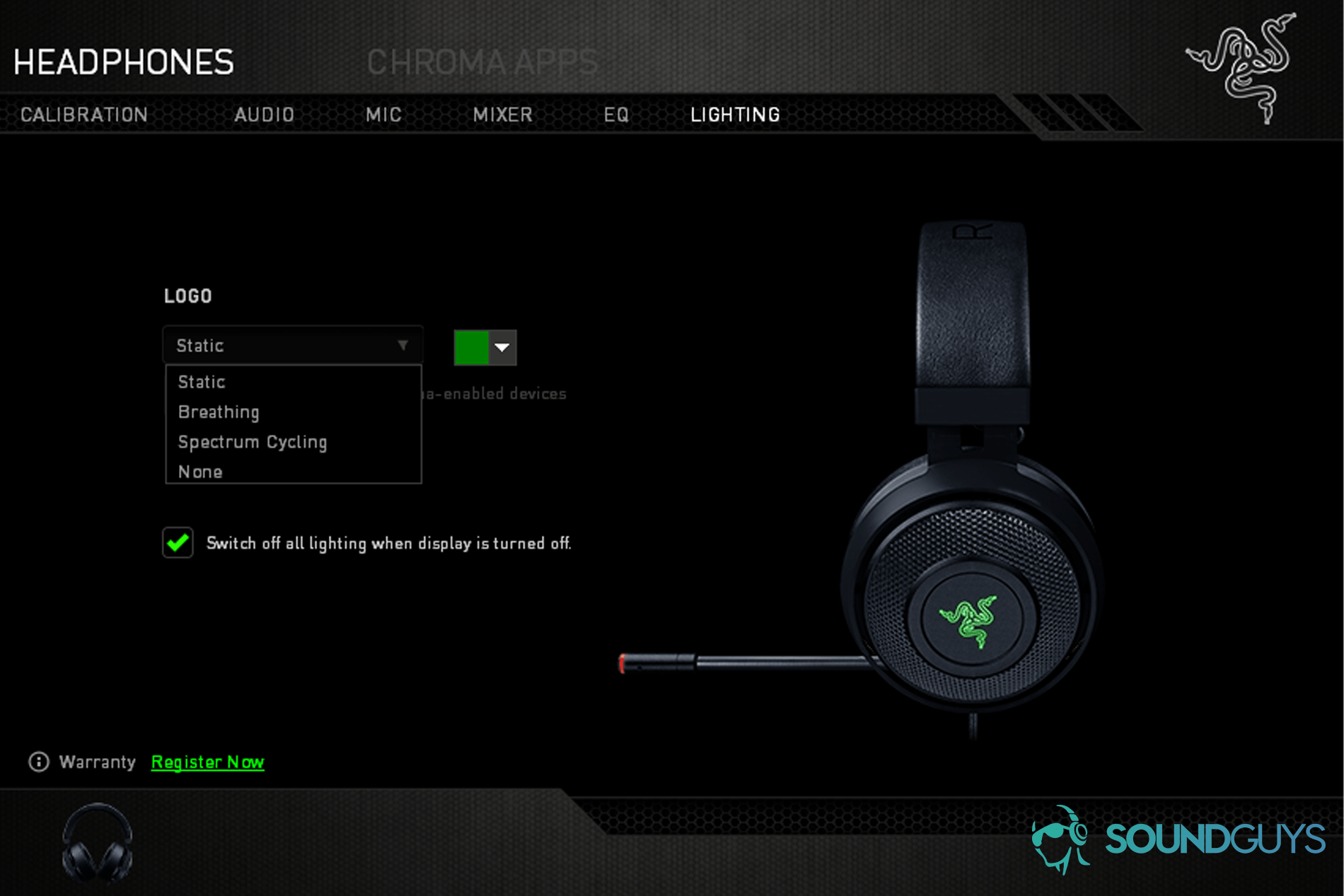
If you have a fairly recent Razer gaming headset, you can expect this experience. Older Razer devices may still require Synapse 2, but newer headsets like the Razer BlackShark V2 Pro perform best with Synapse 3.
HyperX NGenuity is a pared back experience
HyperX NGenuity is the companion software for many HyperX peripherals, including some of the most popular gaming headsets, such as the HyperX Cloud II Wireless, Cloud Alpha Wireless, and QuadCast S microphone. Designed for USB-compatible devices, NGenuity provides a streamlined experience for gamers who want to customize audio settings, RGB lighting, and more.
Features of NGenuity
NGenuity offers essential features for HyperX headsets, such as:
- Custom EQ Profiles: Users can create and save personalized audio presets or choose from pre-existing options optimized for gaming, music, or movies.
- Virtual 7.1 Surround Sound: For headsets like the Cloud II Wireless, 7.1 surround sound is only accessible through NGenuity, enhancing spatial awareness for gaming.
- RGB Customization: If your headset or microphone features RGB lighting, NGenuity lets you personalize the colors, brightness, and effects. This is especially useful for users of the QuadCast S or Cloud Alpha Wireless.
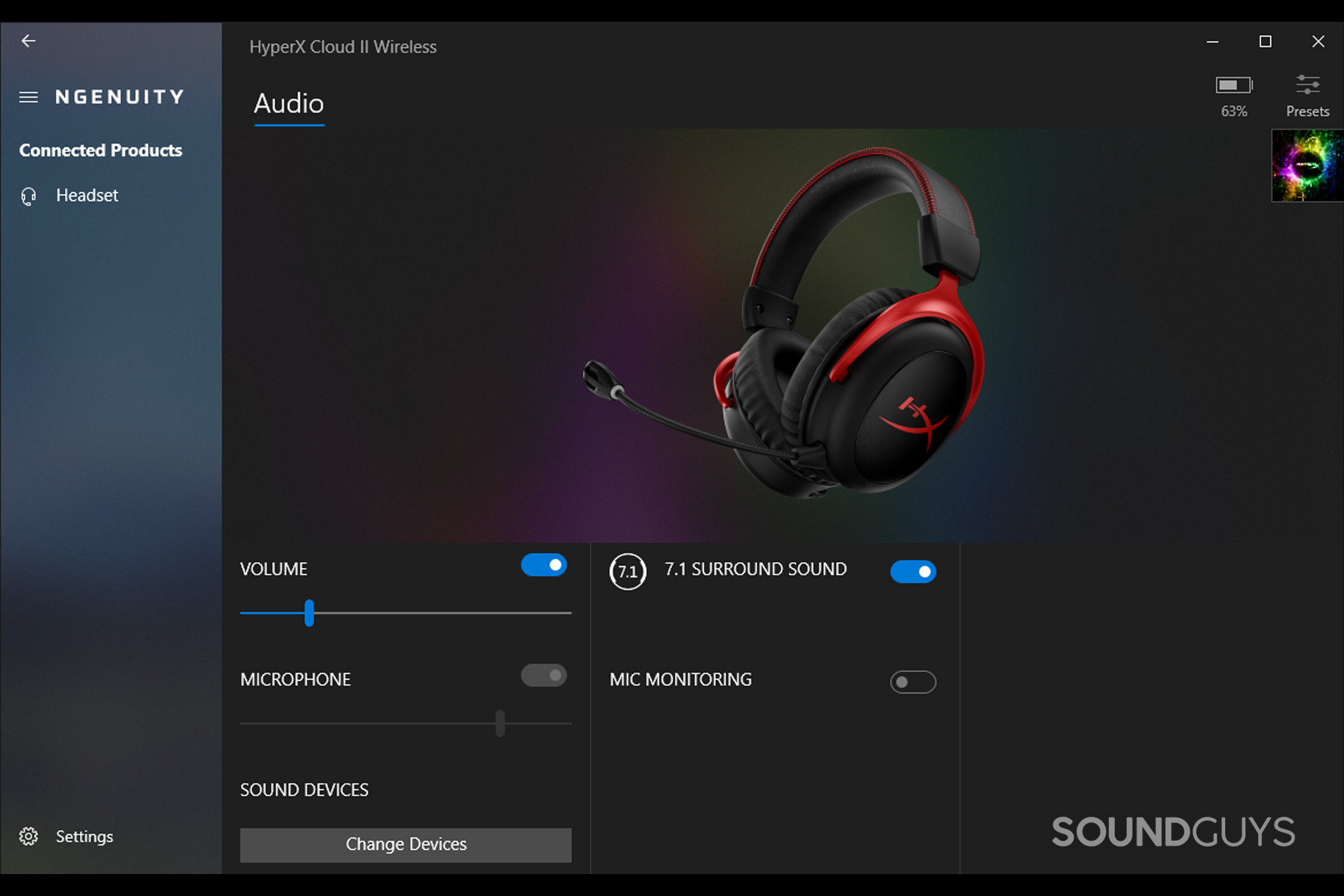
NGenuity’s interface is clean and straightforward, making it easy to find and tweak settings. Users can quickly switch between presets or devices with just a few clicks. However, while NGenuity shines in simplicity, it occasionally takes longer than expected to recognize connected devices—especially if you frequently switch between multiple HyperX peripherals.
Once connected, the settings are intuitive to adjust, and saved configurations tend to stick reliably. Gamers who rely on their headset for both PC and console gaming will appreciate how NGenuity complements the HyperX ecosystem, especially for achieving consistent audio quality across platforms.
How does Corsair iCue work?

Much like Razer Synapse, Corsair’s iCue app is your one-stop shop for every Corsair device you own. Whether you want to change the color of the LEDs in your RGB RAM, the sensitivity in your mouse, or the EQ in a headset, iCue is the place to do it.
For headsets in the Corsair Void, Virtuoso, and HS lines, iCue will let you turn on surround sound (when applicable) and adjust EQ preset options, microphone settings, and RGB lighting options. The features available vary by headset, but they all depend on iCue.
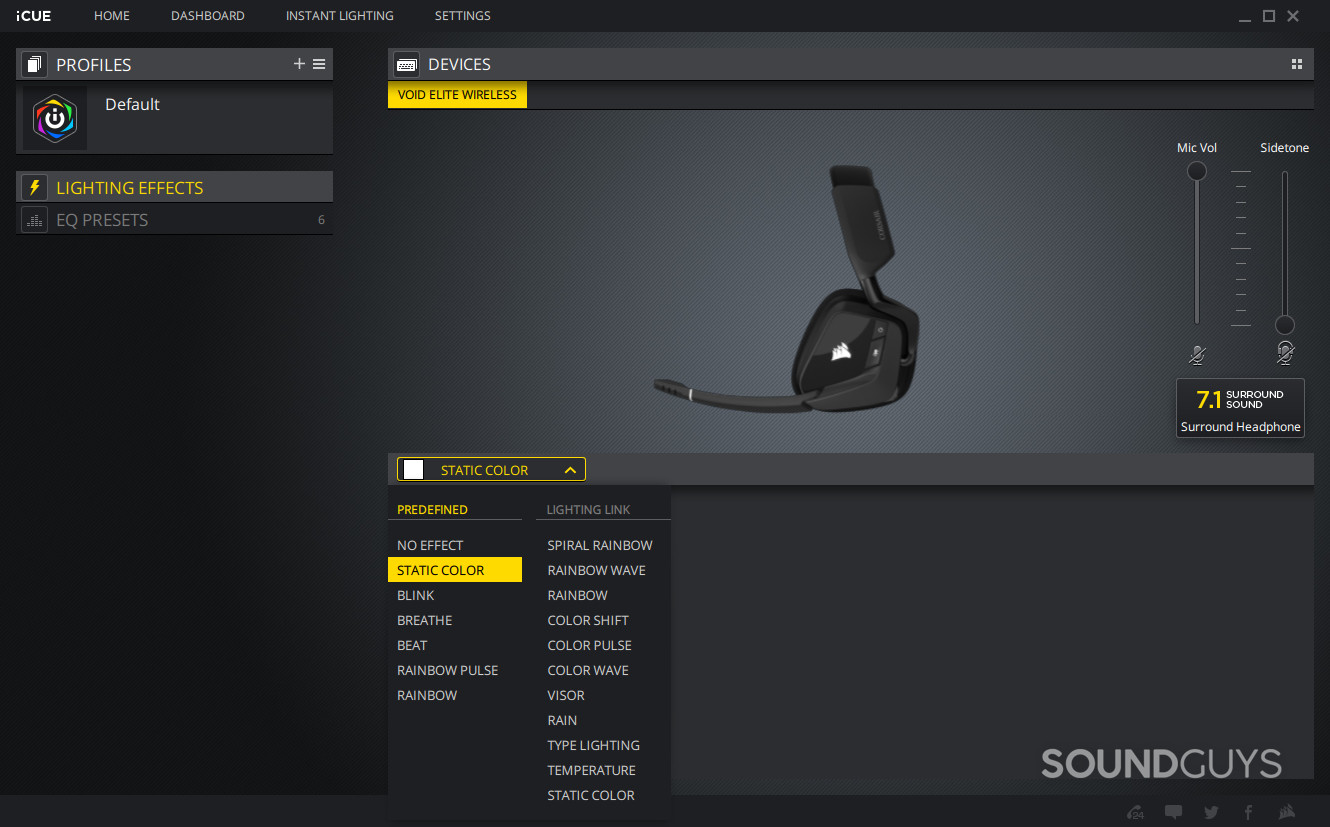
However, while the app is versatile, it’s not terribly friendly to use. Corsair iCue has a bad layout: connected devices and their associated options are spread across the screen seemingly at random. It works well enough, but the UI often presents something of a barrier. While versatile, iCUE’s unintuitive layout often makes finding specific options challenging, requiring extra patience.
Is Logitech G Hub any good?
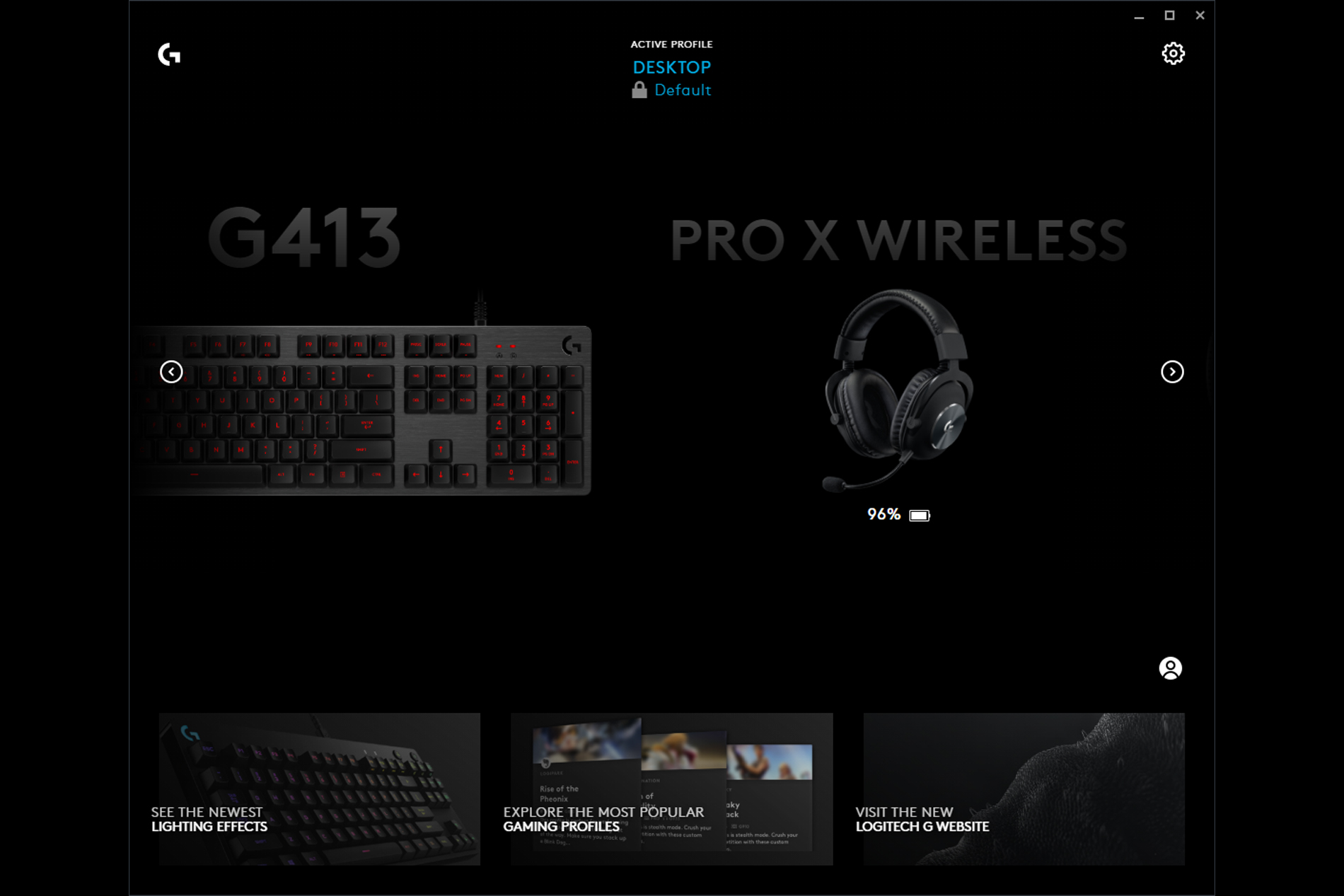
G Hub is the successor to Logitech’s truly awful Gaming Software app. This time around, Logitech presents you with a stripped-back, centralized app for all Logitech gaming hardware connected to your PC. It’s laid out simply and is robust for most devices. The firmware update function is a little finicky, again device-dependent, but G Hub generally doesn’t have issues connecting promptly with devices on the PC.
Most Logitech gaming headsets offer the standard array of features through G Hub, like virtual surround sound, EQ profiles, and mic monitoring. However, newer gaming headsets like the Logitech G733 and Logitech G Pro X also benefit from the company’s relatively recent purchase of microphone company Blue. Blue Vo!ce is a suite of microphone options that genuinely improves audio quality and allows for a great deal of microphone customization. It’s arguably the only gaming app that really brings something additive to the table.
The mobile version of G Hub is now compatible with some Bluetooth-enabled headsets like the Astro A30, though support is still limited to specific devices. In it, you can change headset EQ, adjust microphone settings, and more. It’s not universal, though—typically, a Logitech or Astro gaming headset that uses the mobile app won’t be compatible with the desktop version.
SteelSeries apps are easy to use

SteelSeries has fully transitioned to the GG software suite, replacing the older Engine app for most peripherals. Debuting with the SteelSeries Arctis 7+, SteelSeries GG is the company’s new one-stop shop for organizing gaming devices, managing audio channels, and accessing features for the newest SteelSeries headsets. For audio, GG brings SteelSeries Sonar, its next-generation EQ and audio feature suite.
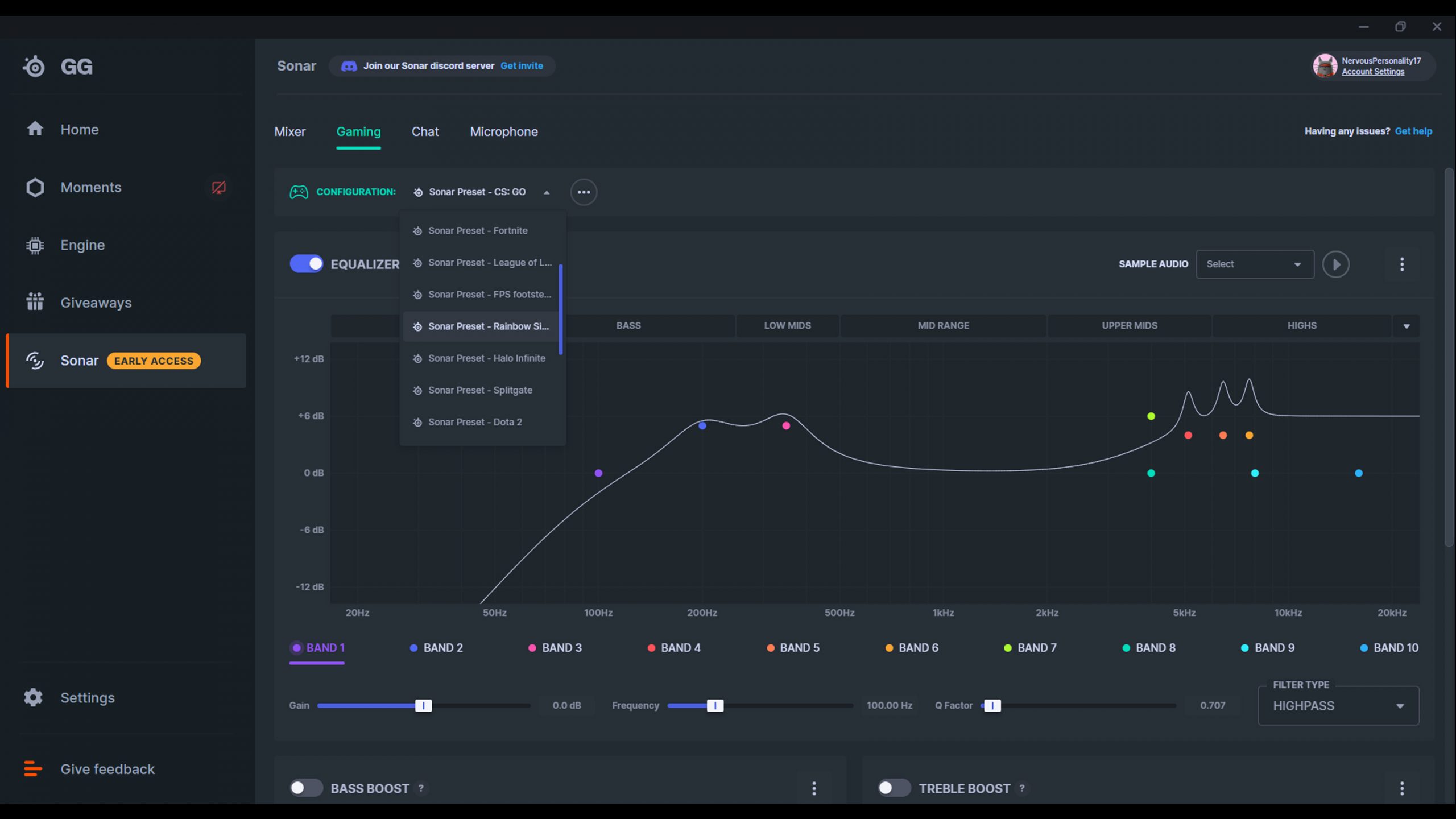
SteelSeries Sonar brings a super versatile EQ module for headphone audio, a more rudimentary EQ for microphones, and a large portion of EQ presets for both, as well as a suite of audio features and filters. It’s well laid out; it definitely looks a little more modern than Engine, which is nice.
The Arctis Companion App for mobile now allows users to personalize settings on the go and access a suite of game-specific EQ presets for headsets like the Arctis Nova 5.
Turtle Beach Swarm II is for mobile and desktop use

Turtle Beach has transitioned from its older Audio Hub software to the new Swarm II app, which supports both PC and mobile platforms. The app provides firmware updates, EQ presets, microphone adjustments, and features like bass boost and vocal clarity modes for compatible headsets like the Stealth 700 Gen 2.
Swarm II feels like a significant step forward compared to its predecessor. The app’s interface is cleaner, with a modern layout that organizes settings logically. On mobile, it’s relatively easy to adjust EQ presets, toggle noise canceling features, or fine-tune the microphone settings.
However, the app isn’t without flaws. While the desktop version runs smoothly most of the time, the mobile app occasionally struggles to maintain a consistent connection with the headset, especially during initial pairing. Users might experience extremely long firmware updates that are required to use the headset, which can be frustrating in the middle of a gaming session.
Another issue is the occasional failure to save settings when exiting the app, meaning you might need to reapply your preferences each time. This lack of reliability can make it feel like the app is still a work in progress.
Despite these shortcomings, Swarm II is functional and generally gets the job done. Turtle Beach has made strides in providing a centralized app that’s compatible across platforms, and for users willing to tolerate the occasional hiccup, it offers enough customization to enhance their gaming experience.
ROCCAT Swarm is a bit of a mess
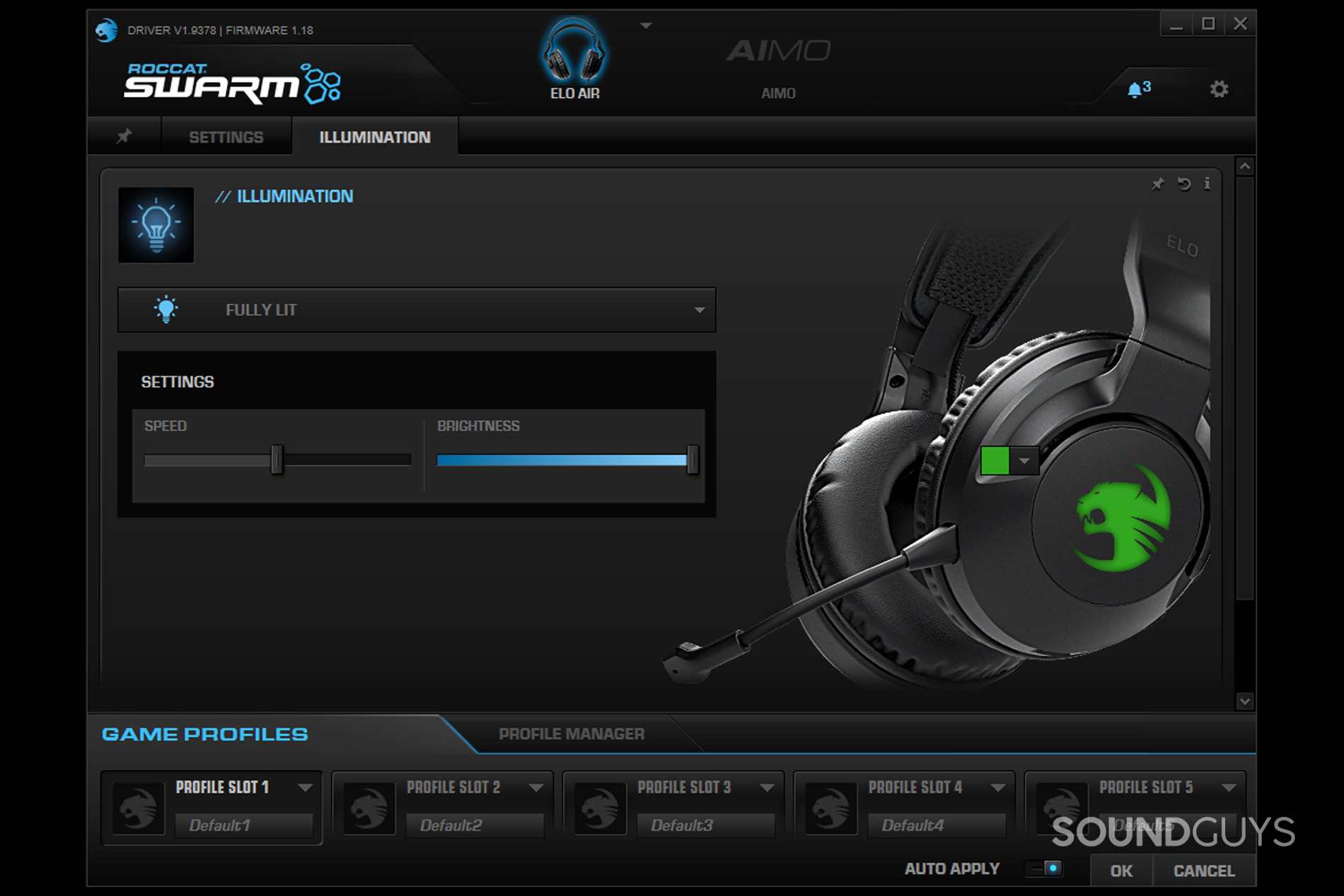
ROCCAT’s Elo headsets use ROCCAT Swarm to access features like EQ customization, LED settings, and more. Swarm is one of the worst laid-out apps on this list. There are three pages of options for a headset like the Elo 7.1 Air: Pinned, Settings, and Illumination. Illumination is exactly what it sounds like, and Settings is where you find all your options; this results in a mess of nearly identical-looking boxes of different sizes. The pinned page lets you choose which settings boxes to save on a separate page, so you don’t have to go hunting every time you want to know the battery level. Still, it feels very clunky.
Roccat NEON is new, slick, and not quite done yet

Not a lot of devices can use Roccat’s next generation of companion apps yet, but it could be a solid foundation for more once it’s out of beta. NEON is far less cluttered than Swarm, with a streamlined interface, more empty space, and an easy-to-navigate layout. It offers all the same features you’d expect of a companion app, like surround sound (depending on the device), LED light controls, and EQ presets. It’s a little barren right now, but Roccat is planning to add more features and more devices as it develops the app.
ROCCAT’s newer app, NEON, is currently in beta and supports a limited number of devices. NEON features a cleaner interface and more intuitive controls, indicating a shift away from Swarm in the future.
Many headsets support Dolby Access
Dolby Access is the free app you can download to activate Dolby Atmos for Headphones on Windows. Headsets from several brands support the standard, and many come with a free subscription to the service. There aren’t a ton of options here: basically, it just recognizes the headset and lets you tick the box that turns on Atmos.
What about EPOS Gaming Suite?

EPOS and Sennheiser made a few gaming headsets in partnership, and released a Gaming Suite app for additional features. It’s a pretty barebones app, but if you have a GSP 670, GSP 370, or GSX 300 external sound card, you can use the gaming Suite to tweak audio settings like EQ profiles, mic settings, and virtual surround sound.
While the app remains functional, EPOS has shifted its focus to standalone gaming hardware, leaving the future of the Gaming Suite uncertain.
Audeze HQ supports a few headsets
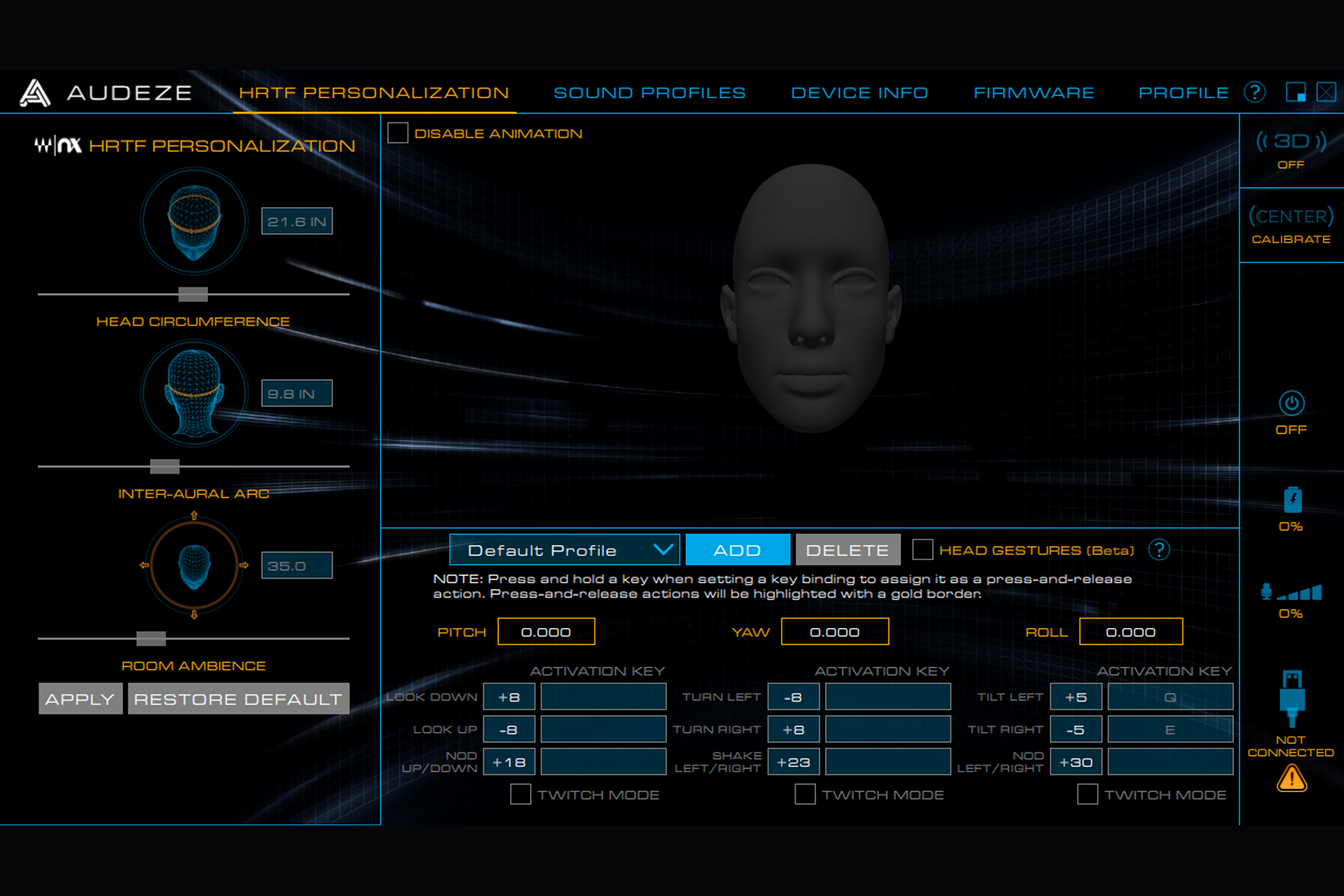
Audeze only narrowly avoided offering an app for a single gaming headset this year when it released the much-delayed Penrose (look for our review in the new year). Audeze HQ now offers settings for two gaming headsets, the Audeze Mobius and the Audeze Penrose.
The two headsets have pretty different features, so their individual settings pages are separated in the Profile menu on the right side of the app. If that seems strange, it’s because it is—usually, when “profile” pops up in an app like this, it refers to a custom settings profile you create (which the app also does), not different headset pages. Additionally, your Audeze headset needs to be plugged into your computer to use the app—even though the Penrose is a wireless gaming headset that connects with a USB dongle.
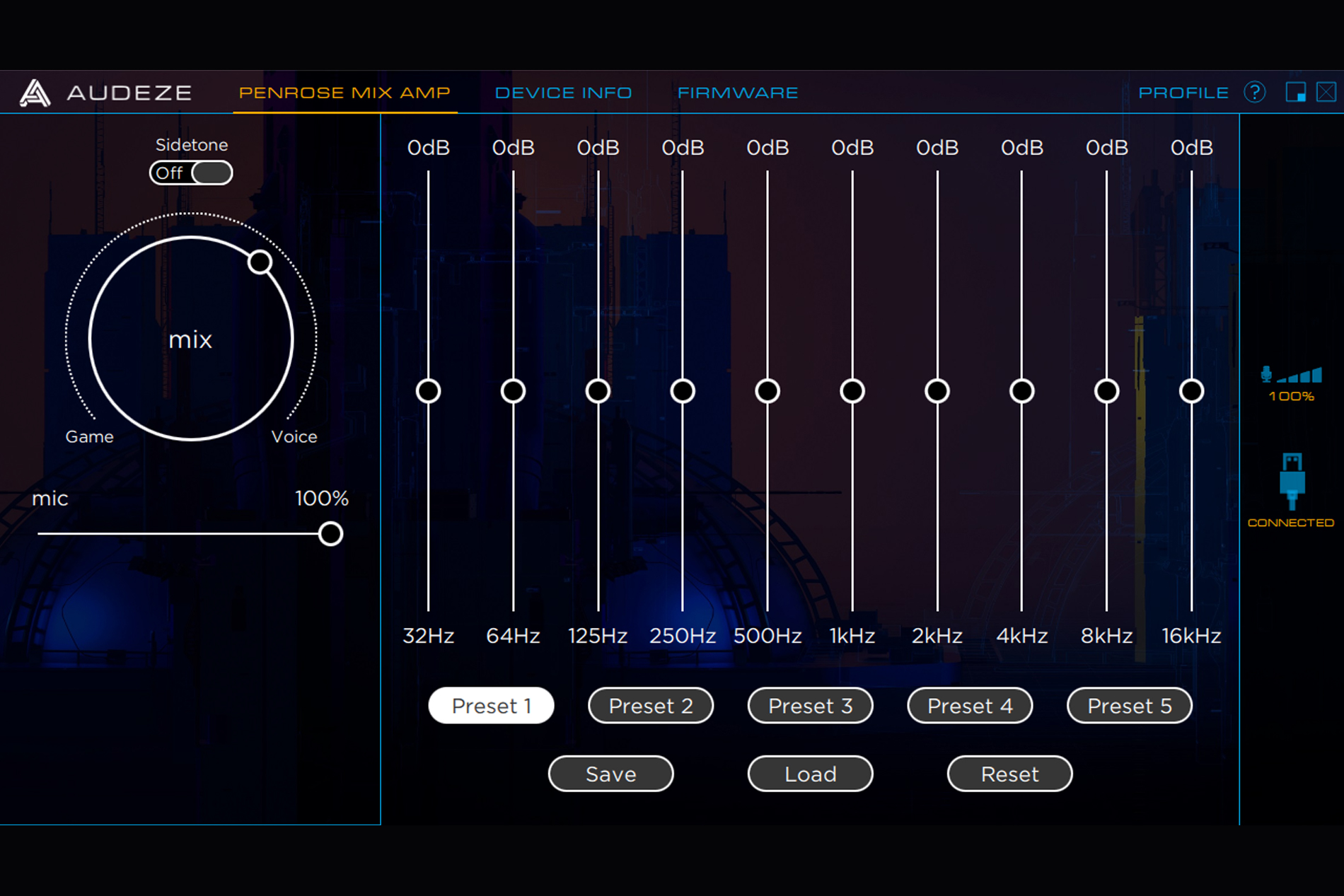
The app itself is pretty cluttered, but the Penrose has far fewer options, so its profile is easier to navigate. However, Audeze HQ lets you adjust each headset’s EQ and turn on mic monitoring. The app requires Audeze headsets to be plugged into a computer, even for wireless models like the Penrose. The Mobius side also lets you set up Waves Nx surround sound.
Nintendo Switch Online is unremarkable

Even more than 15 years after Nintendo launched its first internet-compatible device, nothing online is ever intuitive with this gaming mainstay. The Nintendo Switch gets close, with a functioning online store and cheap online service subscription, but its voice chat situation is frankly draconian.
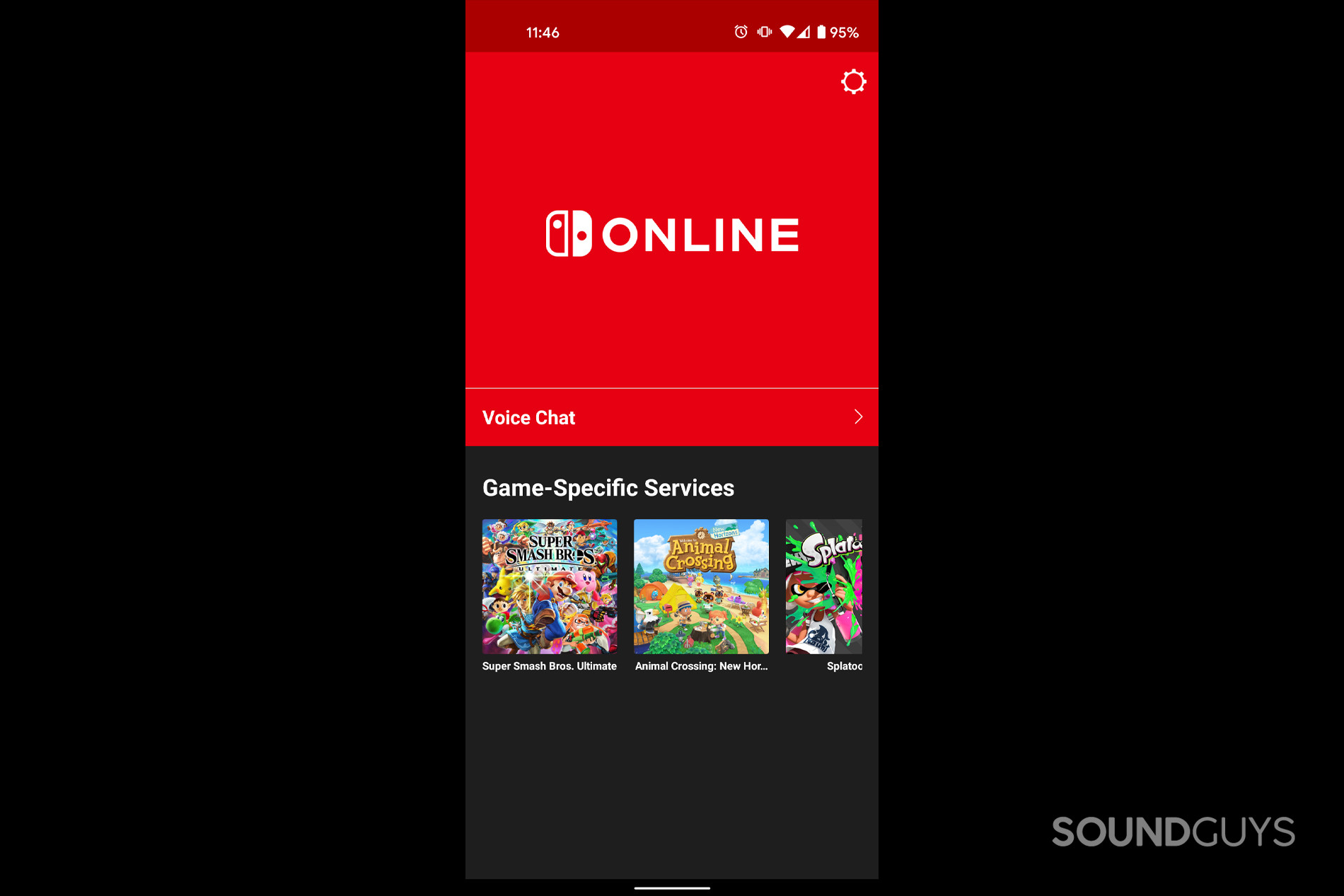
The Nintendo Switch uses a mobile companion app to handle voice chat for games not called Fortnite (and a few others). To use it, you need to install the app on your mobile device, plug your wired gaming headset into a splitter (many Nintendo Switch gaming headsets come with one), and then plug the headphone input into the console and the mic input into your phone. Of course, if you’re one of the millions of people with a smartphone that no longer has a headphone jack, you’ll need a dongle for that as well.
Basically, it’s extremely inconvenient and almost makes voice not worth having. It’s usually easier to just open Discord on your phone and use that for voice chat instead. Now that the Nintendo Switch supports Bluetooth audio connections, you’d hope this situation would be a little easier, but connecting to the app and console simultaneously isn’t possible even with Bluetooth multipoint, so you’re still stuck with an awkward system.
Given the app’s inconvenience, most players opt for third-party apps like Discord for voice chat instead.
Sony’s dipping its toe into hardware apps with INZONE Hub
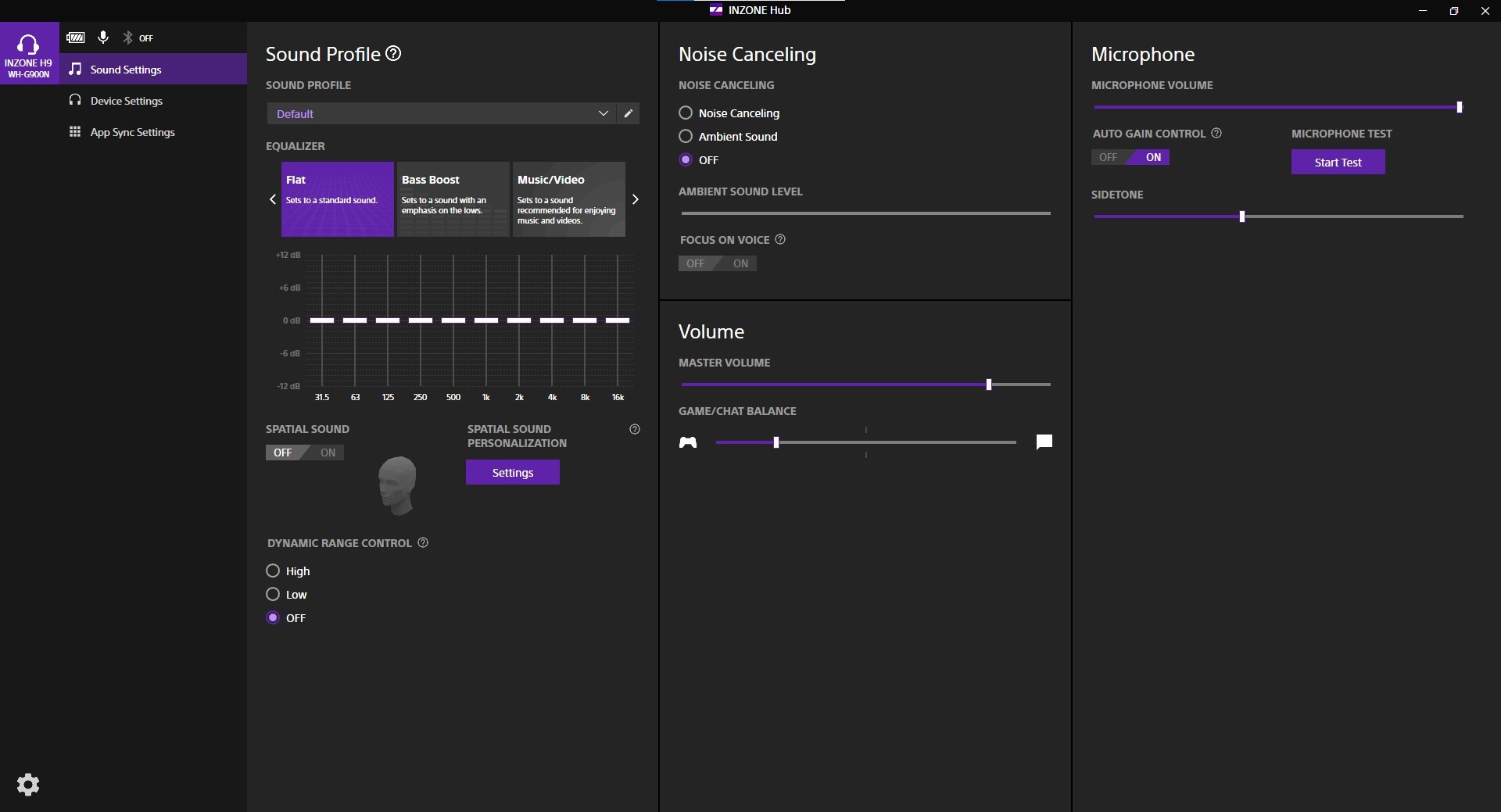
The launch of Sony’s recent INZONE line of gaming headsets and gaming monitors brought with it a companion app for both. INZONE Hub brings all the features you’d expect of a gaming headset companion app, mostly laid out on one page. There are options for EQ presets and setting a custom EQ, adjusting volume and game/chat balance, microphone volume and sidetone, and turning on spatial sound. If you opt for the INZONE H9, there’s also an option to adjust the headset’s active noise canceling function. Given all the empty space, it’s hardly the most elegant-looking app around, but it’s straightforward, and it works, which is more than you can say about plenty of software mentioned in this article.
Even though this is a Sony gaming product, INZONE Hub only exists for PC. If you plug your INZONE gaming headset into a PlayStation console, you’re stuck with the on-ear controls and the comparatively paltry audio suite of the PlayStation 5—the spatial sound will probably be better, at least. While functional on PC, PlayStation users are limited to the console’s built-in audio options and basic on-ear controls.
What are single headset apps?
Plenty of gaming hardware companies release companion apps aimed at a single product or a specific use. These can be pretty hit or miss—sometimes, they avoid the occasional glitchiness of software that’s supposed to work with everything, offering an experience tailored to a single device. And other times, they’re just as bad as anything else (or worse).
1MORE Spearhead

If there’s any candidate better suited to the “or worse” category, I haven’t used it. The 1MORE Spearhead VR is, frankly, not a good gaming headset, and its companion app made for the most fraught gaming headset experience I’ve ever had.
From a design standpoint, it’s rather clumsy, with a cluttered layout and a lot of options that don’t do much. However, the real issue with the Spearhead app is the risk involved in using it. If you install the app while you have the headset plugged into your computer, the installation will fail. When it happened to me, the failure put my computer into a boot loop, and I had to wipe my hard drive and reinstall everything. Really, you should avoid this headset and this app.
HyperX Orbit Software
The HyperX Cloud Orbit and Cloud Orbit S don’t use the HyperX NGenuity app, instead opting for a bespoke app that may seem a little familiar (see: Audeze HQ). Yes, as the Cloud Orbit S is a wired reskin of the Audeze Mobius, the Orbit app is just the Audeze Mobius page of Audeze HQ with a red coat of paint.