All products featured are independently chosen by us. However, SoundGuys may receive a commission on orders placed through its retail links. See our ethics statement.
How to connect AirPods to a Nintendo Switch
Published onNovember 13, 2024
With consoles like the Xbox not supporting Bluetooth audio out of the box, it’s no surprise that users keep asking “Can you connect AirPods to Switch?” Thankfully, the Nintendo Switch is different — it works with Bluetooth headphones and earbuds natively and the Apple AirPods are no exception. If you want to use both devices together, follow our guide.
QUICK ANSWER
Put your AirPods in pairing mode by opening the case's lid and holding the setup button until the LED flashes. Then, on the Switch, go to System Settings > Bluetooth Audio > Pair Device, and select your AirPods from the list.
JUMP TO KEY SECTIONS
Editor’s note: This article was updated on November 13, 2024, to include the new AirPods 4 and AirPods 4 with Active Noise Cancellation.
How to connect AirPods to a Nintendo Switch
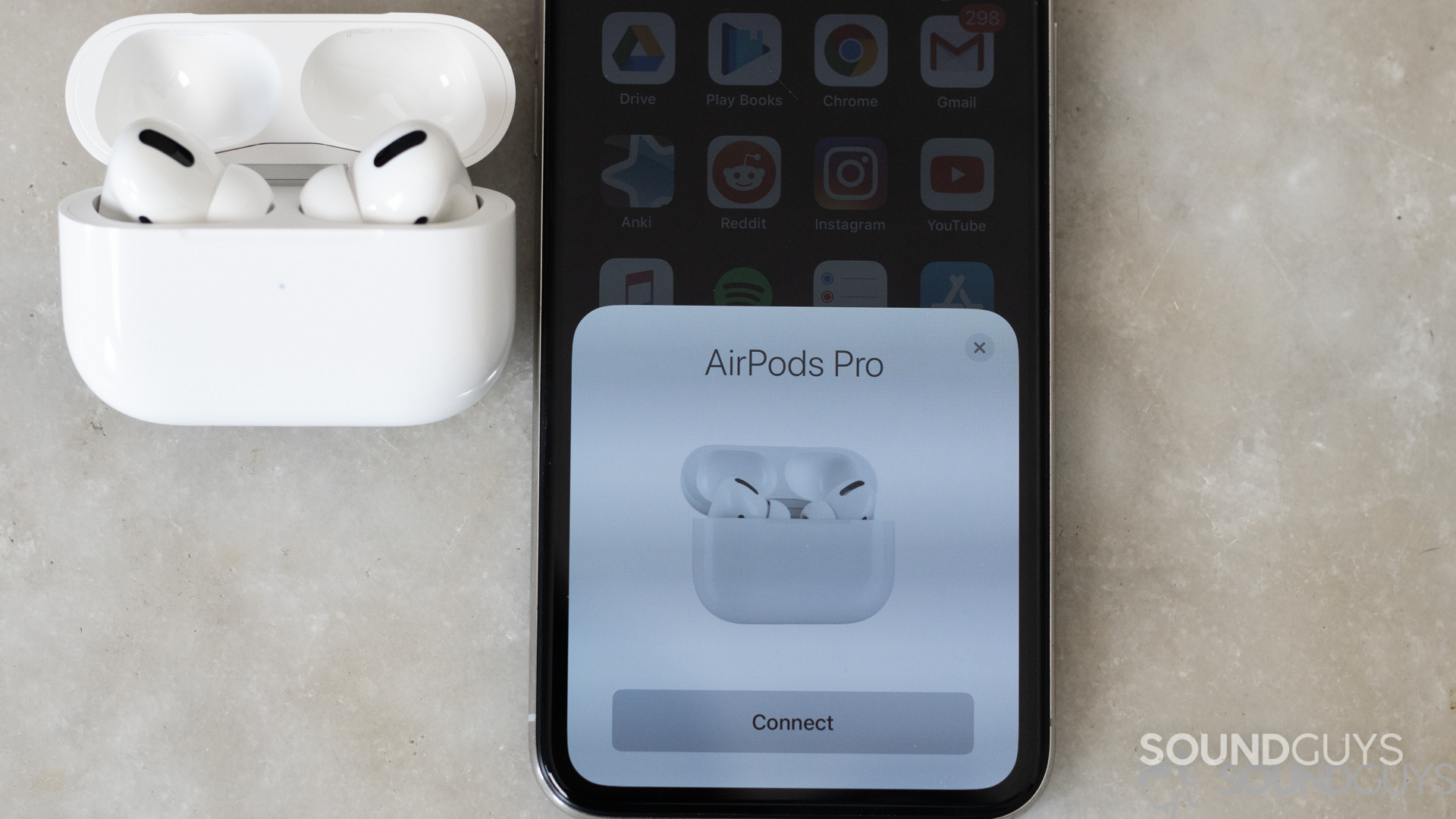
Connecting your AirPods to a Nintendo Switch is just as straightforward as pairing them with an iPhone or connecting them to an Android device. Here’s how to do it:
- Click the Gear icon on the bottom-right of the Switch home screen to enter the System Settings.
- Select Bluetooth Audio at the bottom and click Pair Device.
- Open the lid of your AirPods case and long-press the setup button to put the earbuds in pairing mode (if you have AirPods 4, you’ll need to double-tap the front of the case).
- Wait for it to appear on the Nintendo Switch menu.
- Select the AirPods from the list. They should connect automatically.
Once you’ve connected your AirPods to your Switch for the first time, you don’t have to pair them again. Wear the AirPods and follow these steps:
- Go to the Bluetooth Audio menu. You’ll see your AirPods.
- Select them, and you’ll be taken to a new menu to connect or remove the AirPods.
- Select Connect Device and press OK to use the AirPods. You’ll hear “connected to Bluetooth audio” and see a blue checkmark beside the AirPods name, if successful.
To end the connection and use the AirPods elsewhere, go back to the Bluetooth Audio menu, select your AirPods, and click Disconnect Device. To unpair and completely remove the AirPods, go to the settings and select Remove Device.
Note that while you’ll be able to hear the game audio, you cannot use your AirPods for in-game chat. They’ll disconnect if you try. You also cannot sync more than two wireless controllers when using Bluetooth audio.
Can you use voice chat with AirPods on a Switch

While connecting your AirPods to Switch is way easier than connecting them to a PS5, you can’t use in-game voice chat like the PlayStation. The feature only works with headsets connected via the Switch dock’s USB port or the headphone jack on the Switch itself.
That said, there are ways to bypass this limitation and get game chat when using AirPods with the Nintendo Switch.
By using a Bluetooth adapter

The easiest way to get game chat with your AirPods is to connect a Bluetooth dongle with mic input like the GuliKit Route Air Bluetooth Adapter to the Switch. Here’s how it works:
- Plug the Bluetooth adapter into the Switch’s USB-C port.
- Plug the accompanying mic into the 3.5 mm auxiliary port.
- Turn on the adapter by pressing the pairing button at the bottom of the transmitter for some time or until the LED flashes.
- Put your AirPods in pairing mode. They’ll automatically connect to the Switch.
Note that the AirPods will only work for audio output. You’ll be chatting with in-game teammates using the connected mic. So you may need to position the switch in the best way to reduce interference with the mic.
Alternatively, invest in a high-end Nintendo Switch gaming headset to get both audio output and input on the same device.
By using the Nintendo Switch Online app

If you don’t have a Bluetooth dongle, you can use your smartphone with the Nintendo Switch Online app. Follow these steps:
- Download and install the Nintendo Switch Online app on your Android or iPhone.
- Open the app and log in to the same Nintendo Account you use on the Switch console.
- Launch a game that supports voice chat and go to the compatible game mode (usually multiplayer).
- Wait for the Start voice chat? prompt to appear on your phone and select Start.