All products featured are independently chosen by us. However, SoundGuys may receive a commission on orders placed through its retail links. See our ethics statement.
How to set the best equalizer settings for Spotify
Published onMarch 25, 2025
Listening to music is a profoundly personal experience, and everyone has their preference on how it should sound. Like most music streaming platforms, Spotify allows users to tweak the sound to their liking. In this article, we’ll show you how to access the best equalizer settings Spotify offers so you get the most out of every beat, bass drop, and vocal.
Editor’s note: this article was updated on March 25, 2025, to double-check timeliness of the information within.
QUICK ANSWER
To set the best equalizer settings for Spotify, access the feature from your app by going to Settings > Playback or Audio Quality > Equalizer. The best settings can be subjective, based on your preference, but you can slightly boost the low and high ends for a richer sound. You can adjust further for specific genres or environments, like in a car or for bass-heavy tracks.
JUMP TO KEY SECTIONS
How to access Spotify equalizer setting on Android and iPhone
To access Spotify’s equalizer settings from your Android device, follow these steps:
- Tap the Settings icon on the top-right corner of your app’s homepage.
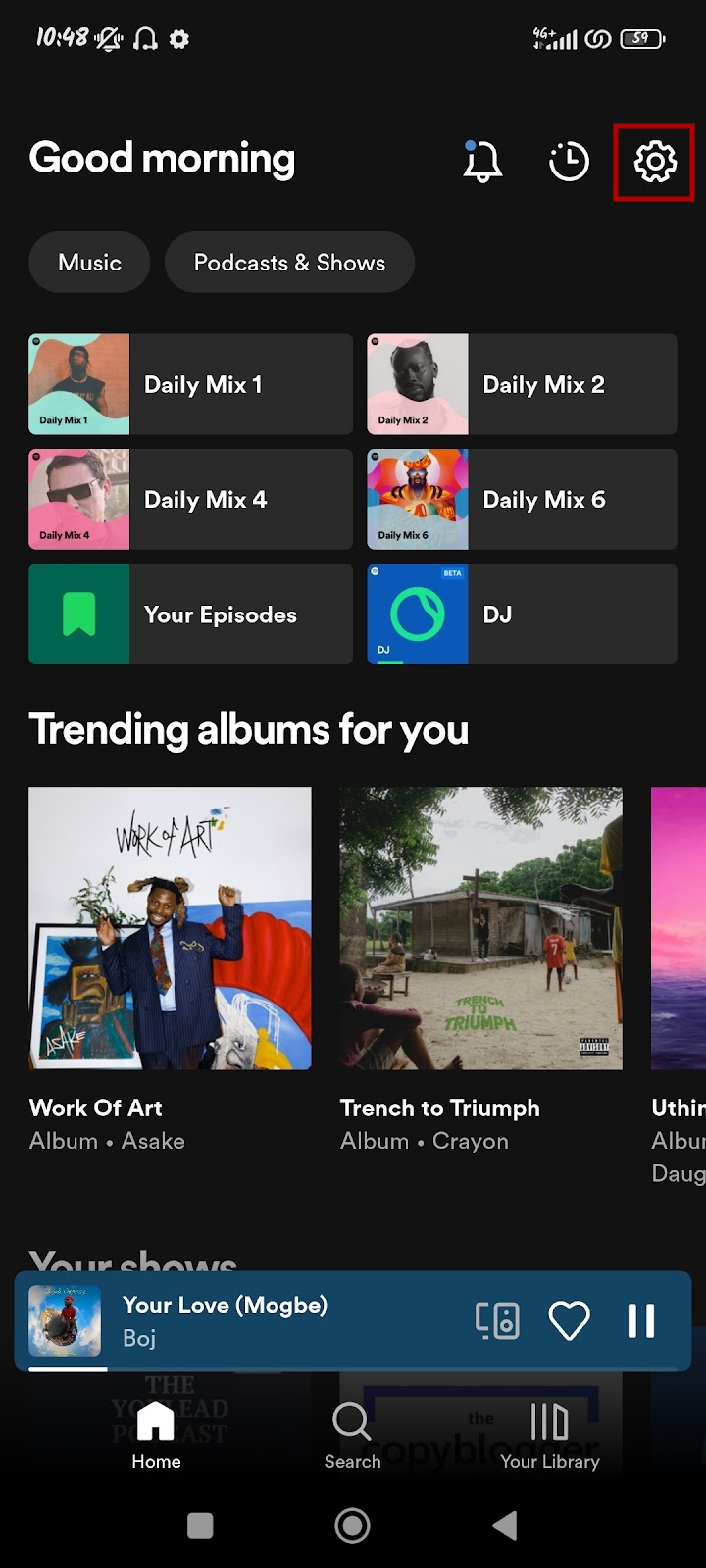
- Scroll down to Audio Quality and tap on Equalizer.
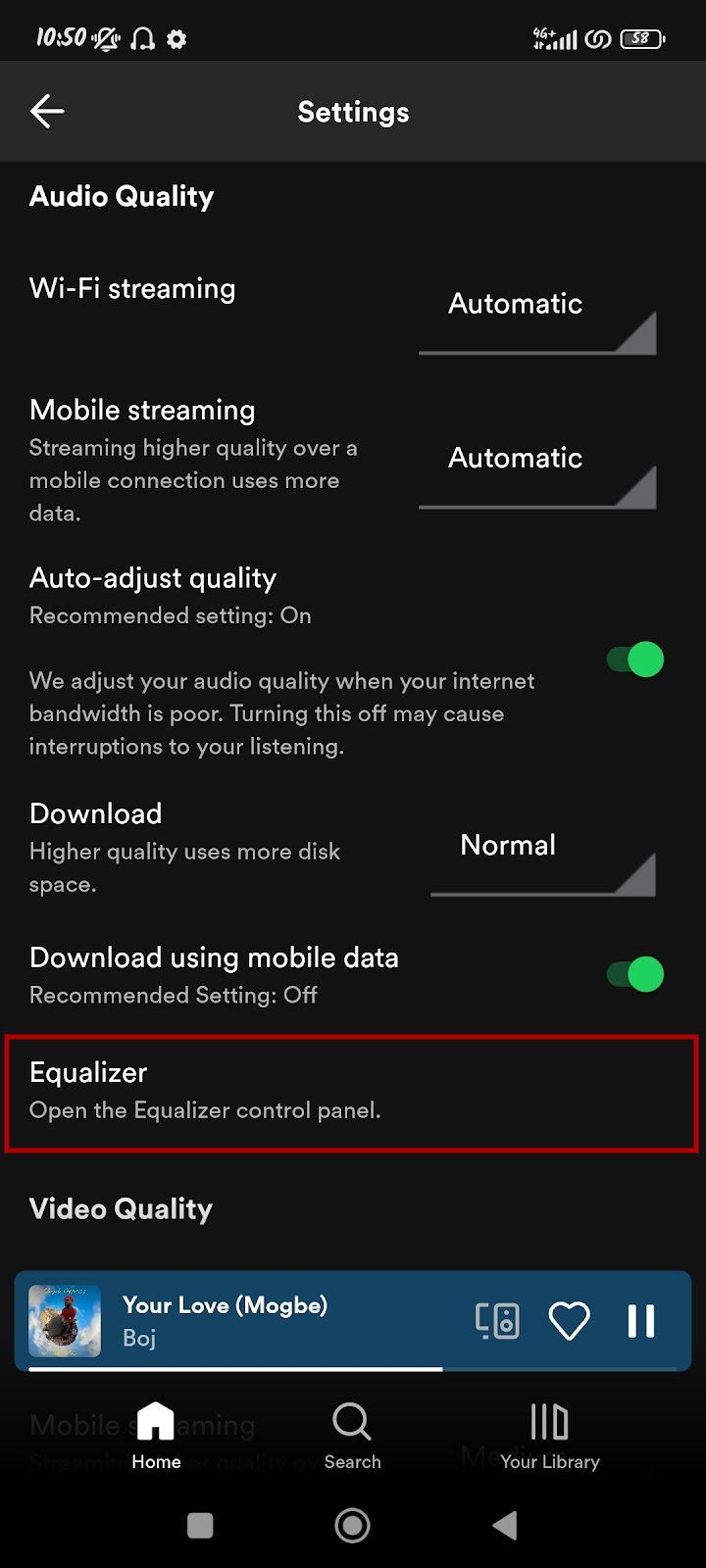
- You might get a prompt that the equalizer can change volume suddenly on devices, and you should turn it off if you have issues.
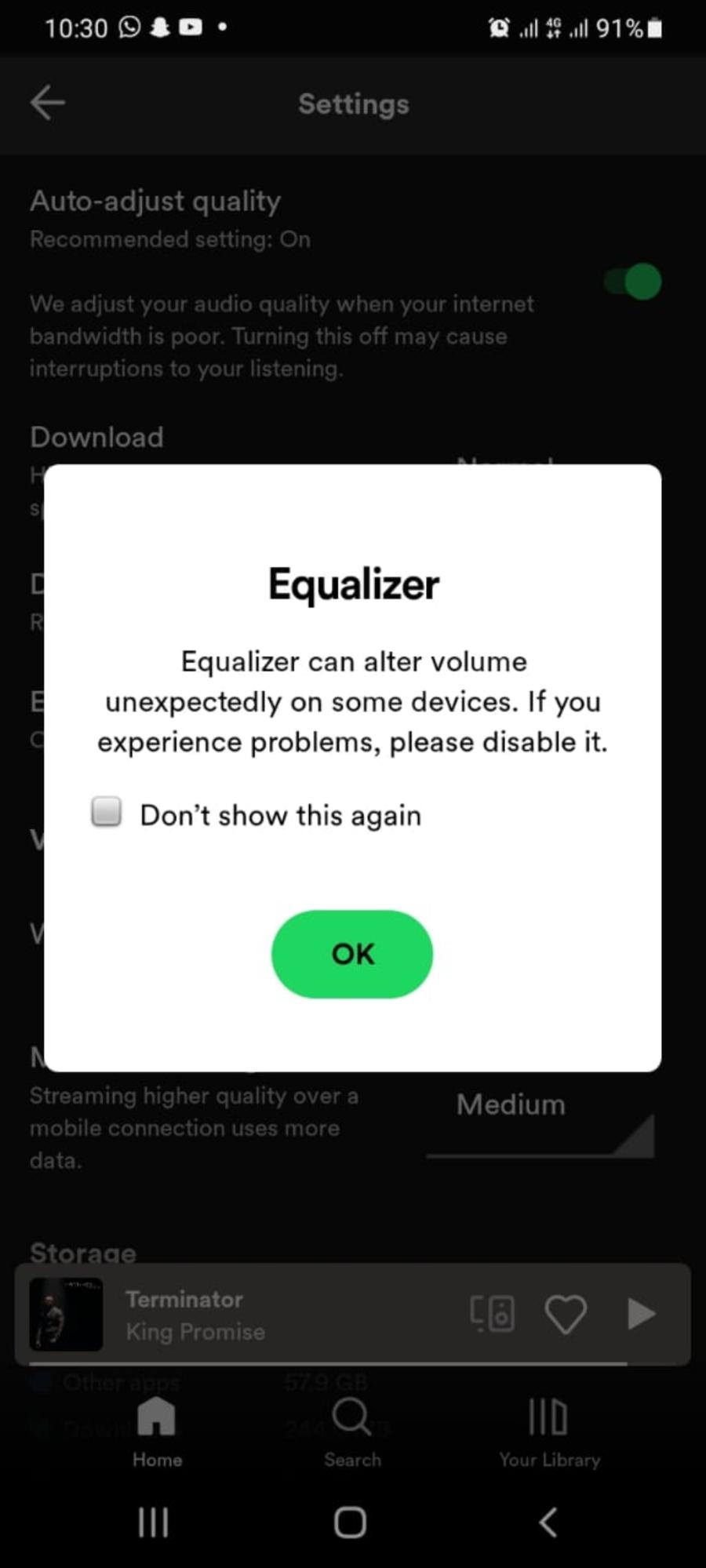
- Toggle the switch at the top-right corner of the screen to turn on the equalizer, and adjust it to your preferences.
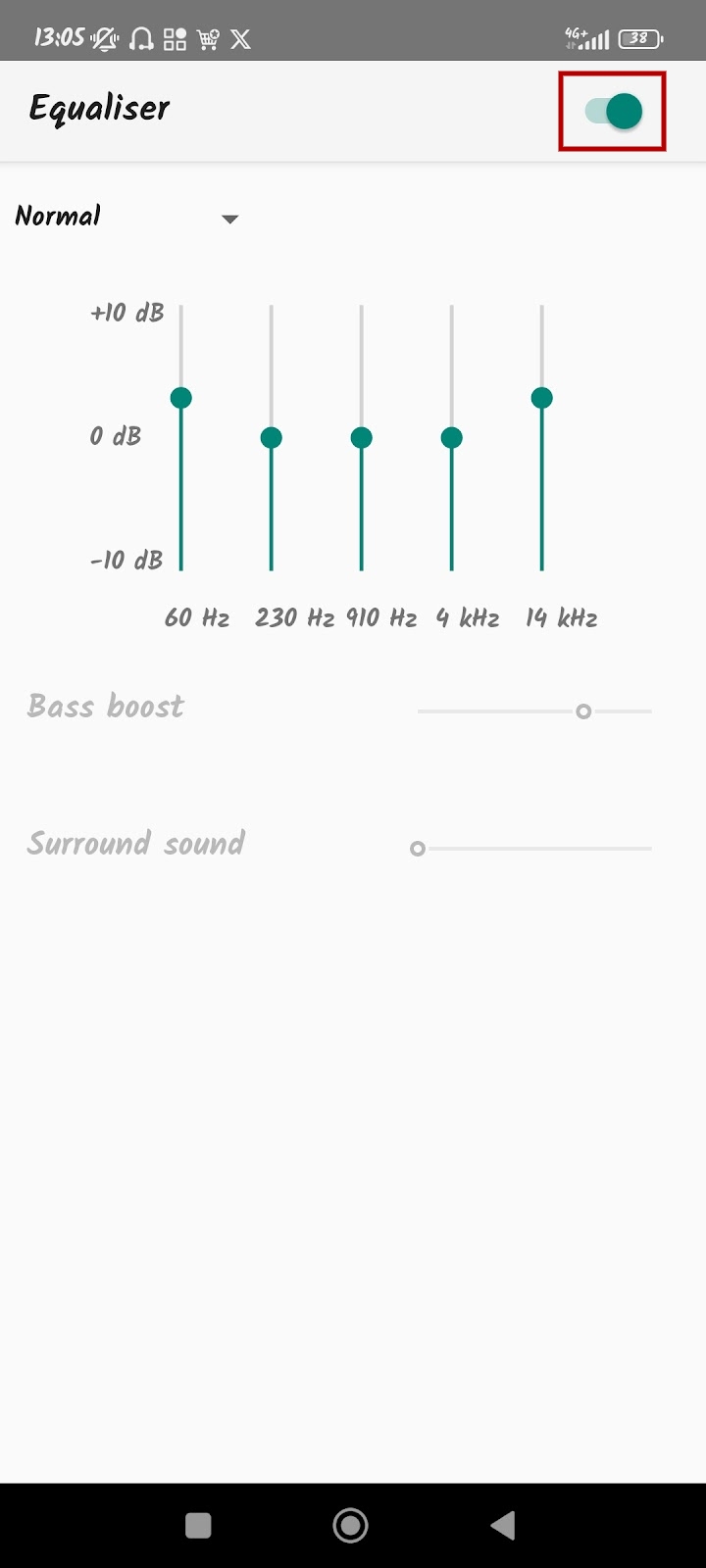
The steps are a bit different if you’re using an iPhone. Here’s how to find Spotify’s equalizer settings on your iPhone device:
- Go to Settings.
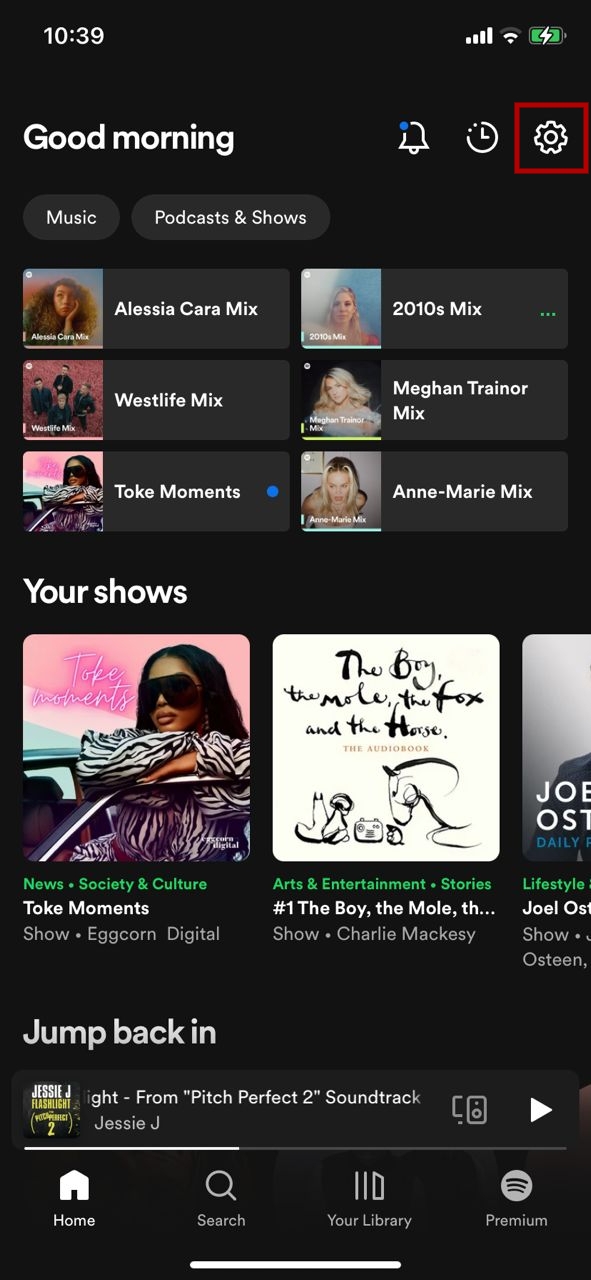
- Tap on Playback.
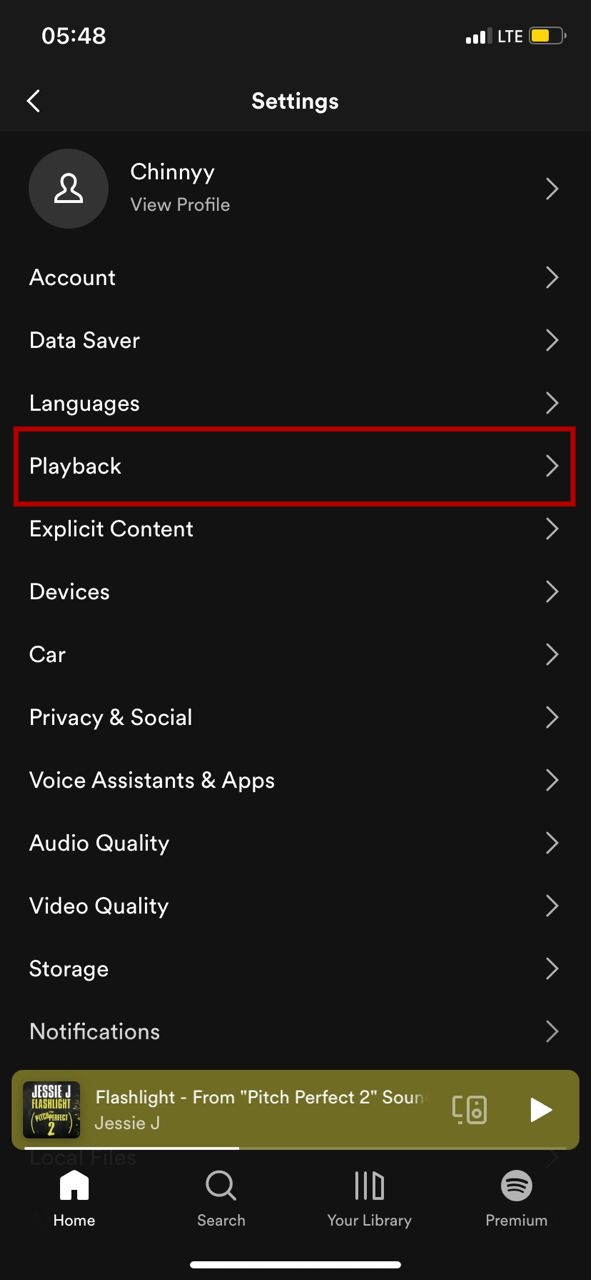
- Scroll down and tap on Equalizer.
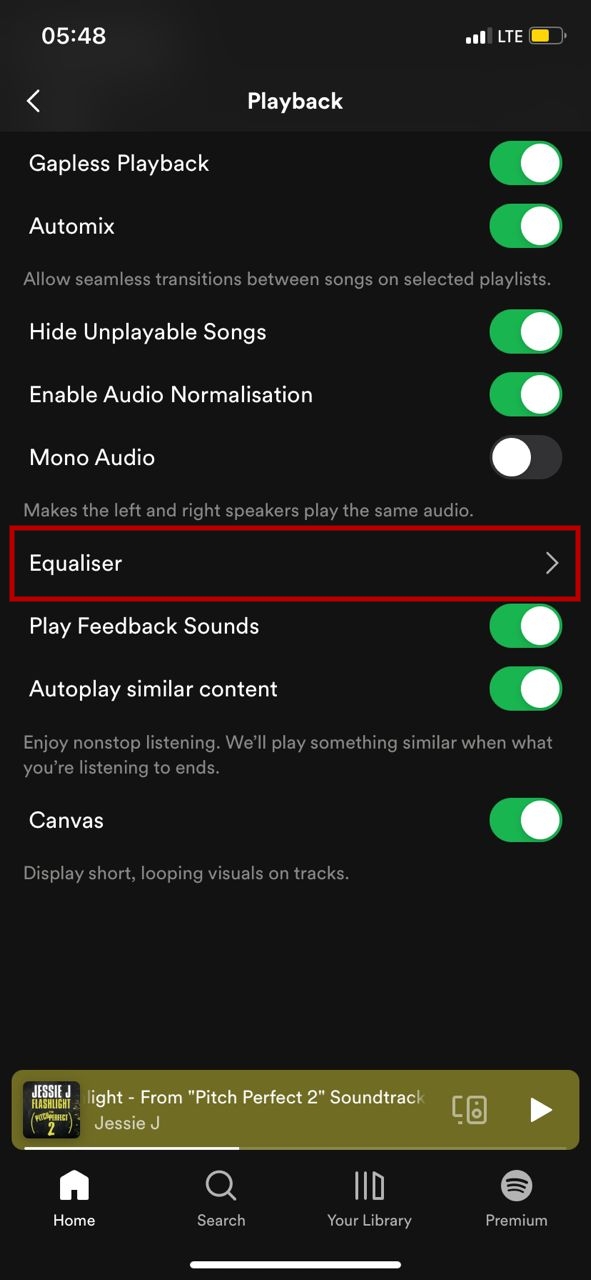
- Enable the equalizer feature by tapping the switch on the right to make it green and choose your preferred setting.
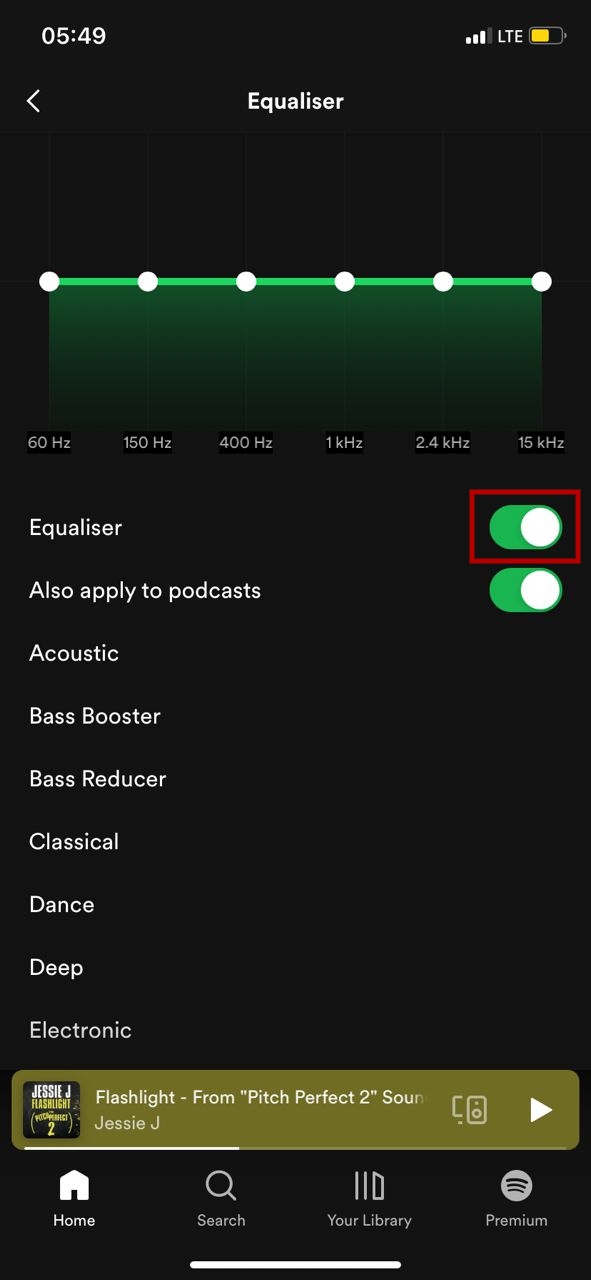
On the iPhone, you can also apply your equalizer settings to podcasts and see if you like the results.
How to access Spotify equalizer setting on Mac and Windows PC
You can use the same steps to access Spotify’s equalizer settings on your Mac or Windows desktop app. Follow these steps to find the setting on your PC:
- Click on the Profile icon at the top-right corner of your app’s homepage.
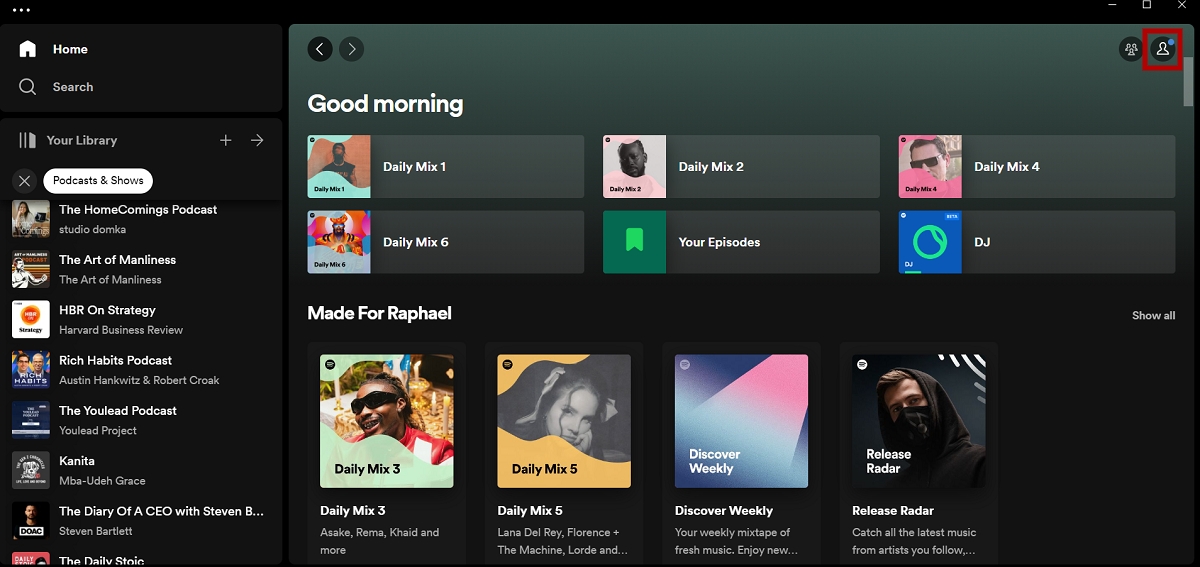
- Select Settings.
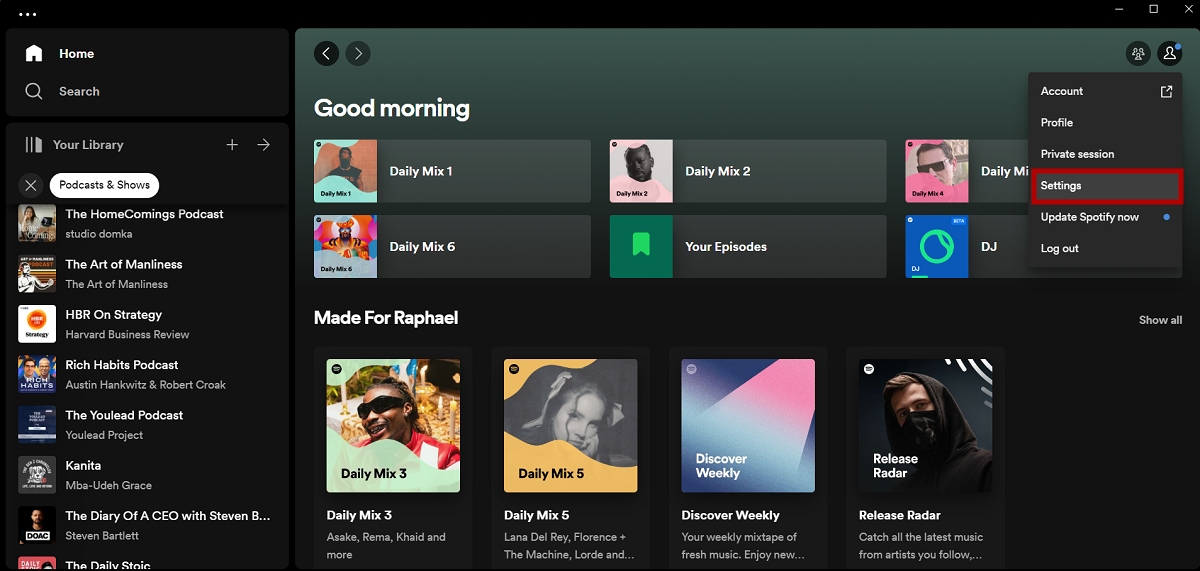
- Scroll until you get to the Playback section to see the Equalizer setting.
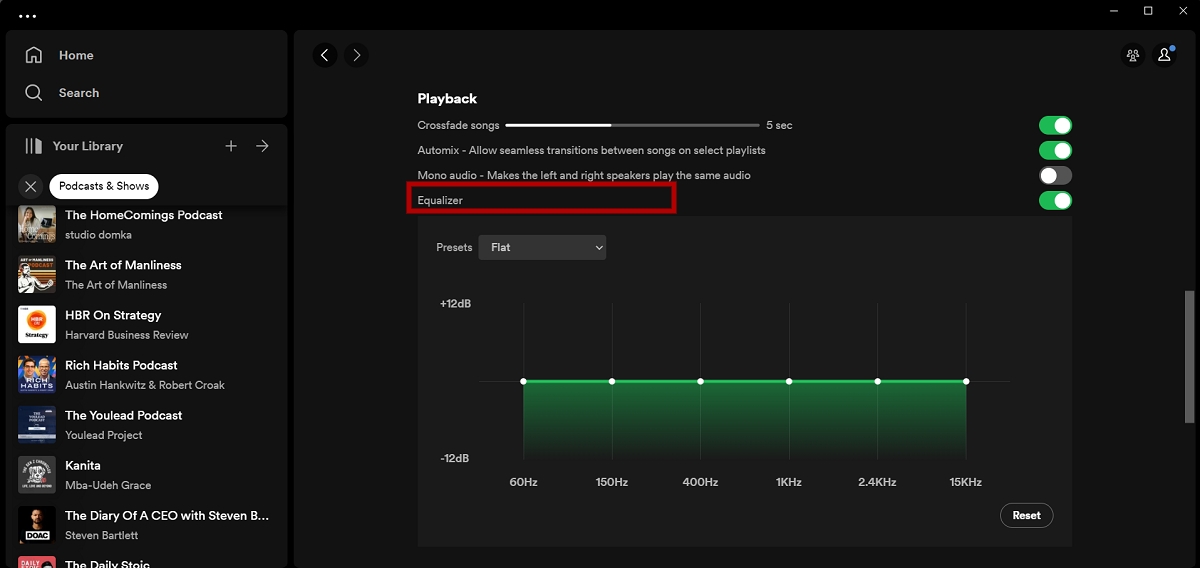
How to choose the best Spotify equalizer setting
What sounds perfect to you might not resonate with someone elsw, so the best Spotify equalizer setting is subjective. However, there are preset adjustments that you can use to get the best Spotify equalizer settings for car, bass, rap or other scenarios.

For example, let’s look at some situations and the best Spotify equalizer setting that can enhance your listening experience.
- General listening: For a balanced sound, slightly boosting the low (bass) and high (treble) end gives a richer sound, making vocals clearer and the bass more pronounced.
- In a car: Car audio systems often have their unique acoustics. Here, slightly boosting the mid-range frequencies can help vocals stand out, while a slight reduction in the very low and very high ends can prevent distortion at higher volumes.
- For bass lovers: If you enjoy listening to bass tracks, try boosting the lower frequencies (60Hz and below). Be cautious not to overdo it, as excessive bass can drown out other essential elements of a song.
- Rap and hip-hop: You can listen to these genres better with a boost in the bass and lower-mid frequencies, emphasizing beats and rhythm.
Start with minor adjustments and trust your ears for the best equalizer settings for Spotify. Check out the presets tailored for different genres and listening environments. The most important thing is that the final audio sounds good to you.