All products featured are independently chosen by us. However, SoundGuys may receive a commission on orders placed through its retail links. See our ethics statement.
Why are my AirPods flashing green?
June 5, 2025
The Apple AirPods feature minimalist slick-looking designs, without compromising quality. An example is the single status light on the AirPods case that changes colors to indicate various things: amber when charging, green when full, and white flashes when ready to connect.
But what if it’s flashing green? This suggests a problem, especially if one AirPods isn’t working. We’ll tell you what the light means and how you can fix it.
- June 5, 2025: Included mention of the new AirPods 4.
Why your AirPods are flashing green and how to fix them
The AirPods case typically displays a static green light, which indicates a good charge. However, if the green light is flashing, it may mean that the case cannot detect one of the AirPods. Here are a few reasons that might happen:
- Dead AirPods batteries.
- A wireless pairing issue.
- A software bug due to outdated firmware.
- Poor contact between the charging areas due to dirt, lint, or liquids.
- Damaged AirPods due to a fall or liquid ingress, even without visible impact. If you exercise with headphones often, consider getting a pair of 3rd gen AirPods or newer for their IPX4 rating.

If your AirPods are damaged, you might need to contact Apple Support or get a replacement. Before then, try these troubleshooting steps:
- Remove the AirPods from their case and put them back in
- Charge the AirPods for some time
- Clean and dry your AirPods and charging case
- Update the AirPods firmware
- Reset your AirPods
- Contact Apple Support
Remove the AirPods from their case and put them back in
If the flashing green light is due to a pairing or contact issue, take your AirPods out of their case, wait a few seconds, and pop them back in. This should solve the problem in most cases.
Charge the AirPods for some time
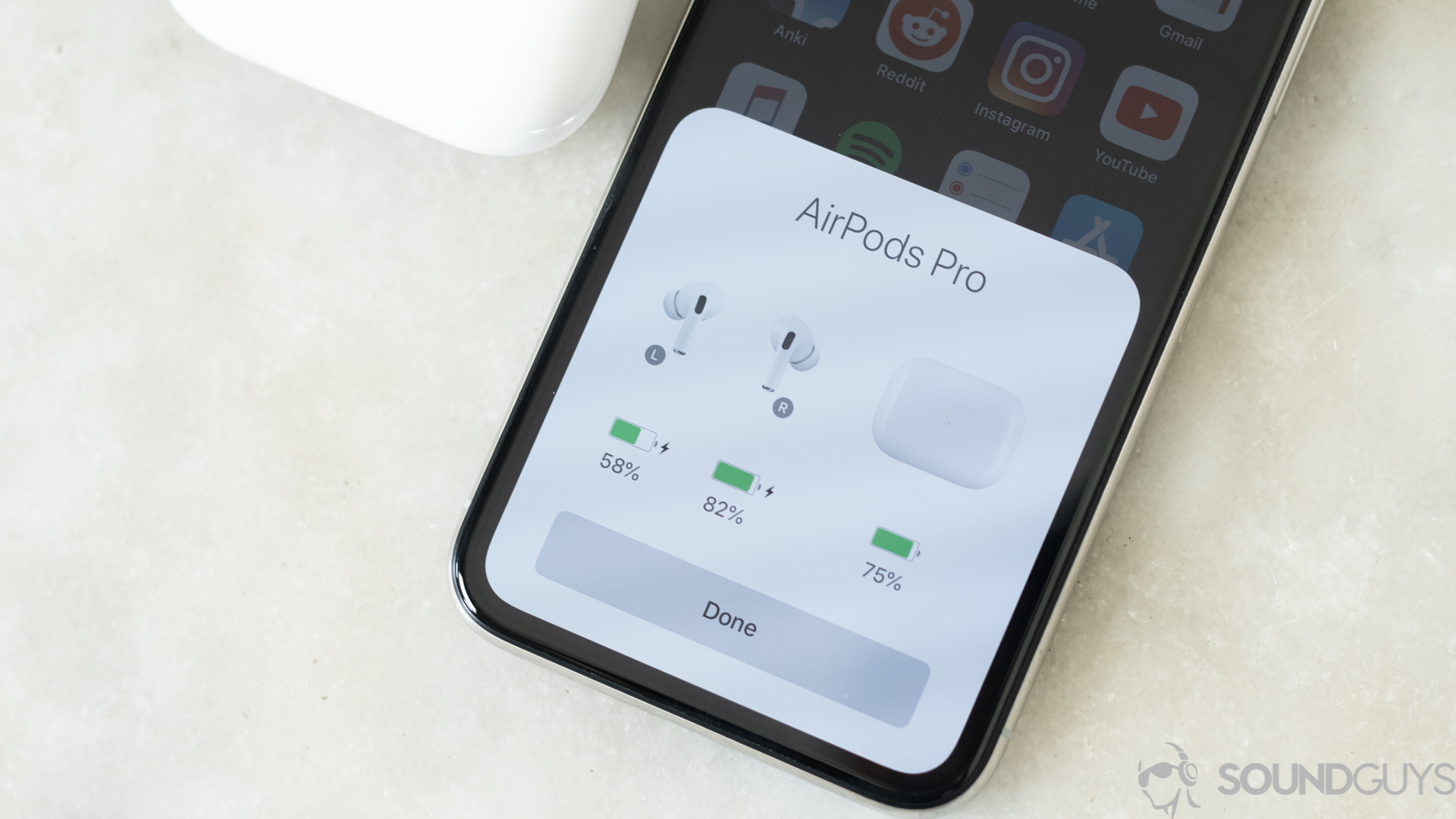
If one of your AirPods earbuds is drained to zero, it may cause the case to flash green. In that case, place them in the case and connect them to a power cable or wireless charging pad for a few minutes to give them some juice.
Clean and dry your AirPods and charging case

If your AirPods are dirty, were exposed to sweat, or fell into water, you should probably clean them up before considering other solutions.
Use a soft, lint-free cloth to wipe any visible grime or liquid, paying particular attention to the ends of each stem and the interior of the case. For a more detailed guide, see our article on cleaning your AirPods and AirPods case.
Update the AirPods firmware
The AirPods usually auto-update when connected to an iPhone, iPad, or MacBook running Monterey 12.3 or newer, but you can force it if you don’t have the latest software. Follow these steps to check your AirPods’ firmware version:
- Connect to an iOS device.
- Go to Settings > Bluetooth.
- Locate your AirPods in the device list and tap the i icon.
- Compare the Firmware Version number to the latest available version for your model.
If the numbers are different, put the AirPods in the charging case and connect them to a power source. Then, pair them to an iOS device with an active internet connection. They should update after some time.
Reset your AirPods

If the previous options do not work, you should try resetting your AirPods. Here’s how:
- Place the AirPods in the charging case and close the lid for about 30 seconds.
- Open the lid and hold the setup button behind the case for about 15 seconds. The status light will change from amber to white.
- Close the lid. Your AirPods should be fully reset.
If you have the AirPods 4, here is how to reset them:
- Double-tap the front of the case while the status light is on.
- Double-tap again when the status light flashes white.
- Double-tap a third time when the status light flashes faster. When it flashes amber and then white, you can reconnect your AirPods.
Note that resetting returns your AirPods to their out-of-the-box default. Often, it fixes AirPods problems related to the settings, software, or pairing process. However, you will need to reconnect the AirPods to your previously paired devices.
Contact Apple Support
If your AirPods are still flashing green, they’re probably damaged, in which case, you should contact Apple support. You may need to get a replacement AirPods earbud. Note that you’ll likely pay if you’re outside your warranty or if the problem results from poor use.
Frequently asked questions
Head over to our guide on how to fix all problems with the AirPods 4 and AirPods 4 with Active Noise Cancellation.
Thank you for being part of our community. Read our Comment Policy before posting.